Q & a – Samsung LC24B750XS-ZA User Manual
Page 75
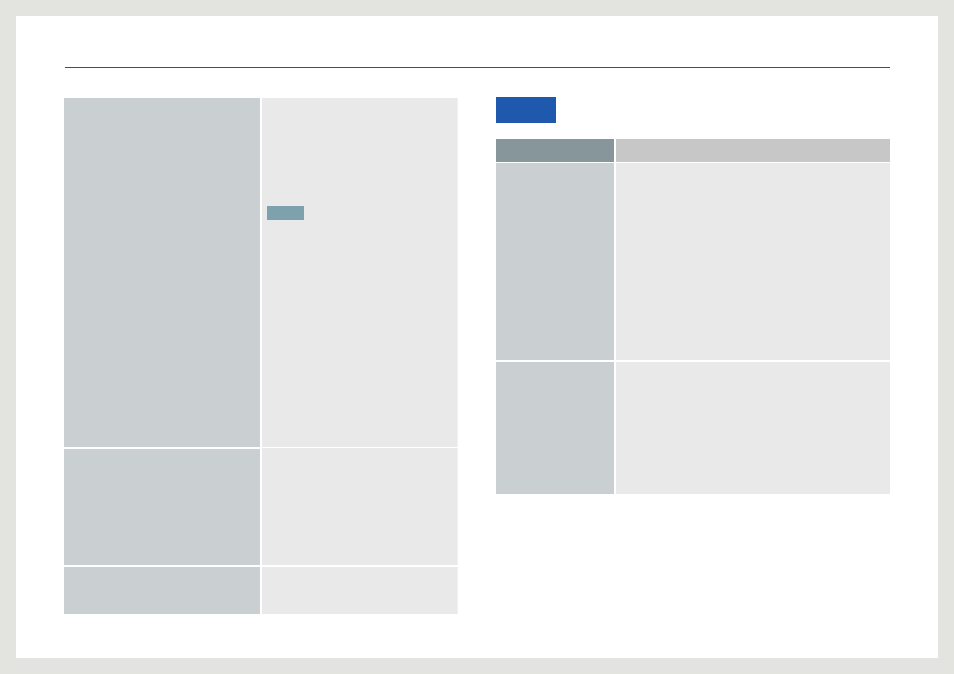
75
Troubleshooting Guide
What are the different kinds of mobile
devices that are compatible with Mobile
Control?
Most of the devices that provide the host
function are compatible with Mobile
Control. Compatible devices include PCs
that support the Windows operating system
and Samsung Galaxy S2 series and later.
To find whether your device supports the
host function, contact the manufacturer.
NOTE
• Mobile Control supports the keyboard and
mouse function for mobile devices allowing the
product to interact with a connected mobile
device.
• For some mobile devices, only a single function
(keyboard function, etc.) from a range of
functions of Mobile Control may be available.
To find whether your device supports the
keyboard and mouse functions, contact the
manufacturer.
• Mobile Control supports only mobile devices
that have the USB Host function. Support for
this feature depends on the specifications of
your mobile device.
• Galaxy S2 is supported. Galaxy products made
by Sprint (United States) and AT&T (United
States) are not supported because they do not
have the USB Host function.
Can I use a standard USB cable instead
of the one provided in the package when
using Mobile Control?
Mobile Control activates the host function
on a mobile device and shares data
between devices. To use Mobile Control
properly, you must use the provided mobile
cable to connect your mobile device to the
MOBILE port.
If using a standard USB cable, the Mobile
Control function will not be available.
Can I use MHL and Mobile Control at the
same time?
Due to the structure of mobile devices, the
Micro USB port cannot transmit both the
USB data and MHL signal at the same time.
Q & A
QUESTION
ANSWER
How can I change the
frequency?
Set the frequency on your graphics card.
• Windows XP: Go to Control Panel
→
Appearance and Themes
→
Display
→
Settings
→
Advanced
→
Monitor, and adjust
Refresh rate under Monitor settings.
• Windows ME/2000: Go to Control Panel
→
Display
→
Settings
→
Advanced
→
Monitor, and adjust Refresh rate under
Monitor settings.
• Windows Vista: Go to Control Panel
→
Appearance and
Personalization
→
Personalization
→
Display Settings
→
Advanced Settings
→
Monitor, and adjust Refresh rate under
Monitor settings.
• Windows 7: Go to Control Panel
→
Appearance and
Personalization
→
Display
→
Screen Resolution
→
Advanced settings
→
Monitor, and adjust Refresh rate under
Monitor settings.
How can I change the
resolution?
• Windows XP: Go to Control Panel
→
Appearance and Themes
→
Display
→
Settings, and adjust the resolution.
• Windows ME/2000: Go to Control Panel
→
Display
→
Settings, and adjust the resolution.
• Windows Vista: Go to Control Panel
→
Appearance and
Personalization
→
Personalize
→
Display Settings, and
adjust the resolution.
• Windows 7: Go to Control Panel
→
Appearance and
Personalization
→
Display
→
Adjust Resolution, and adjust
the resolution.
