Samsung LC24B750XS-ZA User Manual
Page 27
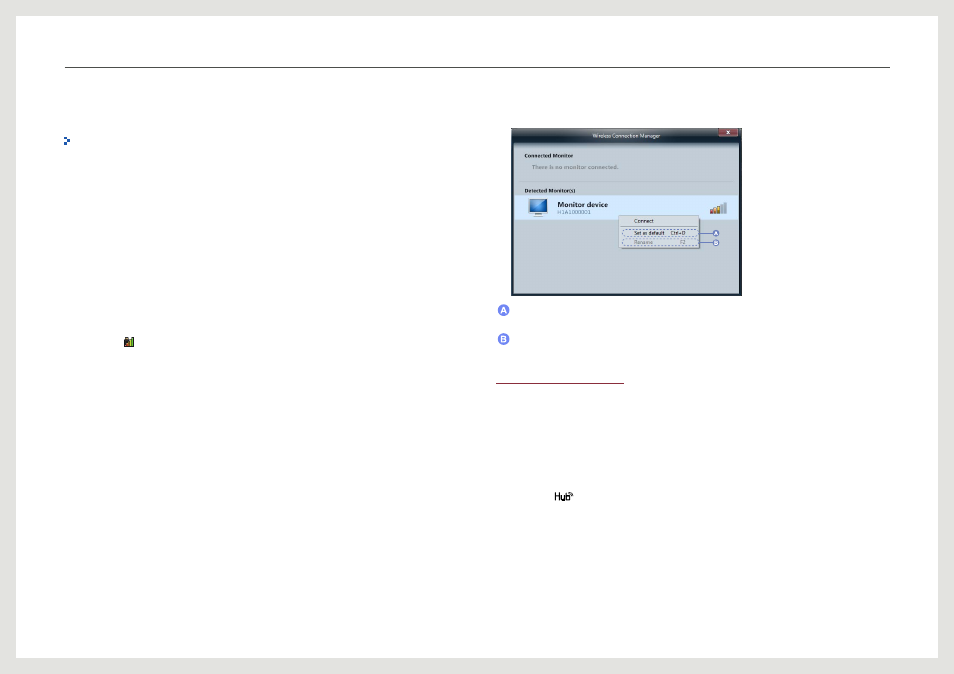
27
Using Smart Station
Using Wireless Connection (Wireless Connection
Manager)
Wireless Connection Manager is for Series 7 only.
The Wireless Connection Manager program allows you to connect your PC to the Smart
Station monitor wirelessly.
To use a
Wireless Connection
, you must install the Wireless Connection Manager program.
Have the program install automatically by connecting the provided USB cable during the initial
setup (refer to page 21).
You can use the USB Hub feature as well as display the PC screen over a wireless connection
without the need of a cable.
1. Connect your PC to the product using the USB cable provided in the package. Wireless
Connection Manager will automatically install.
2. After the program is installed, remove the USB cable. Next, connect the provided wireless-
connection dongle to a USB port on the PC.
3. Press the [
] icon at the far right side of the taskbar to install Wireless Connection
Manager.
4. Run Wireless Connection Manager. A list of monitors you can connect to will appear.
Double-click or right-click the desired monitor. Next, select Connect.
You can set the desired monitor as the primary monitor Set as default.
Double-click or right-click the desired monitor. Next, select Set as default.
You can change the name of a monitor.
Double-click or right-click the desired monitor. Next, select Rename.
Auto Wireless Detection
If
Auto Wireless Detection
mode is enabled, the product will automatically connect or
disconnect from the notebook PC when the notebook PC is moved closer or further away.
Make your wireless connection experience even more convenient through
Auto Wireless
Detection
.
1. Run Wireless Connection Manager.
2. Right-click on the monitor you want to connect to. Next, select Set as default.
3. Press the [
] button on the product. Next, set
Auto Wireless Detection
to
On
.
