Dvd camcorder: playlist, English – Samsung SC-DC163-XAP User Manual
Page 83
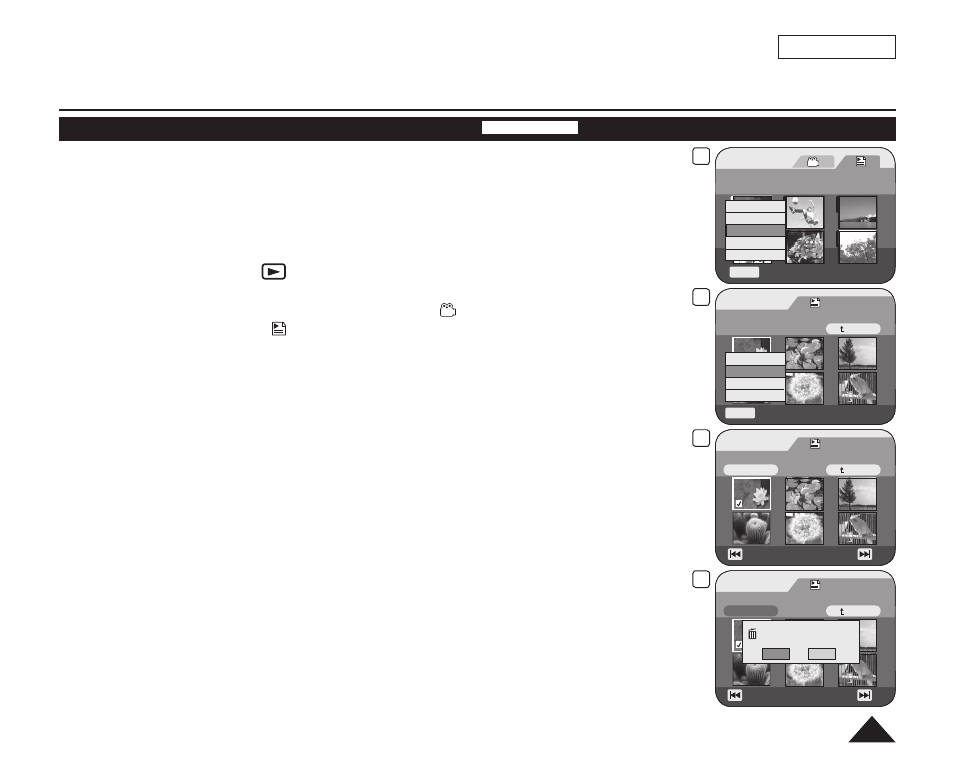
5
Playlist
Flower
[1/7]
Q.MENU
Exit
New Playlist
Delete
Edit Playlist
Playlist Name
Playlist Info
8
Playlist
Scene
Q.MENU
Exit
Back
[1/9]
Flower
Add
Delete
Partial Delete
Move
9
Playlist
Edit > Delete
Back
[1/9]
Flower
Execute
Previous Page Next Page
10
Playlist
Edit > Delete
Back
Execute
Delete?
Yes
No
Previous Page Next Page
ENGLISH
79
DVD Camcorder: Playlist
Deleting Scenes from Playlist (Edit Playlist-Delete)
DVD-RW(VR mode)
This function works only in
Player Mode. page 26
You can delete the scenes from a Playlist.
The editing function only works on a DVD-RW (VR Mode). You should format the DVD-RW
to VR Mode before recording. page 41
1. Set the
[Mode] switch to [DISC].
2. Set the
[Power] switch to [
(Player)].
The Title List screen will appear.
3. Move the
[Joystick] up to highlight the Title List icon ( ), then move the [Joystick] right
to highlight the Playlist icon ( ).
The Playlist scenes will be displayed in the form of a thumbnail index.
4. Press the
[QUICK MENU] button.
5. Move the
[Joystick] up or down to select
The screen will be switched to the Edit Playlist mode.
6. Use the
[Joystick] to select the Playlist which contains the scenes to be deleted, then
press the
[Joystick(OK)].
The scenes inside the Playlist will appear.
7. Press the
[QUICK MENU] button.
8. Move the
[Joystick] up or down to select
9. Use the
[Joystick] to select the scenes to be deleted, then press the [Joystick(OK)].
The selected scenes will be marked with <>.
10. Move the
[Joystick] up to select
The
11. Move the
[Joystick] left or right to select
The
The selected scenes will be deleted.
