Setting the white balance(white balance), Dvd camcorder: advanced recording, English – Samsung SC-DC163-XAP User Manual
Page 59: Setting the white balance (white balance)
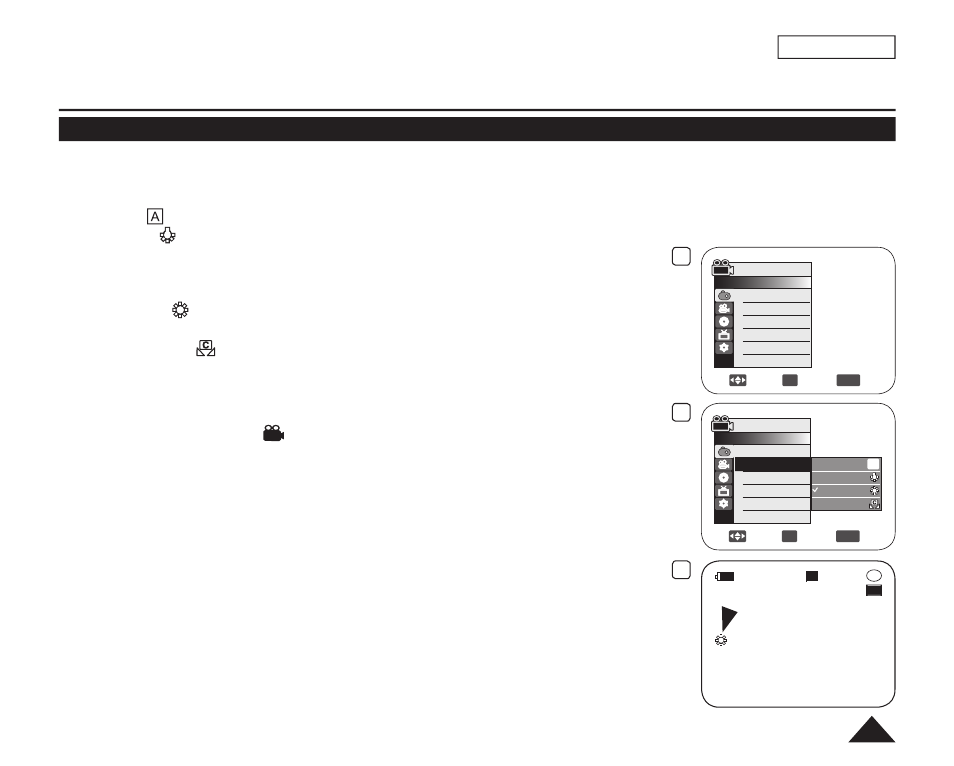
4
Move
OK
Select
MENU
Exit
Camera Mode
►Camera
Program AE
White Balance
Digital Effect
16:9 Wide
DIS
Digital Zoom
►Auto
►Auto
►Off
►Off
►Off
►Off
6
Move
OK
Select
MENU
Exit
Camera Mode
►Camera
Program AE
White Balance
Digital Effect
16:9 Wide
DIS
Digital Zoom
Auto
Indoor
Outdoor
Custom WB
A
7
STBY
20 min
SP
-RW
VR
0:00:00
ENGLISH
55
Setting the White Balance (White Balance)
The
White Balance function works in both Camera Mode and M.Cam Mode. page 26
The
White Balance is a recording function that preserves the unique image color of the subject in any recording condition.
You may select the appropriate White Balance mode to obtain good quality image color.
Auto (
): This mode is generally used to control the White Balance automatically.
Indoor (
): This controls the White Balance according to indoor ambience.
- Under halogen or studio/video lighting
- Subject is of one dominant color
- Close up
Outdoor (
): This controls the White Balance according to the outdoor ambience.
- In daylight, especially for close up and where the subject is of one dominant color.
Custom WB (
): This controls the White Balance according to the recording
environment.
1. Set the
[Mode] switch to [DISC] or [CARD].
2. Set the
[Power] switch to [
(Camera)].
3. Press the
[MENU] button.
The menu list will appear.
4. Move the
[Joystick] up or down to select
5. Move the
[Joystick] up or down to select
[Joystick(OK)].
6. Move the
[Joystick] up or down to select desired mode (Auto, Indoor, Outdoor or
Custom WB), then press the [Joystick(OK)].
Refer to page 56 for details on setting Custom WB.
7. To exit, press the
[MENU] button.
The icon of the selected mode is displayed.
When the
DVD Camcorder: Advanced Recording
