Dvd camcorder: advanced recording, English – Samsung SC-DC163-XAP User Manual
Page 60
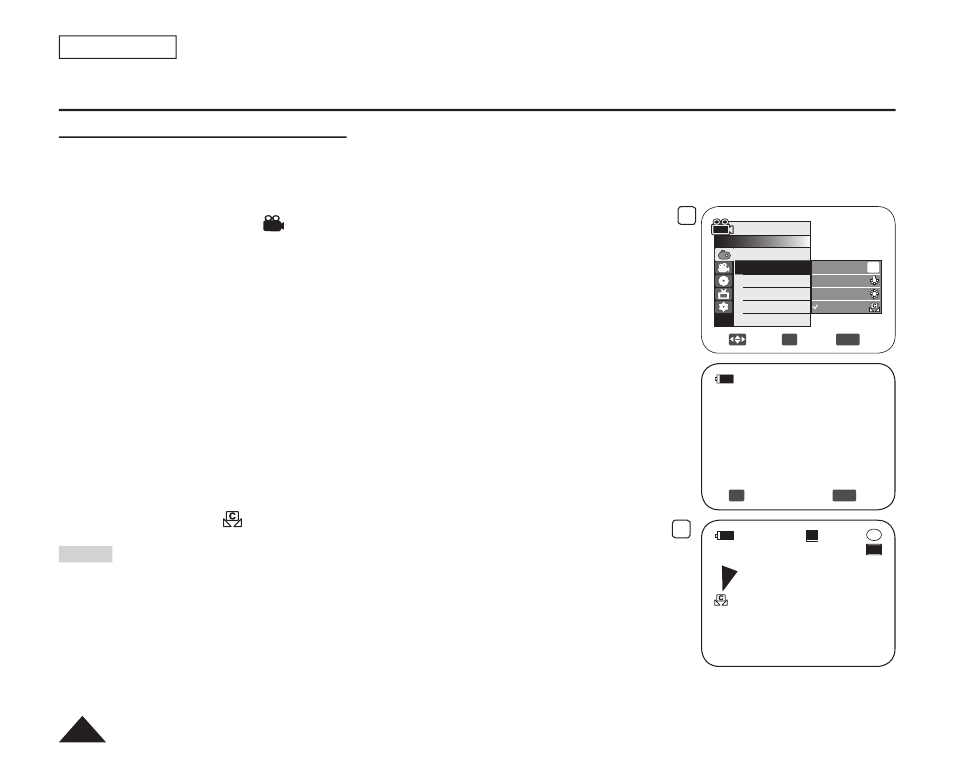
6
Move
OK
Select
MENU
Exit
Camera Mode
►Camera
Program AE
White Balance
Digital Effect
16:9 Wide
DIS
Digital Zoom
Auto
Indoor
Outdoor
Custom WB
A
8
STBY
20 min
SP
-RW
VR
0:00:00
OK
Select
MENU
Exit
Set White Balance
ENGLISH
56
DVD Camcorder: Advanced Recording
Setting the Custom White Balance
You can adjust the white balance as you wish based on the recording environment.
1. Set the
[Mode] switch to [DISC] or [CARD].
2. Set the
[Power] switch to [
(Camera)].
3. Press the
[MENU] button.
The menu list will appear.
4. Move the
[Joystick] up or down to select
5. Move the
[Joystick] up or down to select
[Joystick(OK)].
6. Move the
[Joystick] up or down to select
The
7. Place the white object under the desired lighting, then press the
[Joystick(OK)] button.
The
commence.
8. To exit, press the
[MENU] button.
Custom WB icon (
) is displayed.
Notes
You can directly access the
White Balance function by using the [QUICK MENU] button.
page 27
The
White Balance function will not operate in EASY.Q mode.
Turn the
Digital Zoom off (if necessary) to set a more accurate white balance.
Reset the white balance if lighting conditions change.
During normal outdoor recording, setting to Auto may provide better results.
