Adding scenes to playlist(edit playlist-add), Dvd camcorder: playlist, English – Samsung SC-DC163-XAP User Manual
Page 81: Adding scenes to playlist (edit playlist-add)
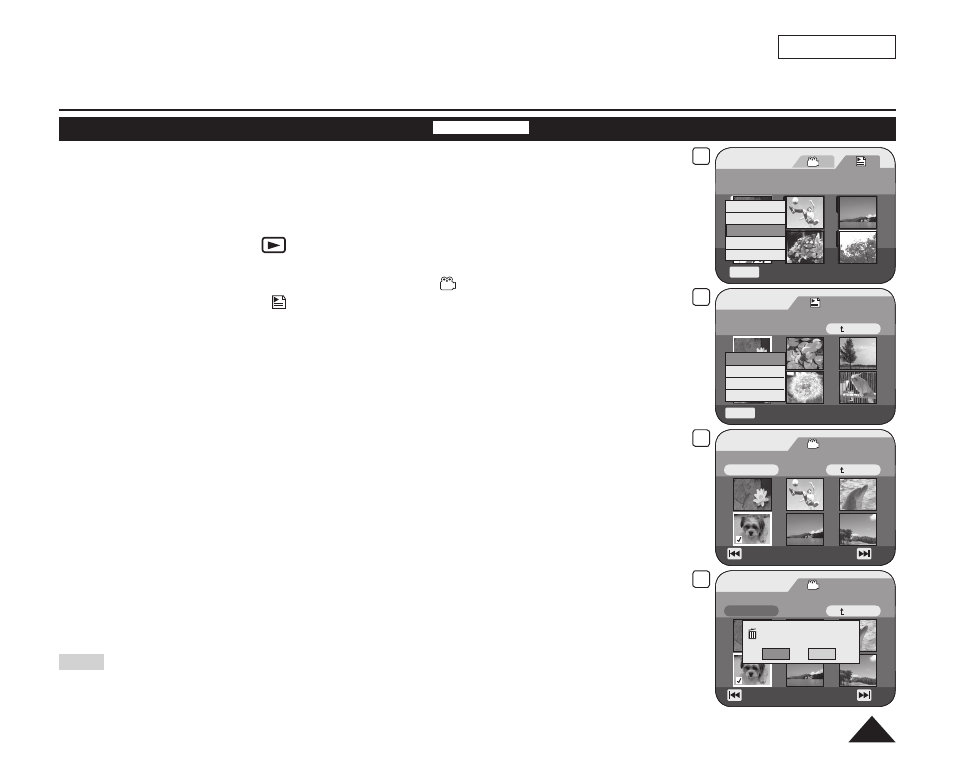
5
Playlist
Flower
[1/7]
Q.MENU
Exit
New Playlist
Delete
Edit Playlist
Playlist Name
Playlist Info
8
Playlist
Scene
Q.MENU
Exit
Back
[1/7]
Flower
Add
Delete
Partial Delete
Move
9
Title List
Edit > Add
Execute
Back
[4/9]
Family
Previous Page Next Page
11
Title List
Edit > Add
Execute
Back
Want to add?
Yes
No
Previous Page Next Page
ENGLISH
77
DVD Camcorder: Playlist
Adding Scenes to Playlist (Edit Playlist-Add)
DVD-RW(VR mode)
This function works only in
Player Mode. page 26
You can add more scenes in an existing Playlist.
The editing function only works on a DVD-RW (VR Mode). You should format the DVD-RW
to VR Mode before recording. page 41
1. Set the
[Mode] switch to [DISC].
2. Set the
[Power] switch to [
(Player)].
The Title List screen will appear.
3. Move the
[Joystick] up to highlight the Title List icon ( ), then move the [Joystick] right
to highlight the Playlist icon ( ).
The Playlist scenes will be displayed in the form of a thumbnail index.
4. Press the
[QUICK MENU] button.
5. Move the
[Joystick] up or down to select
The screen will be switched to the Edit Playlist mode.
6. Use the
[Joystick] to select the Playlist to which the scenes are to be added, then press
the
[Joystick(OK)].
The scenes inside the Playlist will appear.
7. Press the
[QUICK MENU] button.
8. Move the
[Joystick] up or down to select
The Title List scenes to be added to the Playlist will appear.
9. Use the
[Joystick] to select the Title List scenes to be added to the Playlist, then press
the
[Joystick(OK)].
The selected scenes will be marked with <>.
10. Move the
[Joystick] up to select
11. Move the
[Joystick] left or right to select
The
The selected scenes will be added to the Playlist. The new scene will be added as the last scene.
Note
While the Quick Menu is displayed on the screen, pressing the
[] button plays back, and
pressing the
[(Stop)] button while in play goes back to the thumbnail, and the Quick Menu
disappears.
