Chapter 4, Connecting/ installing an anynet device – Samsung LTP326WX-XAC User Manual
Page 17
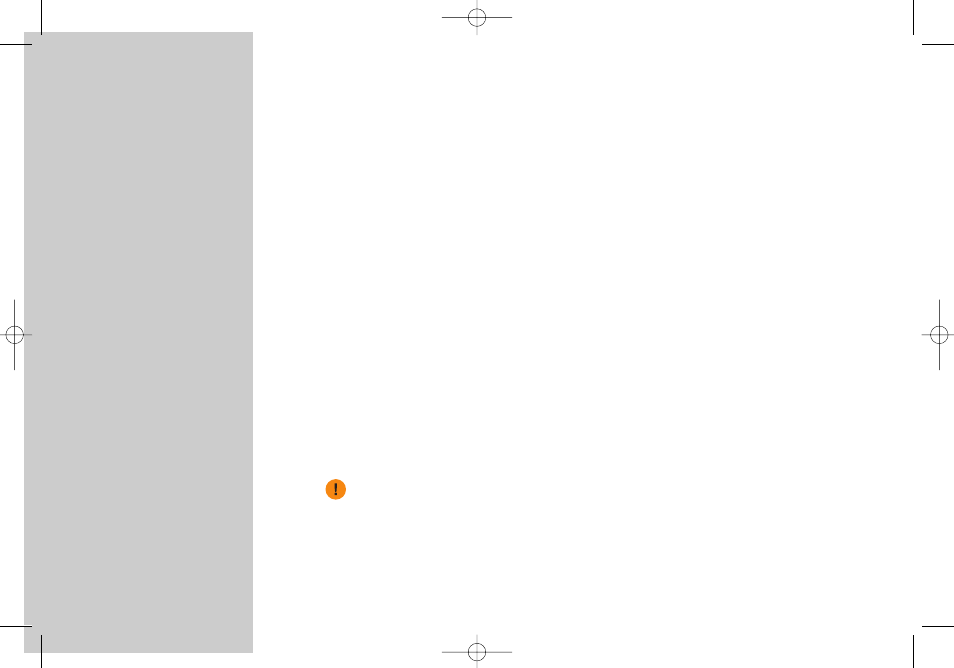
16
2. How to Connect the AV Signal Cables and Configure the Anynet Connection
Settings
1. Choose a connection diagram matching the type of your Anynet device.
(See Pages 17, 21 and 25)
For example, if you have a TV, a DVD/VCR Combo and a DVD Receiver, refer to the
diagram on Page 25.
2. Connect the devices in the order of the numbers shown in the diagram.
1) The connectors provided with the purchase of each product are shown in solid lines.
2) You can buy separate component cables or DVI cables for better picture quality.
In that case, you do not need to connect the connector in 1).
3. Go to “Set up” in the Anynet menu and select “Typical Setup” or “Customized
Setup” to complete the Anynet installation.
1) “Typical Setup”: Choose this menu item when you use the connectors
provided with the purchase of the products (RCA sound cable) to connect
the Anynet devices.
2) “Customized Setup”: Choose when you use optical connectors to connect
the Anynet devices.
4. You can enjoy better sound quality and 5.1 channel sound if you buy, and connect the
devices with, optical cables. Refer to the connection diagram for instructions for
connecting optical cables. To enjoy 5.1-channel sound on the Anynet, go to “Set up”
in the Anynet menu and select “Customized Setup”
If you used the S-Video cable for video signal transmission, co
nnect the audio cable
from the device connected with the S-Video cable to Video Input 1 of the TV to enjoy
the audio and video from the device.
You
hear
audio from the device connected with the S-Video cable if you
connect the video cable from other devices to Video Input 1.
Chapter 4.
Connecting/
Installing
an Anynet Device
BN68-00653H-00Eng.qxd 7/8/04 3:42 AM Page 16
