22 uhd f9000 and s9 series models, Switching between video sources – Samsung UN55F8000AFXZA User Manual
Page 29
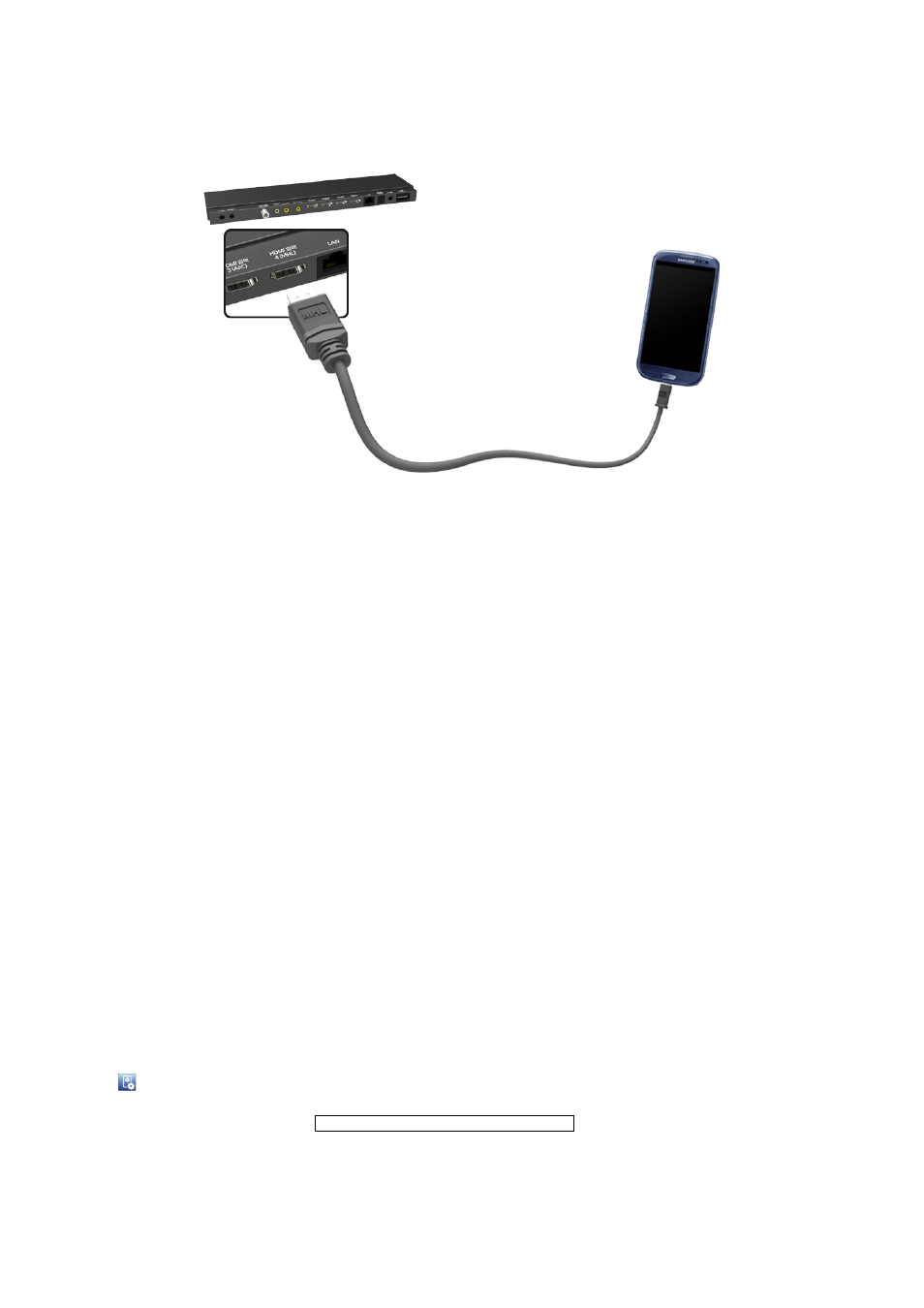
22
UHD F9000 and S9 series models
Refer to the diagram and connect the MHL cable to One Connect's HDMI (MHL) connector and the
mobile device's USB port.
Switching Between Video Sources
Press the
외부입력
button to switch between devices connected to the TV.
For example, to switch to a game console connected to the second HDMI connector, press the
외부입력
button. From the
Source
list, select
HDMI2
. The connector names may vary depending on the product.
Select
Tools
at the upper-right corner of the
Source
screen to access the following functions.
●
Edit Name
: Users can rename devices connected to the TV to more easily identify external
sources.
With a computer connected to the TV's HDMI (DVI) port via an HDMI cable, for example, you can
change
Edit Name
to
PC
.
With a computer connected to the TV's HDMI (DVI) port via an HDMI-to-DVI cable, for example,
you can change
Edit Name
to
DVI PC
.
With an AV device connected to the TV's HDMI (DVI) port via an HDMI-to-DVI cable, for
example, you can change
Edit Name
to
DVI Devices
.
●
Information
: View detailed information about the connected devices.
●
Refresh
: Select this if a connected device does not appear in the list. If the list does not show the
device after selecting
Refresh
, check the status of the TV-to-device connection.
●
Remove USB
: Remove the USB device from the list to safely. This function is only available when
the USB device selected.
Select
Universal Remote Setup
at the top right of the
Source
screen. Using the universal remote
control, users can control external devices connected to the TV, such as a set-top box, Blu-ray player,
and AV receiver. For details, see "Universal Remote Control Setup".
