87 activating 3d mode, Activating 3d mode – Samsung UN55F8000AFXZA User Manual
Page 94
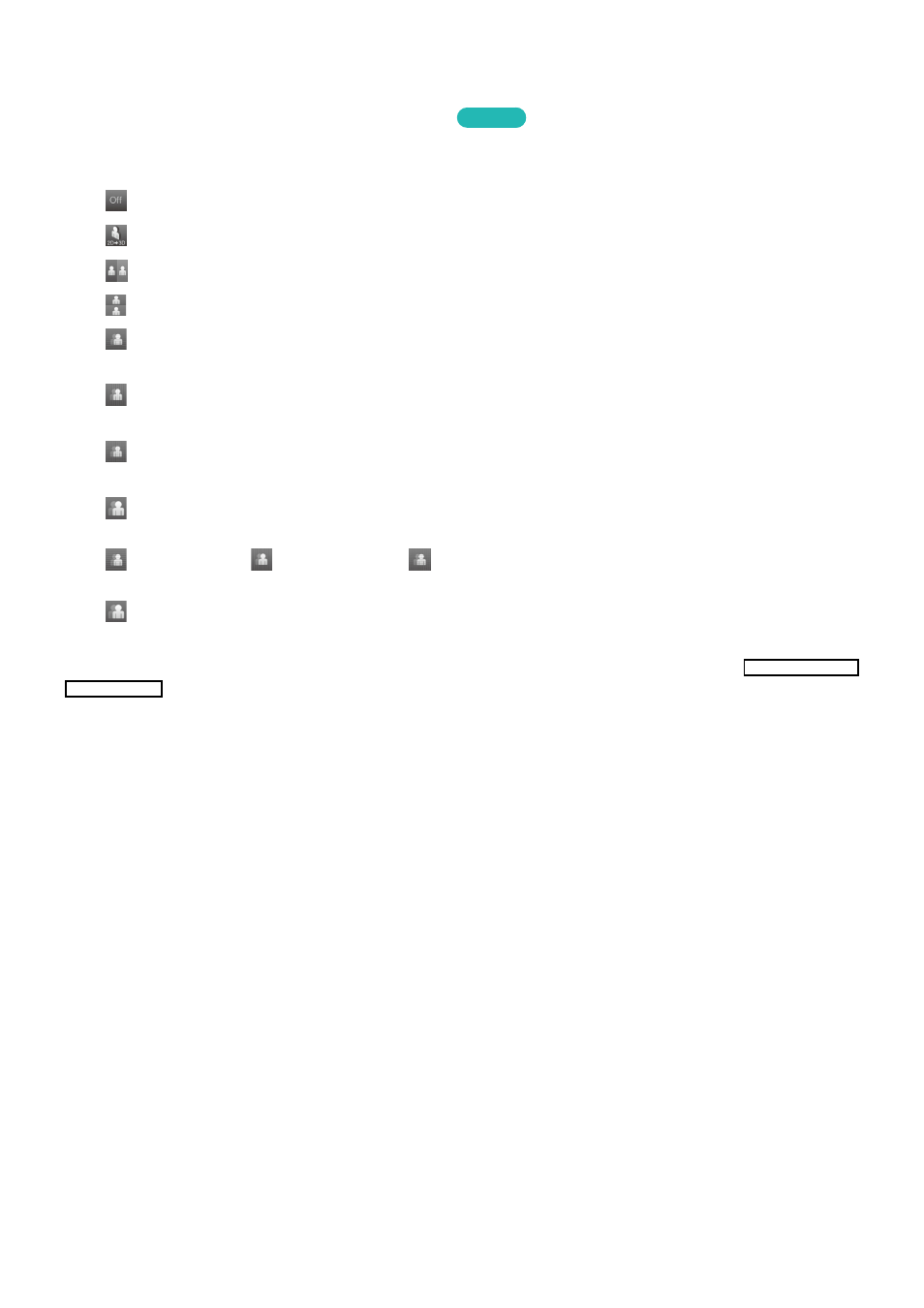
86
87
Activating 3D Mode
가상리모컨
¤
>
Menu
m
>
Picture
>
3D
>
3D Mode
Try Now
Choose a 3D mode according to the input signal. Available 3D modes may vary depending on the
input signal.
●
Off: Deactivates 3D viewing.
●
Normal: Converts normal images to 3D images. Some formats do not support this mode.
●
L/R: Splits a single image into left and right overlapping images to create the 3D effect.
●
T/B: Splits a single image into top and bottom overlapping images to create the 3D effect.
●
Horizontal Line: Switches between left and right images one horizontal line at a time. This
mode is not supported on the UHD F9000 and S9 series models.
●
Vertical Line: Switches between left and right images one vertical line at a time. This mode is
not supported on the UHD F9000 and S9 series models.
●
Pixel: Switches between left and right images one pixel at a time. This mode is not supported
on the UHD F9000 and S9 series models.
●
Frame: Switches between left and right images one frame at a time. This mode is not
supported on the UHD F9000 and S9 series models.
"
(Horizontal Line),
(Vertical Line), and
(Pixel) can only be selected when the computer's resolution
is set to 1920x1080 or the computer is connected to the TV via an HDMI-DVI cable.
"
(Frame) can only be selected when the computer's resolution is set to 1920x1080 and the frequency to
60Hz.
Resolutions supported by the TV may vary, depending on the 3D mode. For details, see "Supported 3D
Resolutions".
