Using peripheral devices, 69 keyboard connection, Keyboard use – Samsung UN55F8000AFXZA User Manual
Page 76: Keyboard connection
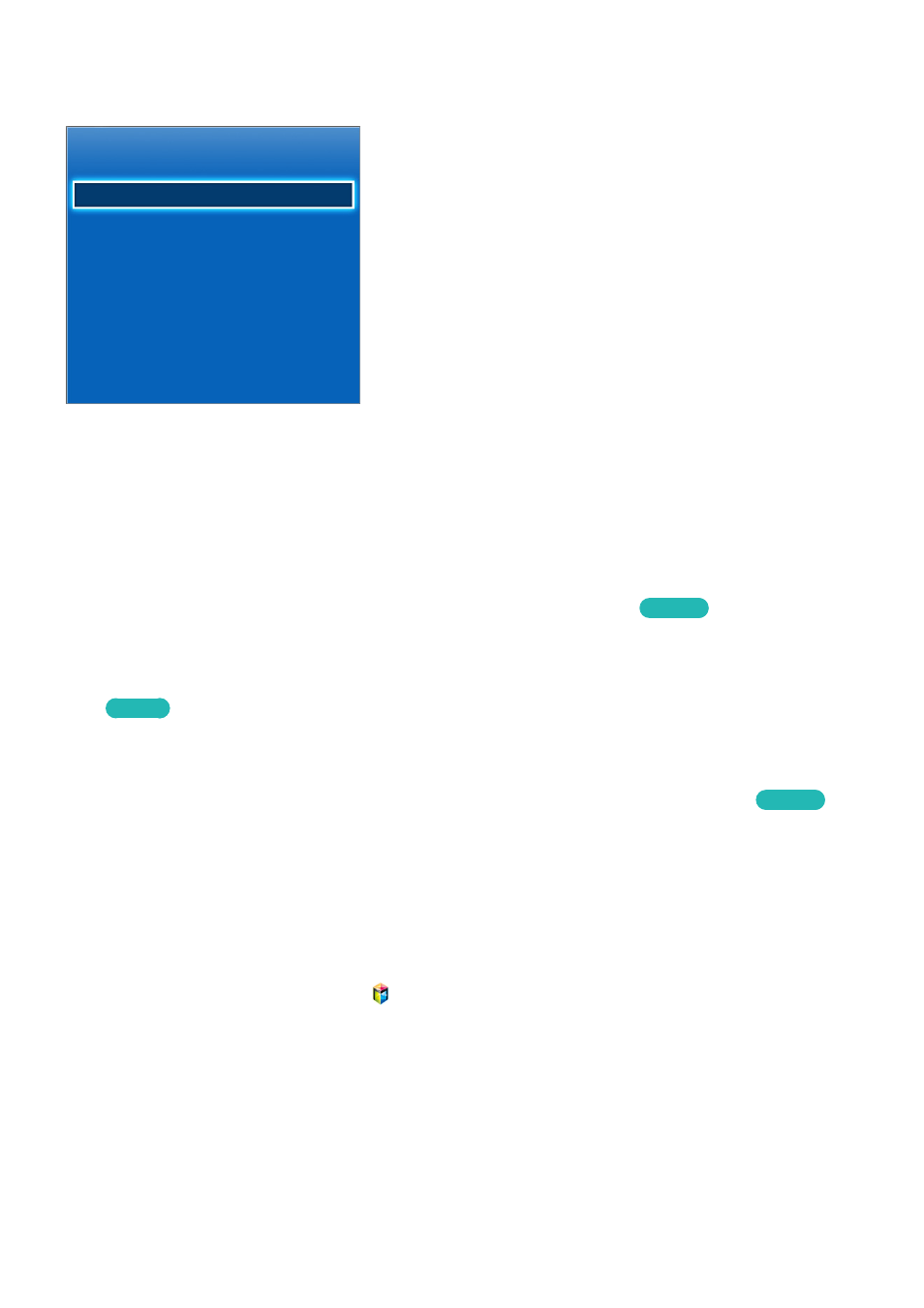
68
69
Using Peripheral Devices
Device Manager
Keyboard Settings
Mouse Settings
Smart Touch Control Settings
Universal Remote Setup
"
The displayed image may differ depending on the model.
This TV can be controlled with a keyboard and a mouse instead of a remote control. These peripheral
devices make it easier and more convenient to use the TV.
Certain models do not support USB HID class keyboards and mice.
Keyboard Connection
가상리모컨
¤
>
Menu
m
>
System
>
Device Manager
>
Keyboard Settings
Try Now
Connect a keyboard to the TV for easier text entry. To use a USB keyboard, plug the keyboard cable
into the TV's USB port. With a Bluetooth keyboard, pair it using the TV's Bluetooth function.
●
Select Keyboard
: Designate which keyboard to use. Only one keyboard can be used at a time.
Try Now
●
Add Bluetooth Keyboard
: View a list of Bluetooth keyboards within range. Select the keyboard
you wish to use.
●
Keyboard Options
: Configure the language, type and other basic keyboard settings.
Try Now
Keyboard Use
Use the following keyboard keys to control the TV.
●
Arrows key (Moves the focus), Windows (
메뉴
button), Menu (
간편메뉴
button), Enter (Selects and
activates), ESC (
복귀
button), Numbers (Numbers)
●
F1 (
a
), F2 (
b
), F3 (
{
), F4 (
}
), F5 (
), F6 (
외부입력
button), F7 (
Channel List
), F8 (
조용히
button),
F9/F10 (
음량
button), F11/F12 (
채널
button)
●
Page Up / Page Down: Scroll a webpage up or down.
