Setting up the application software, Starting pc mode – Samsung L74 User Manual
Page 87
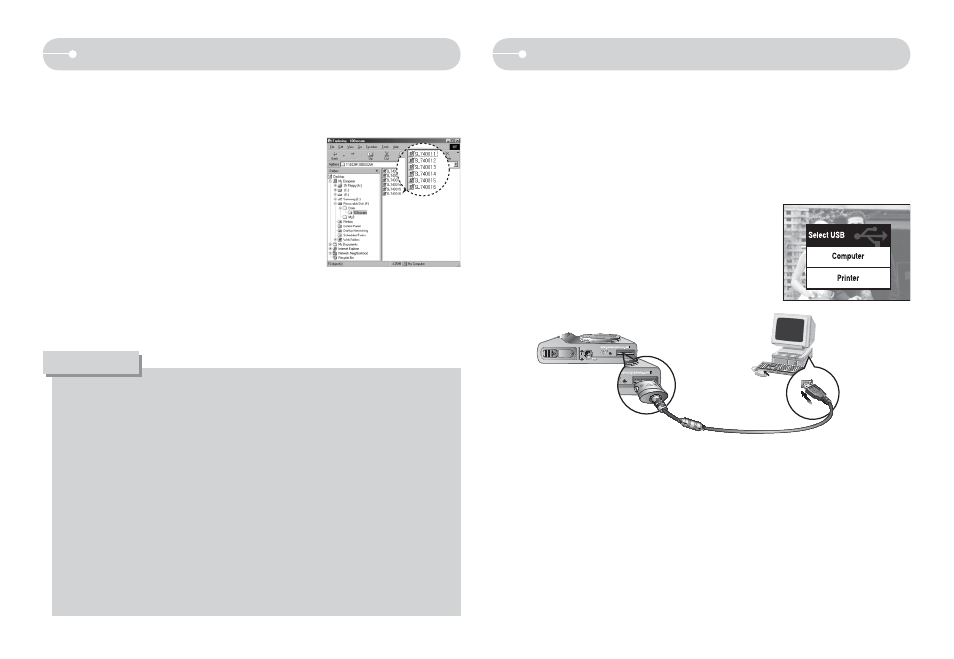
86
Setting up the application software
5. After restarting the computer, connect the PC to the camera with the USB
cable.
6. Turn on the camera power. The [Found
New Hardware Wizard] will open and the
computer will recognise the camera.
ÚIf your OS is Windows XP, an image viewer
program will open. If the download window
of Digimax Master opens after starting
Digimax Master, the camera driver was set
up successfully.
Starting PC mode
Ɣ If you connect the USB cable to a USB port on your PC and then turn on the
power, the camera will automatically switch to “computer connection mode”.
Ɣ In this mode, you can download stored images to your PC through the USB
cable.
Ɣ The LCD monitor is always turned off in PC mode.
Q
Connecting the camera to a PC
1. Connect the PC to the camera with the USB
cable.
2. Select the [Computer] menu.
O
If you have installed the camera driver, The [Found New Hardware
Wizard] may not open.
O
On a Windows 98 SE system, the Found New Hardware Wizard
dialog box opens and a window asking you to select a driver file may
appear. In this case, specify “USB Driver” in the CD supplied.
O
PDF documents of user manual are included in the Software CD-ROM
supplied with this camera. Search the PDF files with Window’s explorer.
Before opening the PDF files, you must install the Adobe Reader
included in the Software CD-ROM.
O
To install the Adobe Reader 6.0.1 correctly, Internet Explorer 5.01 or
later had to be installed. Visit “www.microsoft.com” and upgrade the
Internet Explorer.
INFORMATION
Ú If you selected [Printer] in Step 2, when you connect the camera to your
printer, the [Connecting Printer] message will display and the connection
will not be established. In this case, disconnect the USB cable, and then
follow the procedure from Step 1 and onward.
