Effect : image edit – Samsung L74 User Manual
Page 59
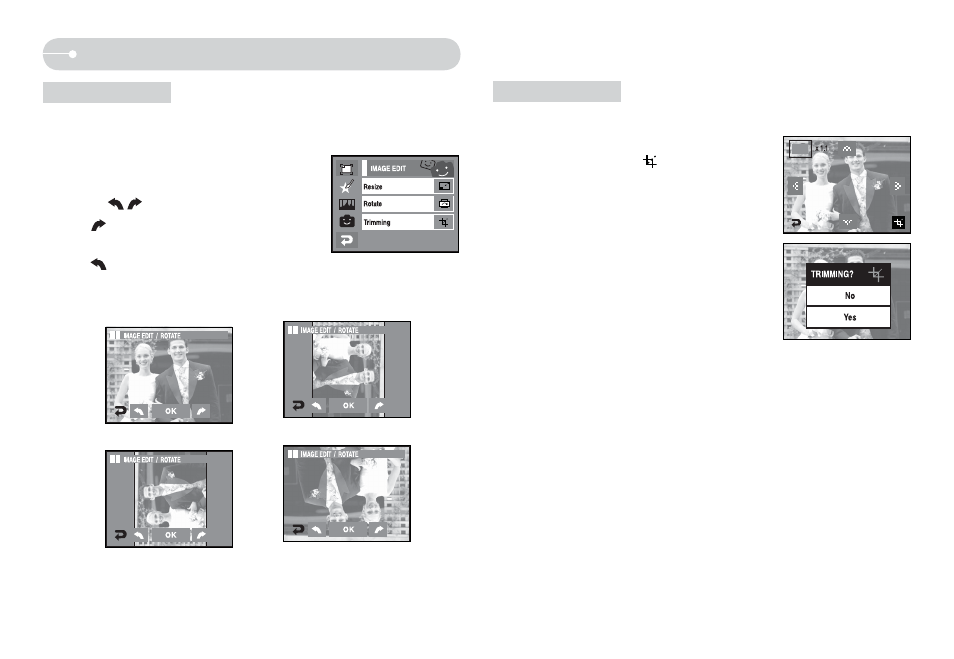
58
Q
You can extract part of the image that you want and save it separately.
1. Select the [Image Edit] menu.
2. Select the [Trimming] (
) menu icon.
3. Enlarge the image by using the Zoom button.
To move the image, use
STW X icon.
4. Press the Trimming icon and the trimming menu
will display.
5. Select a desired sub menu.
- [Yes] : The trimmed image will save as a new
file name, and display on the LCD monitor.
- [No] : The trimming menu will disappear.
Ú
If there is not enough memory space to save the trimmed image, the
image can’t be trimmed.
Effect : Image Edit
Q
You can rotate the stored images by various degrees. Once the playback of
the rotated picture is finished, it will switch back to the original state.
1. Select [Image Edit] menu.
2. Select [ROTATE] menu.
3. Press
icon to rotate picture.
-
icon: rotate picture in a clock-wise
direction.
-
icon: rotate picture in a counter-
clock-wise direction.
4. Press the [OK] icon. The rotated image will display.
Ú
If you display the rotated image on the LCD monitor, empty spaces
may appear to the left and right of the image.
Trimming
Rotate
[Saved Image]
[ Right 90°]
[Left 90°]
[180°]
