Samsung LE70F96BD User Manual
Page 56
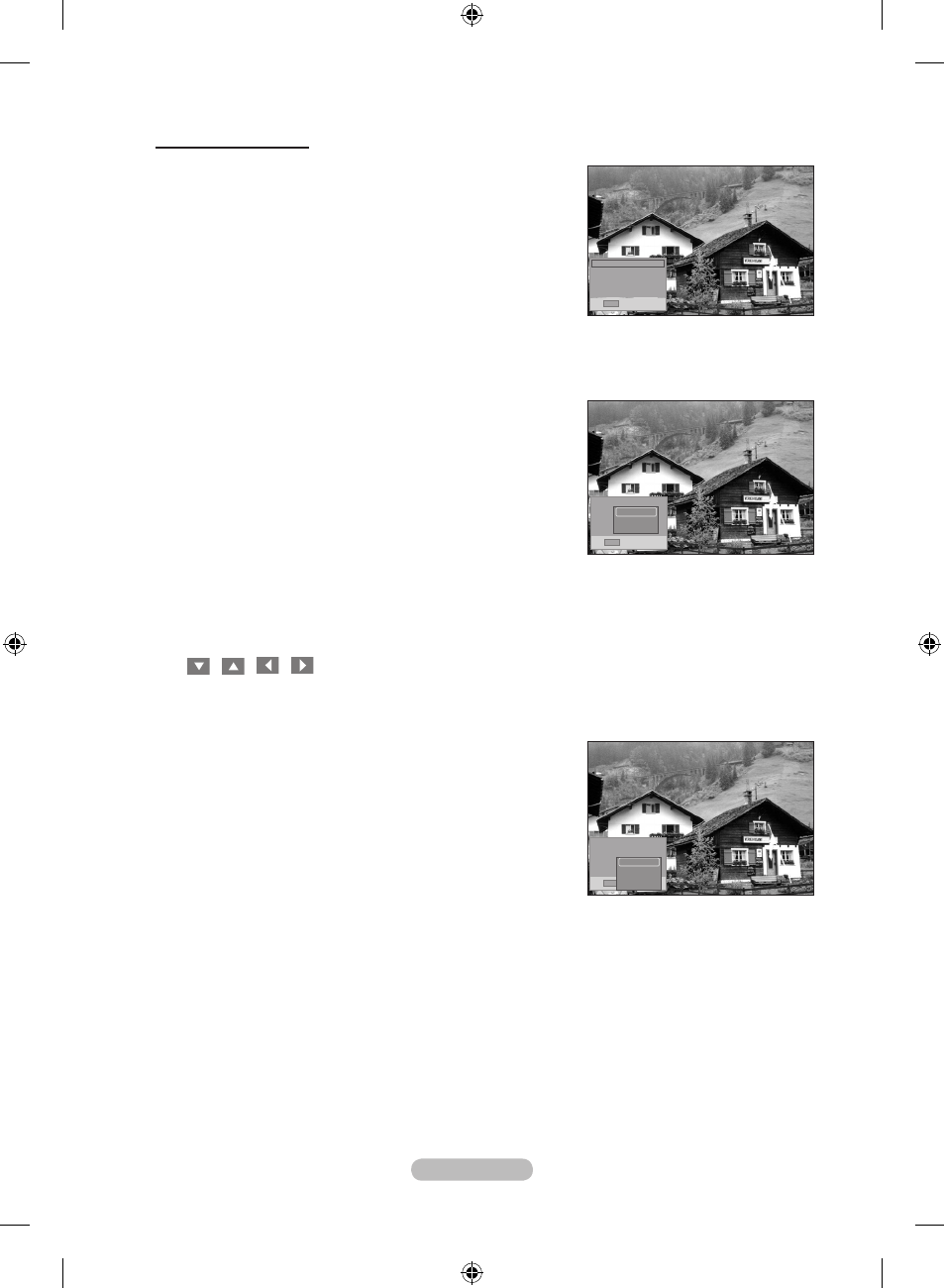
English - 54
Using the Option Menu
1. Complete Steps 1 to 3 of “Using the WISELINK Menu”. (Refer
to page 51)
2. Press the ◄ or ► button to move to “Photo”, then press the
ENTER/OK button. The saved file information is displayed as a
folder or file.
3. Press the ▲, ▼, ◄ and ► button to select a file, then press the
ENTER/OK button. Pressing the button over a photo thumbnail
displays the photo in full screen.
4. Press the INFO button to display the option("Start Slide Show",
"Zoom", "Rotate", "List")
Zoom:
• Press the ▲ or ▼ button to select “Zoom”, then press the
ENTER/OK button.
• Select the required option by pressing the ▲ or ▼ button, then
press the
ENTER/OK button. (Original, X2, X4)
To pan up/down/left/right in the zoomed-in photo, press the
INFO button to exit option menu, then press the ▲, ▼, ◄ and
► buttons.
The "Rotate/Start Slide Show" option is disabled when the
"Zoom" option is selected.
"Original" : Restore a photo to its original size.
➣
" x2 " : Zoom-in to a photo x2.
" x4" : Zoom-in to a photo x4.
/
/
/
: Move the zoomed-in photo up/down/right/left.
Rotate:
• Press the ▲ or ▼ button to select “Rotate”, then press the
ENTER/OK button.
• Select the required option by pressing the ▲ or ▼ button, then
press the
ENTER/OK button. (Original, 90, 180, 270)
The rotated file is not saved.
The “Zoom/Start Slide Show” option is disabled when the
“Rotate” option is selected.
"Original" : This rotates a photo to its original position
➣
"90" : This rotates a photo by 90 degrees
"180" : This rotates a photo by 180 degrees
"270" : This rotates a photo by 270 degrees
➣
➣
➣
➣
Start Slide Show
Zoom : Original
Rotate : Original
List
INFO
Exit
Start Slide Show
Zoom :
Rotate
List
INFO
Exit
Original
x 2
x 4
Start Slide Show
Zoom : Original
Rotate :
List
INFO
Exit
Original
90
180
270
BN68-01313D-01Eng-1008.indd 54
2007-10-08 �� 3:24:10
