Pro-Lite ArizonaSun User Manual
Page 8
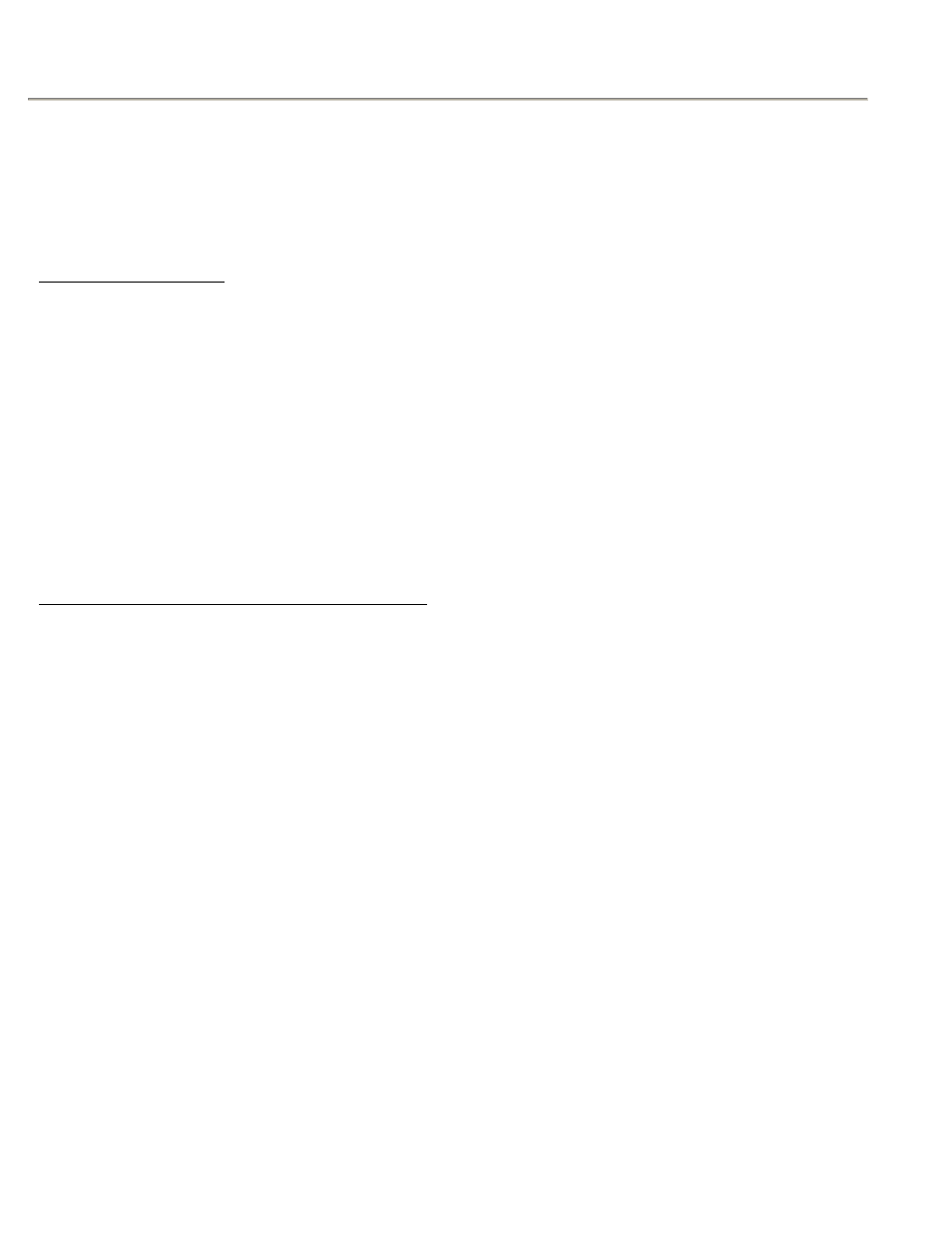
ARIZONA SUN
7
5. Enter your message
6. Press [Alt] and then the [End] key to terminate programming.
7. Press [Run/Stop] key to resume display animation.
Note: There are five options for selection of speed. Enter key 1 or key2 or key 3 or key 4 or
key 5 to set the speed. Speed 5 is the highest speed and speed 1 is lowest speed. Normal is 3.
Stopping the Message
To allow a message to stop on the display, you will have to use the HALT key.
[Procedures]
1. Press [Run/Stop] and then the [PROG] key to start editing the message.
2. Enter the message using the character keys.
3. Press [Alt] and then the [HALT] key. Make sure you see a
message.
4. Press [Alt] and then the [End] key to terminate programming.
5. Press [Run/Stop] key to resume display animation.
Note: The message on the display will remain stopped until ay key on the remote keyboard is
pressed.
Changing the Direction of the Moving Message
Motion and direction of moving messages can be changed by using the COMMAND keys.
Below is a list of commands that you can use to make your message more dynamic.
Leading Commands – They have to be entere4d before the message.
[Alt] + OPEN
←
Message opens from right to left.
[Alt] + OPEN
→ Message opens from left to right.
[Alt] + OPEN
↑ Message opens from bottom to top.
[Alt] + OPEN
↓ Message opens from top to bottom.
[Alt] + OPEN
↔ Message opens from center and move toward both sides simultaneously.
[Alt] + OPEN
→← Message opens from both sides simultaneously and move toward the
center.
[Alt] + SHIFT
← Message moves from right to left.
[Alt] + SHIFT
→ Message moves from left to right.
[Alt] + SCRA
↑ Message scrolls from bottom to top.
[Alt] + SCRA
↓ Message scrolls from top to bottom.
[Alt] + APPEAR Message appears simultaneously.
[Alt] + JUMPON Characters in the message jump onto the display on by one from left to
right.
Tail Commands – Enter the message and followed by the tail command.
