Pro-Lite ArizonaSun User Manual
Page 5
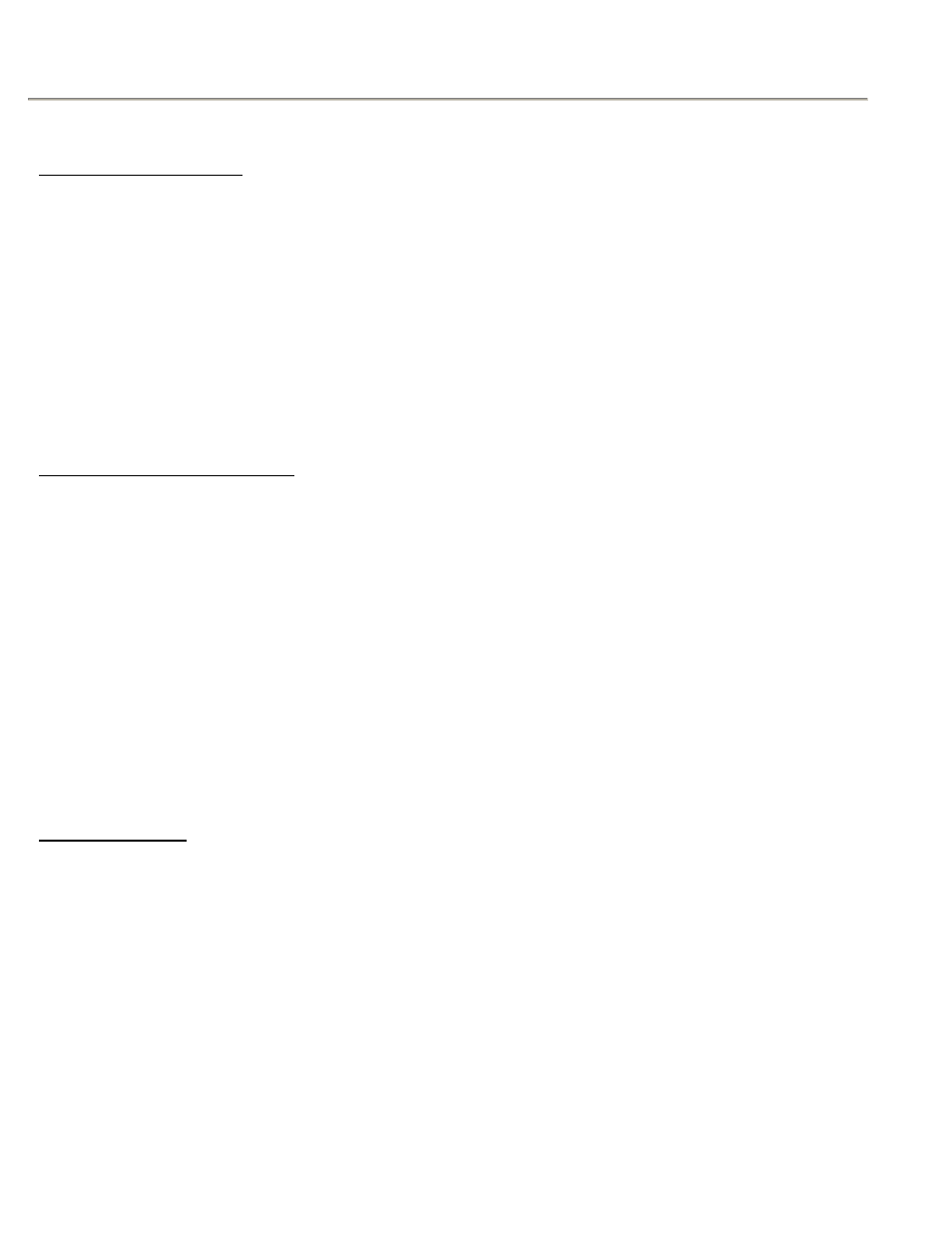
ARIZONA SUN
4
PROGRAMMING THE ARIZONASUN
Starting The ArizonaSun
Whenever you turn on power or re-plug The ArizonaSun to the power source, you have to
press SHIFT button and LOCK key simultaneously to stop the automatic running message.
Otherwise, the ArizonaSun display keeps on running messages automatically, and will not be
controlled by the remote keyboard.
[Procedures]
1. Turn on the Power or Re-Plug the ArizonaSun to the power source.
2. A default message will start to run.
3. Press [SHIFT] button and [LOCK] key simultaneously.
4. Make sure the running message has come to a stop.
5. Press [Run/Stop] key to resume display animation.
Programming Simple Message
At this point, the ArizonaSun display should be running default message. Follow the
following procedures to program a simple message to the display.
[Procedures]
1. Press [Run/Stop] key to pause the running message.
2. Press [PROG] key.
3. A
the ArizonaSun.
4. Use the Character Keys, and enter a brief message. (Example: WELCOME)
5. You should see the following on the display:
6. After you are done inputting the message, click [ALT] key and then the [End] key.
7. The display should read
8. Press [Run/Stop] key to resume the display animation.
9. The message WELCOME will move across the display from left to right.
Editing Messages
To edit a message that has already been programmed, for example, from WELCOME to
WELCOME TO PRO-LITE. We will be using the CONTROL KEYS and CHARACTER KEYS on the
keyboard.
[Procedures]
1. Press [Run/Stop] to stop the running display.
2. Press [PROG] key and the display should read:
3. Press the [
→] key to move forward.
4. Continue to press the [
→] key until WELCOME appears on the display.
5. Make sure the character E is at the right-edge of the display before you start to add new
character/text to the message. On your remote keyboard, press [Space], then enter TO.
