Pro-Lite ArizonaSun User Manual
Page 6
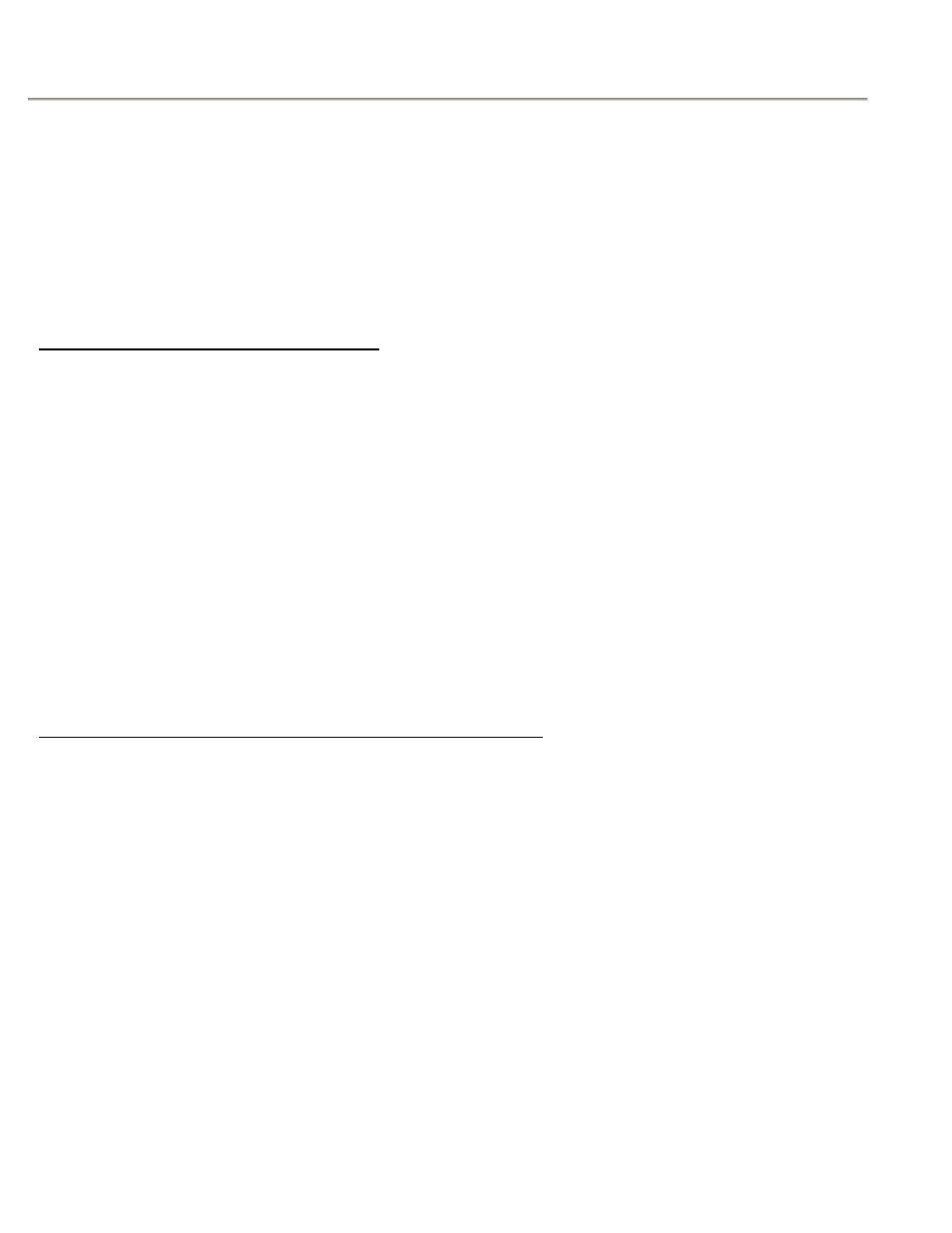
ARIZONA SUN
5
6. The display should read:
7. Continue to use the keyboard (character keys) and finish the rest of the message. After all
the message have been entered, press [Alt] and then [End] key.
8. The display should read:
9. Press [Run/Stop] key to resume display animation.
Note:
Press [ESC] key and then [
→] to go directly to the
Press [ESC] key and then [
←] to return to
Delete Characters and Inserting Symbols
If you want to change the message from WELCOME TO PRO-LITE to WELCOME TO
+++ARIZONASUN+++ then you will need to use the [Del] key.
[Procedures]
1. Press [Run/Stop] to stop the running display. Then press the [PROG] key to enter
message-editing mode.
2. Press the [
→] key continuously until you are at the edge of the last text of the message.
3. Press the [Del] key to delete and continue to press [Del] key until PRO-LITE has been
cleared away.
4. Press the [SHIFT] key and then the [6] key three times. The display should read: +++
5. Use the character keys and enter: ARIZONASUN
6. Press the [SHIFT] key again and then the [6] key three times.
7. The entire message should read: WELCOME TO +++ARIZONASUN+++
8. Press [Alt] key and then the [End] key to finish the programming.
9. Press [Run/Stop] key to resume display animation.
Setting Password to Prevent Unauthorized Access to Display
The ArizonaSun has the security function that allows the user to assign a certain password.
Any unauthorized user will not be able to change/update the message program without the
password.
[Procedures]
1. Press [Run/Stop] to stop the running display. Then press the [PROG] key to enter
message-editing mode.
2. Press the [LOCK] key and the display will read: LOCK-XXXX (The XXXX are present lock
code of your display. Keep it, or change to your preferred lock code number.)
3. Press four numeric numbers, for example, 6,7,8,9 and then your display appears LOCK-
6789. Press [Run/Stop] key to store the new numeric lock code.
If you already have a lock code assigned, and would like to edit/update the message, follow
the following procedure:
[Procedures]
