Pro-Lite ArizonaSun User Manual
Page 12
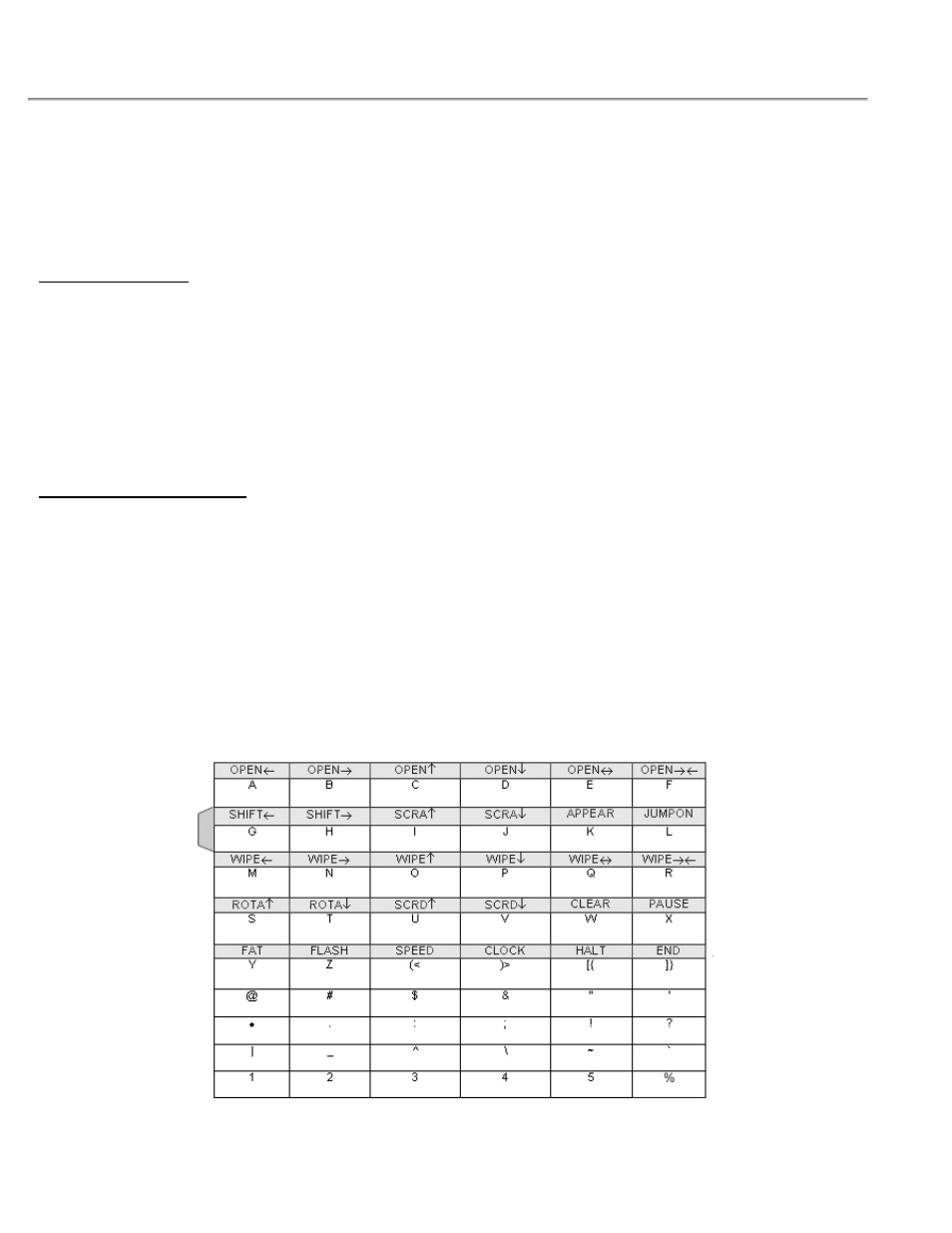
ARIZONA SUN
11
2. –For Celsius Temperature- Press [Alt] then the [] key and the display will read:
3. –For Fahrenheit Temperature- Press [Alt] then the [] key and the display will read:
4. Press [Alt] and then [End] key to finish programming.
5. Press [Run/Stop] to resume display animation.
Sectioned Display
You can use END command to separate message into several sections.
For example, enter the Editing mode ([Run/Stop] + [PROG]) and type the following program:
WELCOME TO ARIZONASUN
In this program, there are two sections; each section is defined by
located at the final position of the message.
Creating Graphic Images
One of the ArizonaSun’s unique feature is the ability to create graphic images to be displayed.
To create the graphic, follow the procedure:
1. Press [Run/Stop] and then the [ESC] key.
2. The display will read: GRA, DT, CK TM?
3. Press [GRAPH} key and a list of graphic will appear.
4. Press the [SHIFT] button and the [A] key simultaneously. The far left graphic will flash.
5. At this point, you can edit how the graphic will appear by using your remote keyboard.
6. Refer the following chart to see how to edit the graphic with the character keys:
