Pro-Lite PL-XPSB4014 (shown) User Manual
Page 40
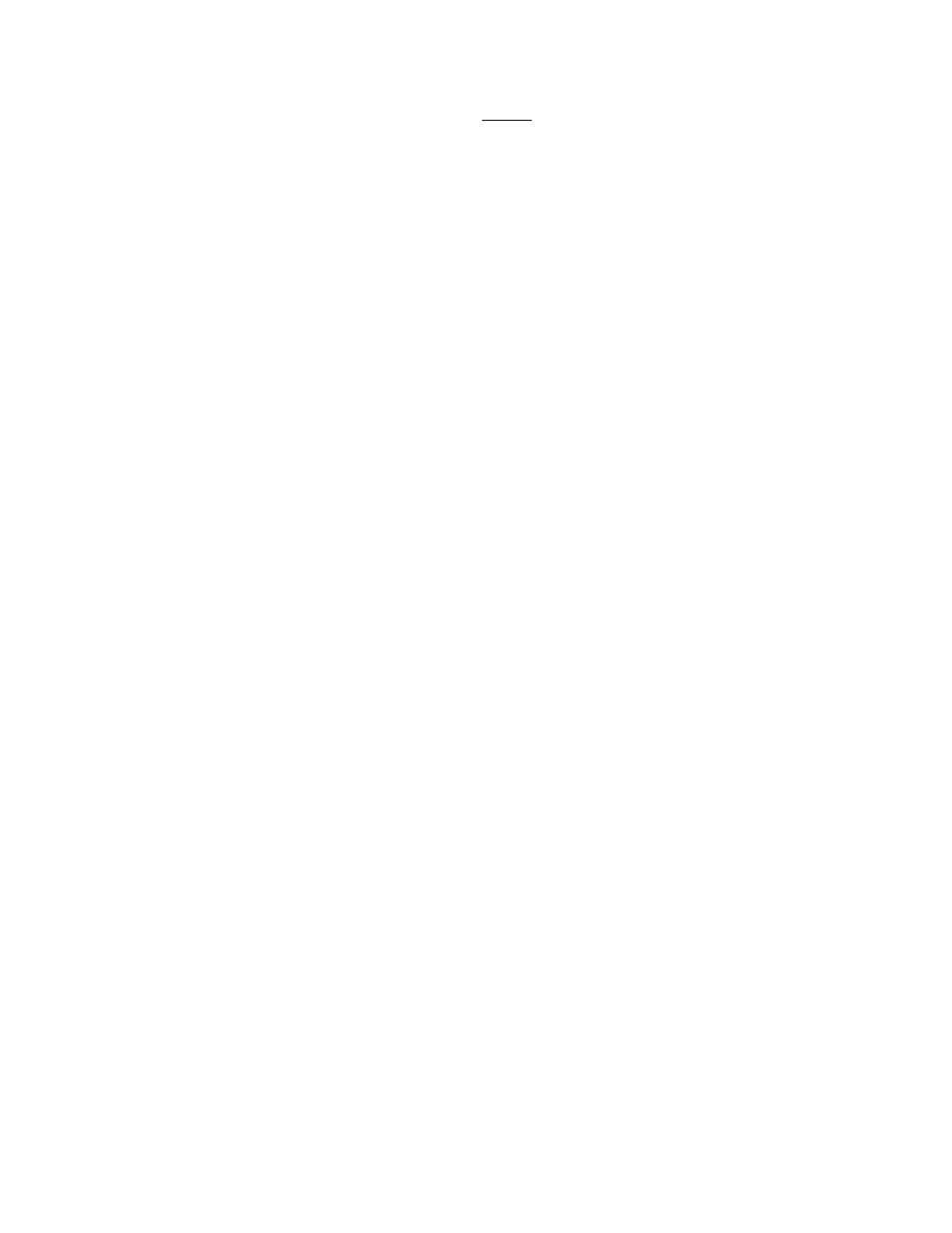
33
How do I turn my sign OFF and ON automatically everyday.
In order for this feature to work, the sign MUST always be connected to the
computer and the TruColorII softtware minimized in the background.
1.
Program an ON message. Save the message to the computer.
2.
Use the "Set By Schedule" feature and set your ON message to
come ON "daily" at a specified time. See Page 28.
3.
Click on "OK" to confirm your entries.
4.
Program an OFF message (edit a page with only a "space")
5.
Save the message to the computer.
6.
Set another schedule to have the OFF message come ON "daily" at
a specified time. See Page 28 for more information.
7.
Click on "OK" to confirm your entries.
Your messages will automatically be sent to the sign at the specified times.
When the Off message is sent to the sign, it will only run the "space" you pro-
grammed and will appear as if the sign is OFF.
The software is not communicating with the sign?
Use the checklist below to verify your settings.
I have found the Baud Rate and ID settings of the sign and entered
them into the software. Page 23-24.
I am using the cable supplied by Pro-Lite. Page 23.
NOTE: Do not substitute the provided communication cable in any way.
I have connected the 9-Pin connector end of the Pro-Lite cable to a
Com Port on my computer that is free. Page 23.
Start the Tru-ColorIl software program. Click on "Help" and "Send".
Type in the following text (uppercase letters only):
"OK". The Sign should quickly show "CHECKING", then revert to the factory
demo message. Now try to send your message.
"SEND MESSAGE FAIL".
If the error message is "SEND MESSAGE FAIL", this means the Com Port you
have selected is not available for your use or is being used by an internal
device in your computer. A computer normally has 4 COM PORTS. Two external
ports which are available to connect external devices to the computer and two
internal ports which are available, in most cases, for computer use only. Please
check the back of your computer to see if it is labeled COM1 or COM2. If not,
please refer to your computer user's manual or contact the computer manufac-
turer for more information.
My laptop does not have any Com Ports and only has support for USB
devices.
Some newer laptops do not have Com Ports and only support USB devices
(please reference your Laptop User’s Manual to verify this). For this situation
you will need to purchase a USB Serial Adapter directly from Pro-Lite (see
Accessories Brochure) or from your local computer store. This device will con-
vert one of your available USB ports to a working Com Port. Pro-Lite does not
guarantee that this device will work with all laptops due to other devices
installed by user and varying manufacturers equipment.
