Pro-Lite PL-XPSB4014 (shown) User Manual
Page 13
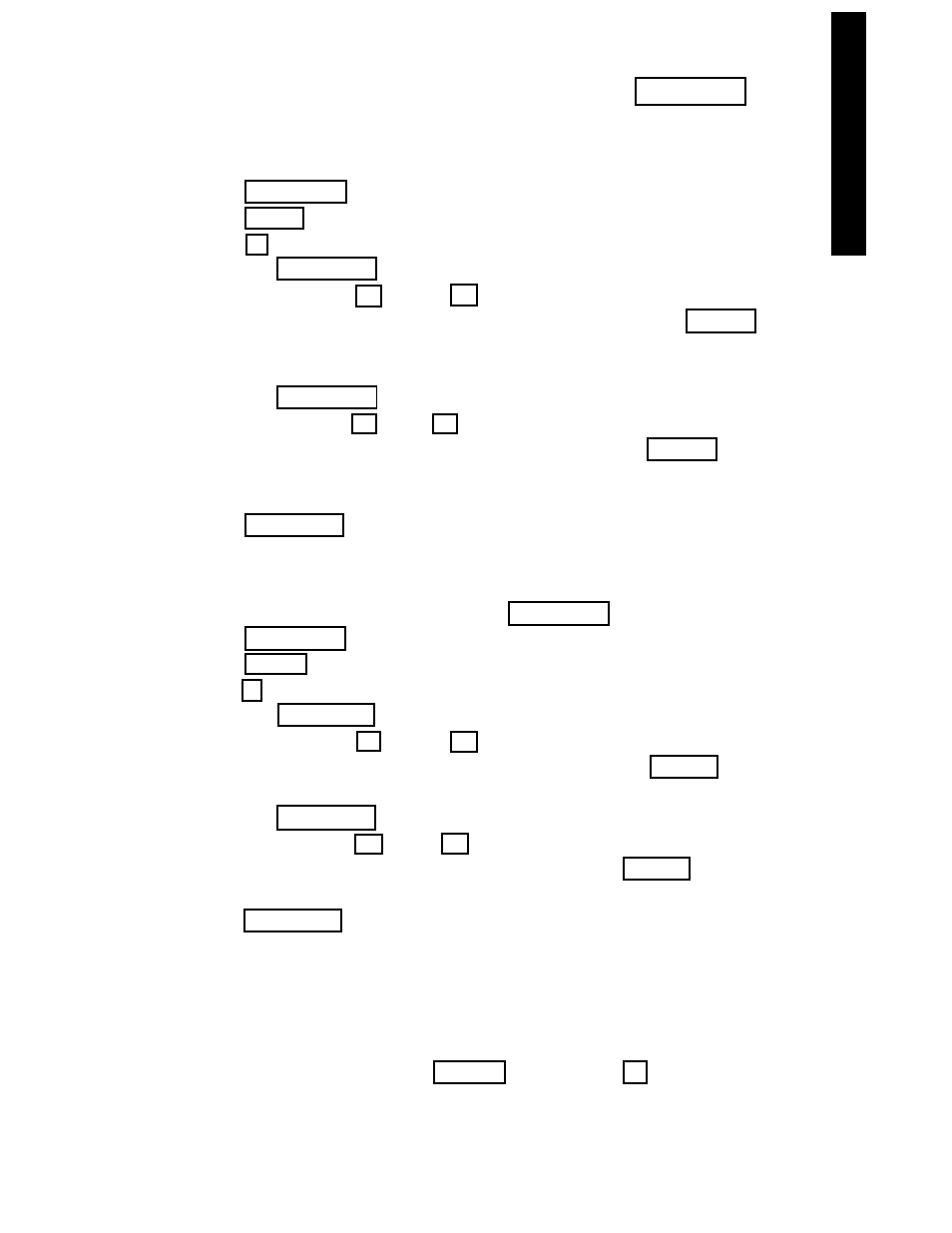
Adding special effects to your message using the FUNCTION key
.
Now the real fun begins! Let's program a message using the effect
"CYCLING" and the animated graphic "COMIC 1".
1.
Press RUN/STOP to stop the sign.
2.
Press PROG to program a message.
3.
Press H to program PAGE H. The sign will read: (PG: H START)
4.
Press the FUNCTION key. The sign will read: (AUTO): A
5.
Now press the right
or left arrow key to scroll through the vari-
ous effects. Once you locate the effect "CYCLING", press the ENTER
key. The sign will read: (CYCLING)
6.
Key-in the word "COOL".
7.
Press the FUNCTION key. The sign will read: (AUTO): A
8.
Now press the right
or left
arrow keys to scroll through the various
effects. Once you locate the effect "COMIC 1", press the ENTER key.
The sign will read: (COMIC 1)
9.
Key-in the word "EFFECTS".
10. Press RUN/STOP to run your message.
NOTE: There are 25 effects that you can select from. Please refer to the Quick
Reference Section, page 15, for the Effects Table and corresponding letters.
Displaying the TIME and DATE using the FUNCTION key.
1.
Press RUN/STOP to stop the sign.
2.
Press PROG to program a message.
3.
Press I to program PAGE I. The sign will read: (PG: I START)
4.
Press the FUNCTION key. The sign will read: (AUTO): A
5.
Now press the right
or left
arrow keys to scroll through the vari
ous effects. Once you locate the effect "TIME", press the ENTER key.
The sign will read: (TIME)
6.
Press the FUNCTION key again. The sign will read: ( AUTO ): A
7.
Now press the right
or left
arrow key to scroll through the various
effects. When you locate the effect "DATE", press the ENTER key. The
sign WILL read: ( DATE )
8.
Press RUN/ST0P to run your message.
NOTE: Please see page 10 for setting the current DATE and TIME.
TIP: You can use the Quick Reference Section, pages 12-15, to choose any
feature directly. For example: let's say you wanted to use text color green.
If you look at the Color Code Table, you will see the letter "M" corresponds
to the color green. Just press COLOR and the letter M to use this color.
This shortcut also applies to font sizes, graphics, and effects.
6
