Pro-Lite PL-XPSB4014 (shown) User Manual
Page 38
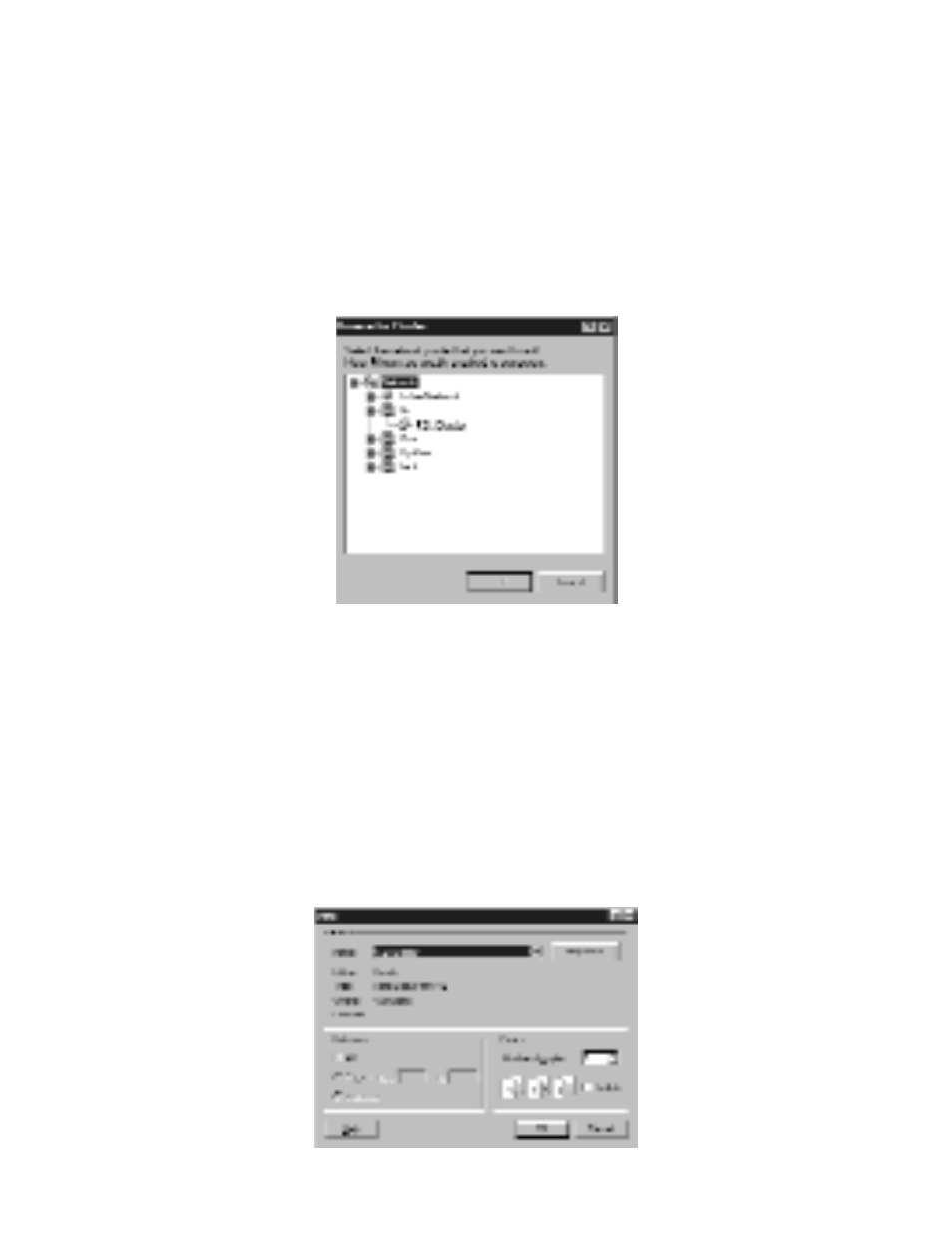
•
TMC Printer Driver Set -Up
1.
Click on "Start", "Settings", and "Printers". The "Printer" dialog window
will appear.
2.
Double-click on the "Add Printer" icon. The "Add Printer Wizard" window
will appear.
3.
Click on "Next". Select "Network printer" and click on "Next" again.
4.
Select "No" to print from "MS-DOS-based programs". Click on "Browse".
5.
Double-click on the name of the RSC on the network and select the Display
Printer Driver created.
6.
Click on "OK". Now click on "Next".
7.
Under "Printer name", type in the 12 character "Printer name" used in
Step 6 of the RSC Printer driver set-up.
8.
Select "No" to select the printer as the default printer and click on "Next".
9.
Click on "Finish" to complete the set-up. If prompted for the Windows 95
CD or disk, insert CD or disk into the proper drive and click "OK".
10. TMC Printer Driver set -up complete.
•
SENDING A MESSAGE through the LAN
1.
Start the TruColorII Software program. Create your message.
2.
Click on “S*” for "Send via Network". Input the "Sign ID Number" and
"Page Number", Now click on "OK".
3.
Select the Display Printer Driver from the Printer Name box and click on
"OK". Message sent successfully!
31
