3 pull-down menus, 4 communication settings, Pull-down menus – Campbell Scientific OBS-5+ Sediment Concentration Monitor and Pressure Sensor User Manual
Page 19: Communication settings
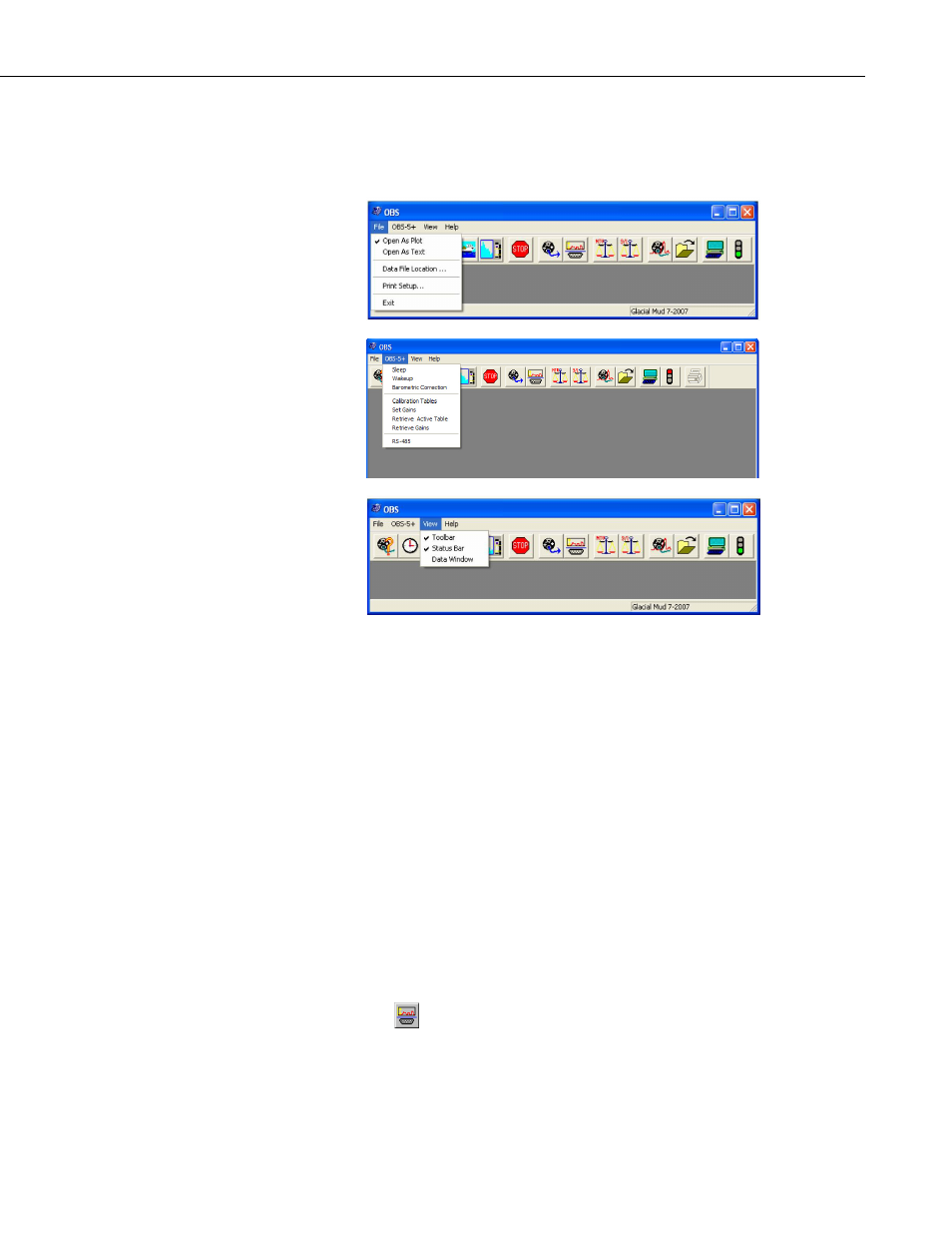
OBS-5+ System
6.2.3 Pull-Down Menus
The OBS-5+ Utility has four pull-down menus for File, OBS-5+, View, and
Help.
The File menu allows you to select the location and formatting for OBS-5+
files. Files can be opened as plots or ASCII text that can be brought into
spreadsheet programs or text editors. Plot files display OBS-5+ data
graphically in the main GUI window.
The OBS-5+ menu is used to: 1) put the instrument into a low-power Sleep, 2)
wake it up if it is sleeping (Wakeup), 3) make a Barometric Correction (see
Section 6.2.7, Water Density and Barometric Corrections), 4) view a list of
calibration tables, 5) set detector gains (Set Gains), 6) Retrieve an Active
Table, 7) Retrieve detector Gains, or 8) switch to RS-485 serial
communication.
The View menu controls the display on your PC. Switches are provided for:
• Toolbar toggles the icons ON and OFF.
• Status Bar toggles the status bar at the bottom of the screen ON or OFF.
• Data Window pops the data window into view.
6.2.4 Communication Settings
The
Plot and Port Settings button has a serial port tab for configuring the
communication settings. The default settings are: 115 kB, 8 data bits, no
parity, no flow control. These settings will work for most applications and
with most PCs. In order to pick a slower baud rate and avoid data-transfer
errors, select the desired rate from the dialog box and click Apply. The rate
11
