B.2.2 cr200(x) series datalogger example – Campbell Scientific CS475, CS476, and CS477 Radar Water Level Sensor User Manual
Page 45
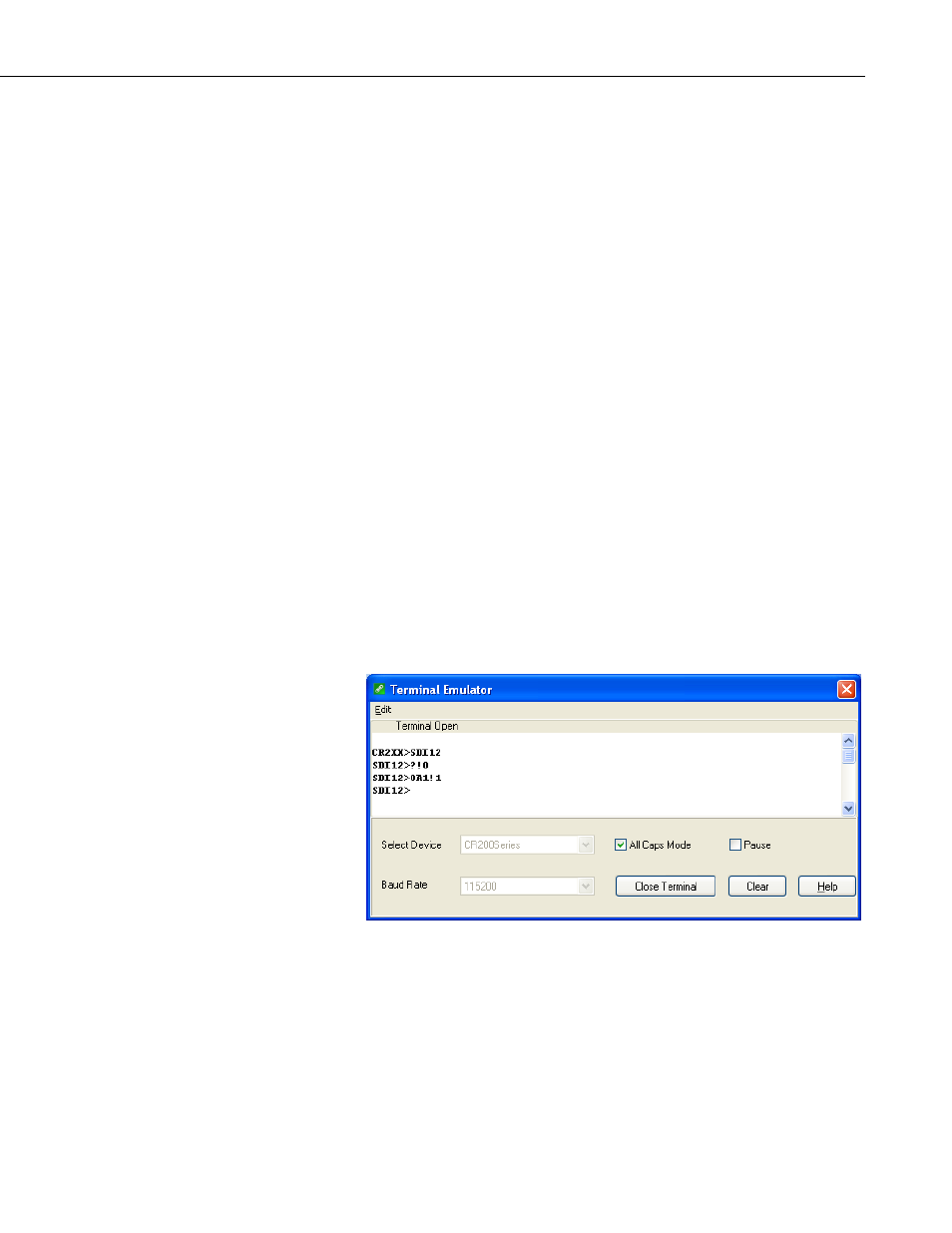
Appendix B. SDI-12 Commands/Changing Settings
are used to enter transparent mode with PC200W and PC400 software after
accessing the terminal emulator as previously described.
B.2.2 CR200(X) Series Datalogger Example
1. Connect a single sensor to the datalogger as follows:
• White to Control Port C1/SDI12
• Black, Orange, Clear to G
• Red to Battery +
2. In the LoggerNet Connect screen navigate to the Datalogger menu and
select Terminal Emulator. The “Terminal Emulator” window will open.
In the Select Device menu, located in the lower left-hand side of the
window, select the CR200Series station.
3. Click on the Open Terminal button.
4. Press the
prompt. At the “CR2XX>” prompt, make sure the All Caps Mode box is
checked and enter the command SDI12
“SDI12>” indicates that the sensor is ready to accept SDI-12 commands.
5. To query the sensor for its current SDI-12 address, key in ?!
the sensor will respond with its SDI-12 address. If no characters are typed
within 60 seconds, then the mode is exited. In that case, simply enter the
command SDI12 again and press
FIGURE B-2. SDI-12 transparent mode on CR200(X)-series datalogger
using control port C1/SDI12 and changing SDI-12 address from 0 to
1
6. To change the SDI-12 address, key in aAb!
current address from the above step and b is the new address. The sensor
will change its address and the datalogger will respond with the new
address. To exit SDI-12 transparent mode select the Close Terminal
button.
B-7
