Quickstart, 1 stand-alone mode, 1 physical setup – Campbell Scientific AL200 ALERT2 Encoder, Modulator, and Sensor Interface User Manual
Page 8: 2 configuring the al200, Stand-alone mode, Physical setup, Configuring the al200
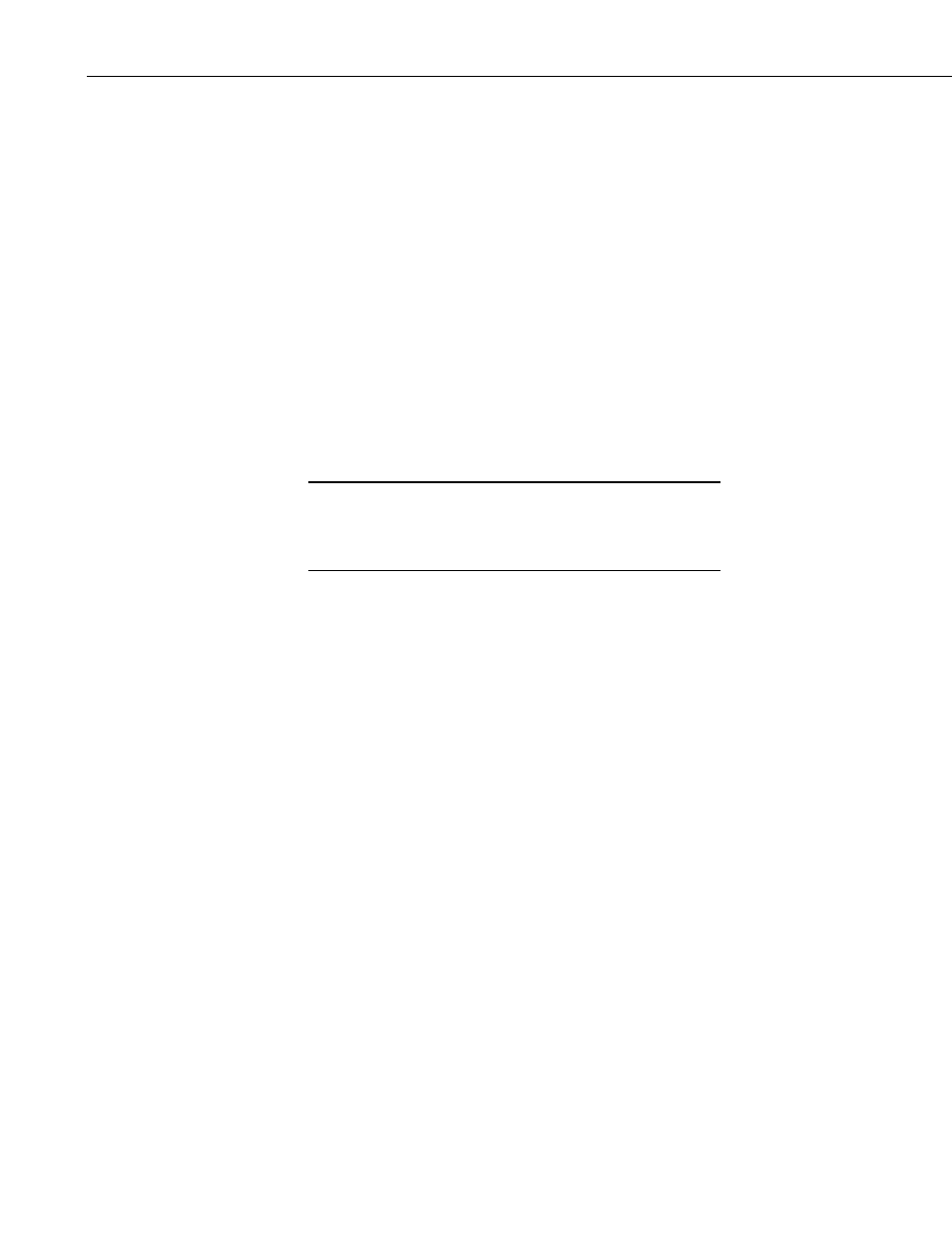
AL200 ALERT2 Encoder, Modulator, and Sensor Interface
•
QTY 4, mounting grommets (pn 6044)
•
QTY 4, mounting screws (pn 505)
•
QTY 1, Micro-B USB cable (pn 27555)
4. Quickstart
There are two basic modes of operation for the AL200. For simplicity, these
will be referred to as stand-alone and datalogger peripheral modes.
4.1 Stand-Alone Mode
4.1.1 Physical Setup
•
Attach a GPS antenna to the GPS SMA connector located on the side of
the AL200.
•
Attach the desired sensors to the appropriate channels on the sensor input
connector.
4.1.2 Configuring the AL200
The device driver for the AL200 must be installed on your
computer before you can connect to the AL200 via USB. See
Appendix E, AL200 USB Driver Installation Instructions, for
instructions on installing the device driver.
1. Connect the supplied USB cable between a USB port on your computer
and the USB port on the AL200. The AL200 will be powered over the
USB for configuration only. The AL200 will not turn on an attached radio
and transmit while powered over the USB port.
2. Open Device Configuration Utility.
3. Under
Device Type, select AL200.
4. Click the browse button next to
Communication Port and select the port
associated with the AL200.
5. Click
OK.
6. Click
Connect.
7. Specify the settings on each tab as described below.
•
Main
Set
Operation Mode to Sensor Input Enabled (CS I/O Disabled),
ALERT Concentration on RS-232.
•
ComPort
Leave all settings as defaults.
NOTE
2
