Section 14 - diagnostics screens, 1 diagnostics, 14 diagnostics screens – PHASE RESEARCH 2000 Series User Manual
Page 98: Section 14
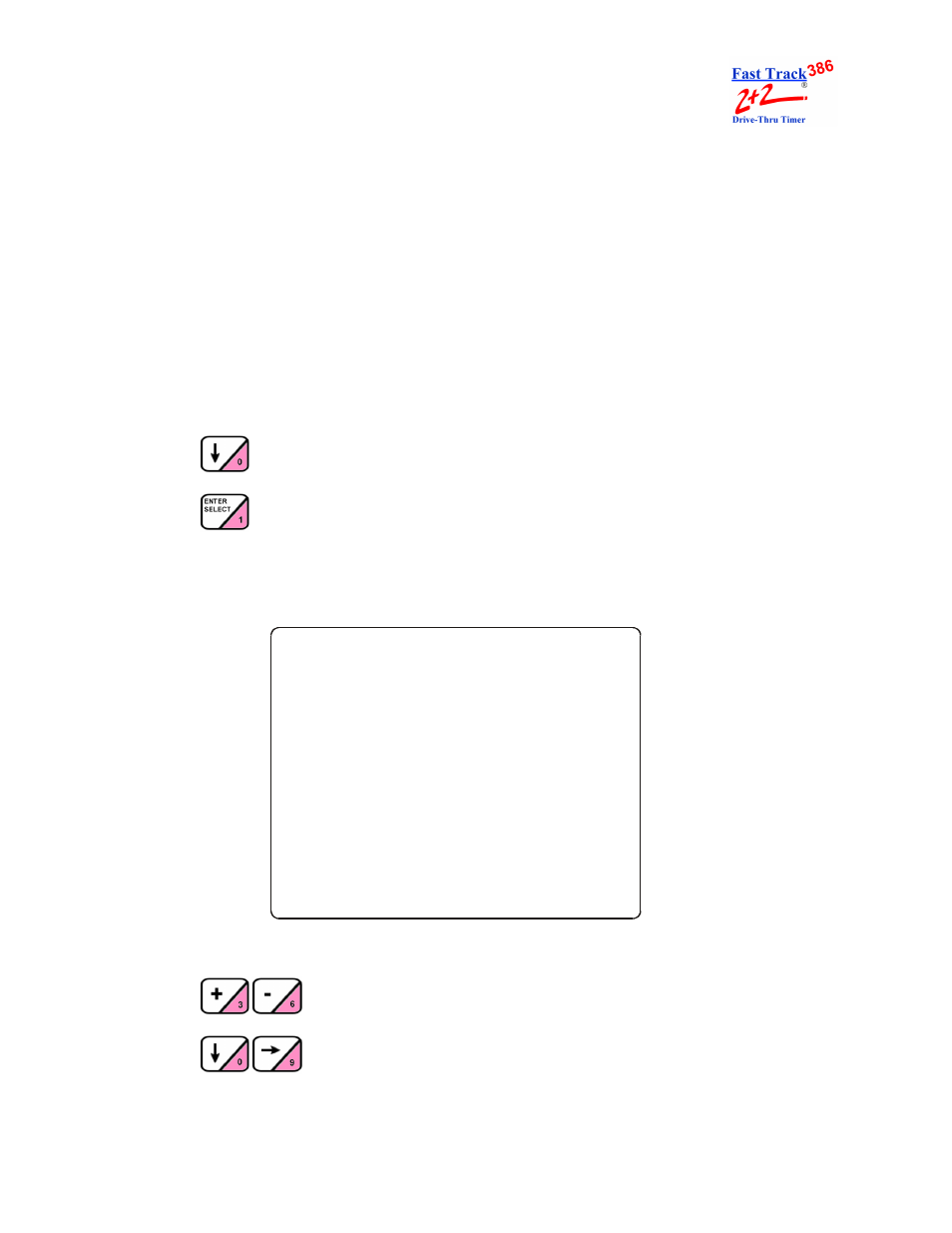
SECTION 14 - DIAGNOSTICS SCREENS
14-1
PHASE RESEARCH
USER GUIDE
SECTION 14 - DIAGNOSTICS SCREENS
14-1 Diagnostics
THIS FEATURE REQUIRES AN ACCESS CODE FOR ENTRY
The Diagnostic screen is a monitoring feature that lets you view the number of operating excep-
tions
–
FT (Fast Track) Events and Pullouts
–
for a particular day of operation.
From MENU Screen (see “Menu” on page 8-1):
1.
Press
to move cursor to [DIAGNOSTICS].
2.
Press
. You are now prompted to enter your Access Code.
3.
Press the numbered pink keys (0 - 9) to enter your six-digit Access Code. You are now
in the Diagnostic screen, and the cursor is on the month in the date field.
4.
Press
to select the desired date.
5.
Press
to move cursor to [VIEW] or [PRINT].
1 1 : 0 0
A M
M O N
F E B
2 3
D I A G N O S T I C
D A T E : F E B / 2 3 / 0 1
V I E W < > P R I N T
F T
E V E N T S
=
P U L L
O U T S
=
< A R R O W S >
T O
M O V E
< +
- >
T O
S E T
D A T E
< E N T E R >
T O
C O N T I N U E
< M A I N
M E N U >
T O
E X I T
o r
