3 central processing unit (cpu) – Asus A8N32-SLI User Manual
Page 33
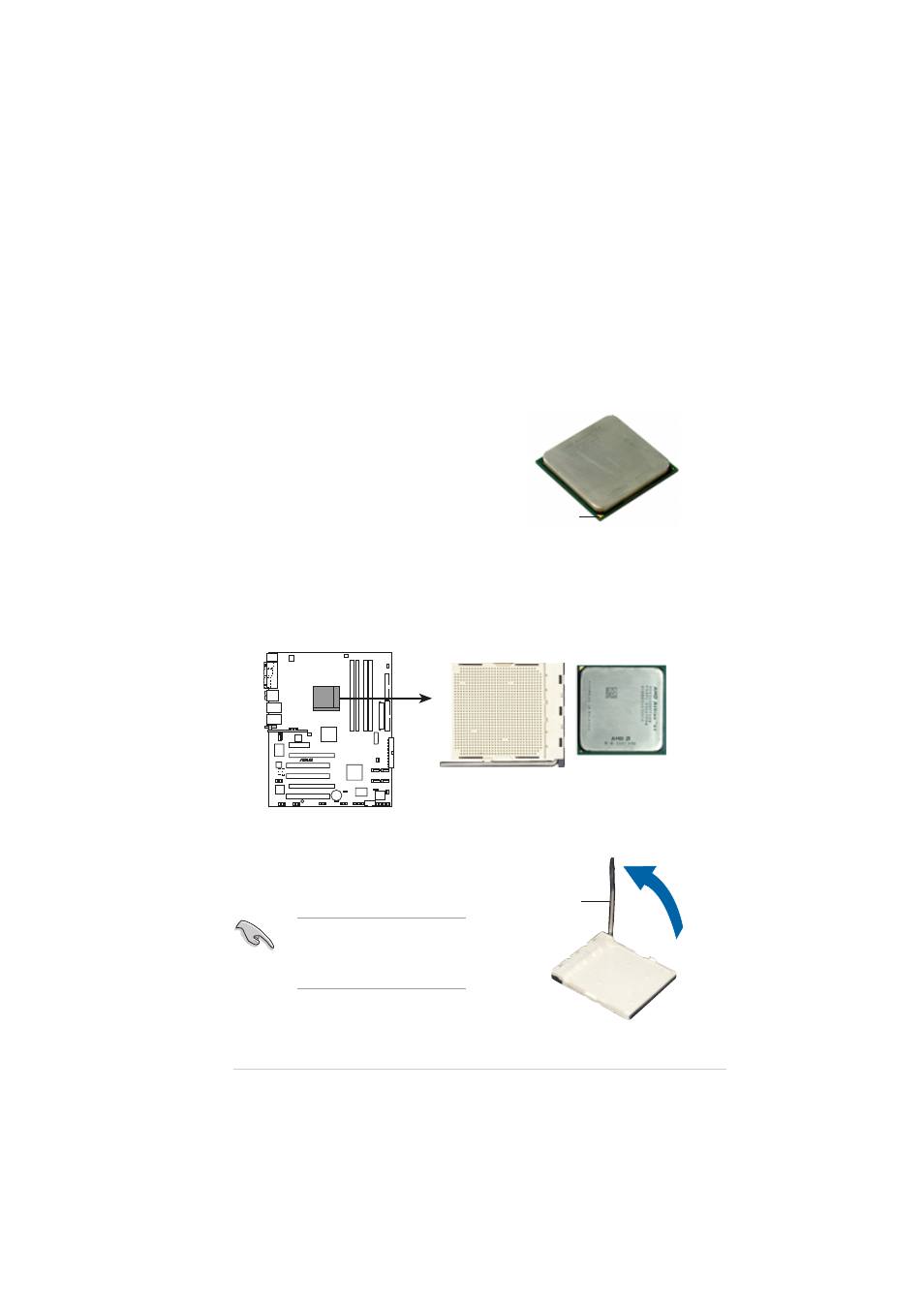
A S U S A 8 N 3 2 - S L I D e l u x e
A S U S A 8 N 3 2 - S L I D e l u x e
A S U S A 8 N 3 2 - S L I D e l u x e
A S U S A 8 N 3 2 - S L I D e l u x e
A S U S A 8 N 3 2 - S L I D e l u x e
2 - 7
2 - 7
2 - 7
2 - 7
2 - 7
2.
Unlock the socket by pressing
the lever sideways, then lift it up
to a 90°-100° angle.
Make sure that the socket
lever is lifted up to 90°-100°
angle, otherwise the CPU does
not fit in completely.
S o c k e t l e v e r
S o c k e t l e v e r
S o c k e t l e v e r
S o c k e t l e v e r
S o c k e t l e v e r
2.3.2
2.3.2
2.3.2
2.3.2
2.3.2
Installing the CPU
Installing the CPU
Installing the CPU
Installing the CPU
Installing the CPU
To install a CPU:
1.
Locate the CPU socket on the motherboard.
2.3
Central Processing Unit (CPU)
2.3.1
2.3.1
2.3.1
2.3.1
2.3.1
Overview
Overview
Overview
Overview
Overview
The motherboard comes with a surface mount 939-pin Zero Insertion Force
(ZIF) socket designed for the AMD Athlon™ 64FX/64 X2/64 and Sempron™
processor.
The 128-bit-wide data paths of these processors can run applications
faster than processors with only 32-bit
or 64-bit wide data paths.
Take note of the marked corner (with
gold triangle) on the CPU. This mark
should match a specific corner on the
socket to ensure correct installation.
G o l d t r i a n g l e
G o l d t r i a n g l e
G o l d t r i a n g l e
G o l d t r i a n g l e
G o l d t r i a n g l e
A8N32-SLI
®
A8N32-SLI CPU Socket 939
