Asus A8N32-SLI User Manual
Page 129
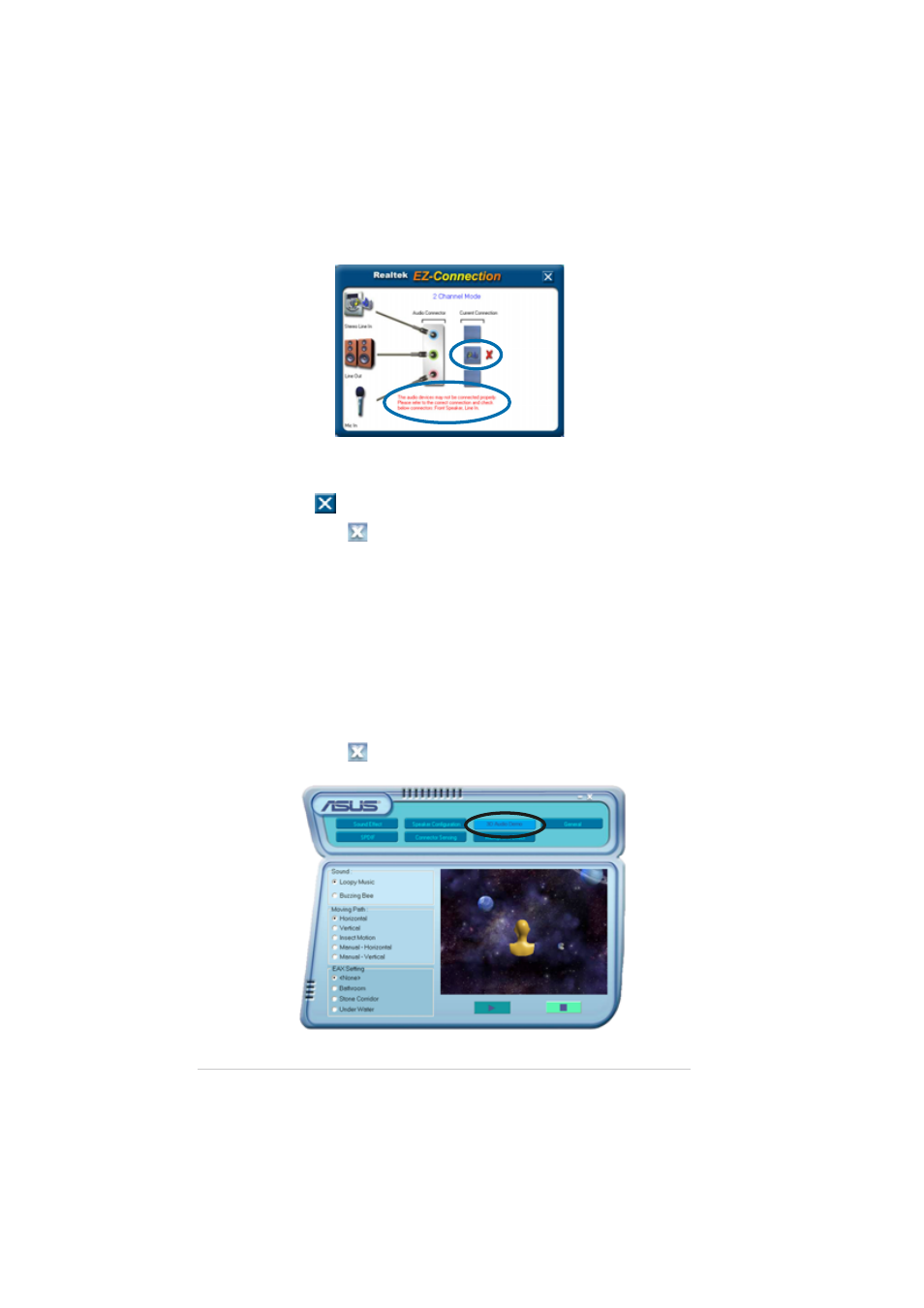
5 - 1 6
5 - 1 6
5 - 1 6
5 - 1 6
5 - 1 6
C h a p t e r 5 : S o f t w a r e s u p p o r t
C h a p t e r 5 : S o f t w a r e s u p p o r t
C h a p t e r 5 : S o f t w a r e s u p p o r t
C h a p t e r 5 : S o f t w a r e s u p p o r t
C h a p t e r 5 : S o f t w a r e s u p p o r t
6.
If there are detected problems, make sure that your audio cables are
connected to the proper audio jack and repeat connector sensing.
7.
Click the
button to exit EZ-connection dialog box.
8.
Click the Exit (
) button on the upper-right hand corner of the
window to exit.
3D Audio Demo
3D Audio Demo
3D Audio Demo
3D Audio Demo
3D Audio Demo
This option shows a demo of the 3D audio feature.
To start the 3D audio demo:
1.
From the Realtek Audio Control Panel, click the 3 D A u d i o D e m o
3 D A u d i o D e m o
3 D A u d i o D e m o
3 D A u d i o D e m o
3 D A u d i o D e m o
button.
2.
Click the option buttons to change the sound, moving path or EAX
settings.
3.
Click the P l a y
P l a y
P l a y
P l a y
P l a y button to start or the S t o p
S t o p
S t o p
S t o p
S t o p button to stop.
4.
Click the Exit (
) button on the upper-right hand corner of the
window to exit.
