Asus A8N32-SLI User Manual
Page 130
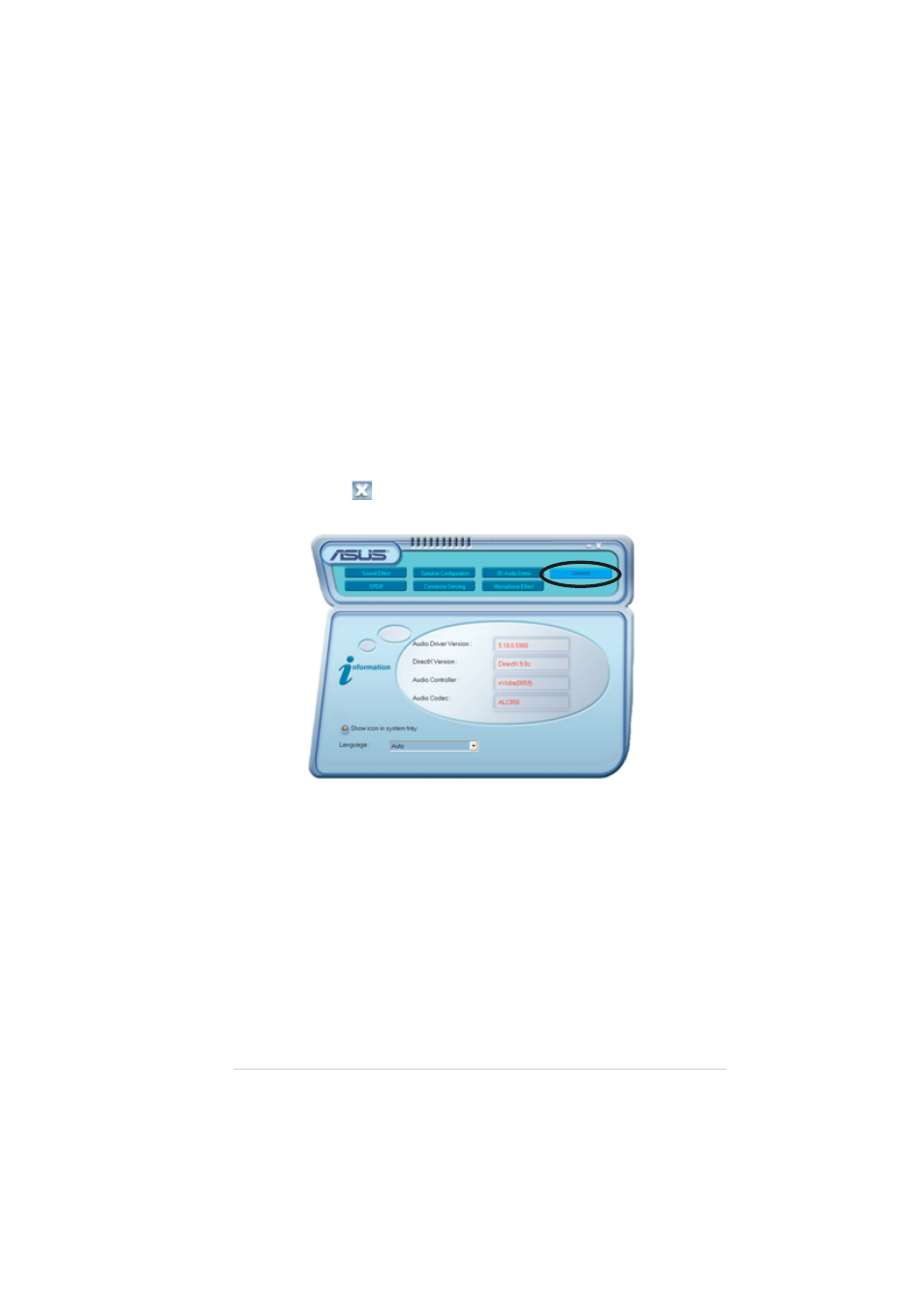
A S U S A 8 N 3 2 - S L I D e l u x e
A S U S A 8 N 3 2 - S L I D e l u x e
A S U S A 8 N 3 2 - S L I D e l u x e
A S U S A 8 N 3 2 - S L I D e l u x e
A S U S A 8 N 3 2 - S L I D e l u x e
5 - 1 7
5 - 1 7
5 - 1 7
5 - 1 7
5 - 1 7
Rear panel audio ports function variation
Rear panel audio ports function variation
Rear panel audio ports function variation
Rear panel audio ports function variation
Rear panel audio ports function variation
The functions of the Line Out (lime), Line In (blue), Mic (pink), Rear
Speaker Out (gray), Side Speaker Out (black), and Center/Subwoofer
(yellow orange) ports on the rear panel change when you select the
4-channel, 6-channel or 8-channel audio configuration as shown in the
following table. See the “Audio 8, 6, 4 or 2-channel configuration” on page
2-21 for details.
General settings
General settings
General settings
General settings
General settings
This option shows the audio settings and allows you to change the
language setting or toggle the SoundEffect icon display on the Windows
taskbar.
To display the general settings:
1.
From the Realtek Audio Control Panel, click the G e n e r a l
G e n e r a l
G e n e r a l
G e n e r a l
G e n e r a l button.
2.
Click the option button to enable or disable the icon display on the
Windows taskbar.
3.
Click the L a n g u a g e
L a n g u a g e
L a n g u a g e
L a n g u a g e
L a n g u a g e combo list box to change language display.
4.
Click the Exit (
) button on the upper-right hand corner of the
window to exit.
