Upgrading the bios, Recording the current bios settings, Downloading the bios image file – Acer Altos R910 Series User Manual
Page 135
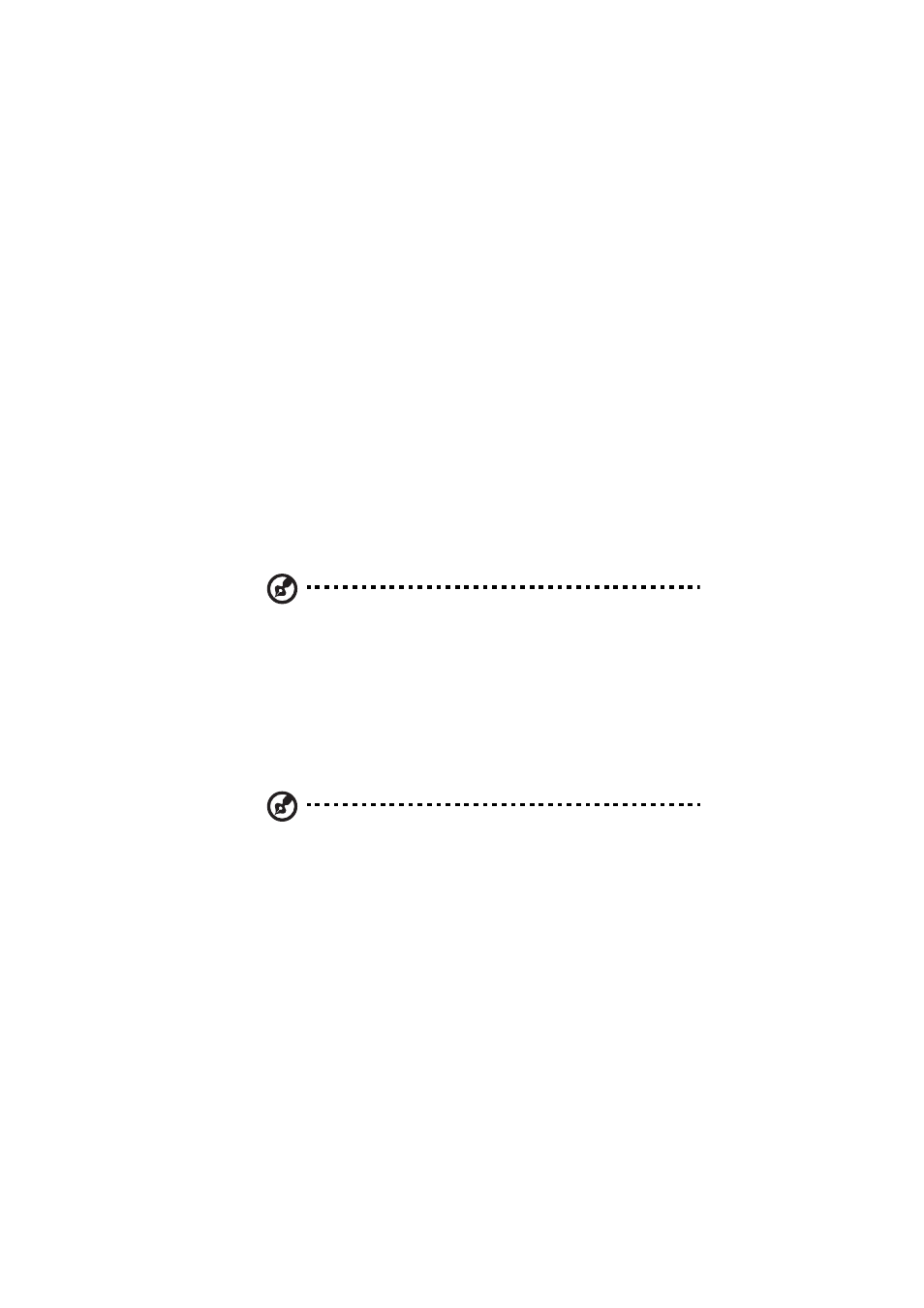
125
Upgrading the BIOS
The upgrade utility allows you to upgrade the BIOS in the flash
memory. To prepare to upgrade the BIOS, you need to record the
current BIOS settings and download the BIOS image file to a temporary
folder on your hard drive or a USB flash memory device.
Recording the current BIOS settings
1
Run BIOS setup. See “Entering BIOS setup” on page 96.
2
Write down the current settings in the BIOS setup utility.
Downloading the BIOS image file
Download the image file to a temporary folder on your hard drive or a
USB flash memory device.
Note: Review the instructions and release notes that are provided
in the Readme file distributed with the BIOS image file before
attempting a BIOS upgrade. The release notes contain critical
information regarding jumper settings, specific fixes, or other
information to complete the upgrade.
To upgrade the BIOS:
Follow the instructions in the Readme file that came with the BIOS
upgrade. When the update completes, remove the bootable media
from which you performed the upgrade.
Note: Do not power down the system during the BIOS update
process. The system will reset automatically when the BIOS update
process is completed. You may encounter a CMOS checksum error
or other problem after reboot. It this happens, shut down the
system and boot it again. CMOS checksum errors require that you
enter Setup, check your settings, save your settings, and exit
Setup.
