2 connections, 1 connector pinout – Matrix Orbital VFD2041 Legacy User Manual
Page 5
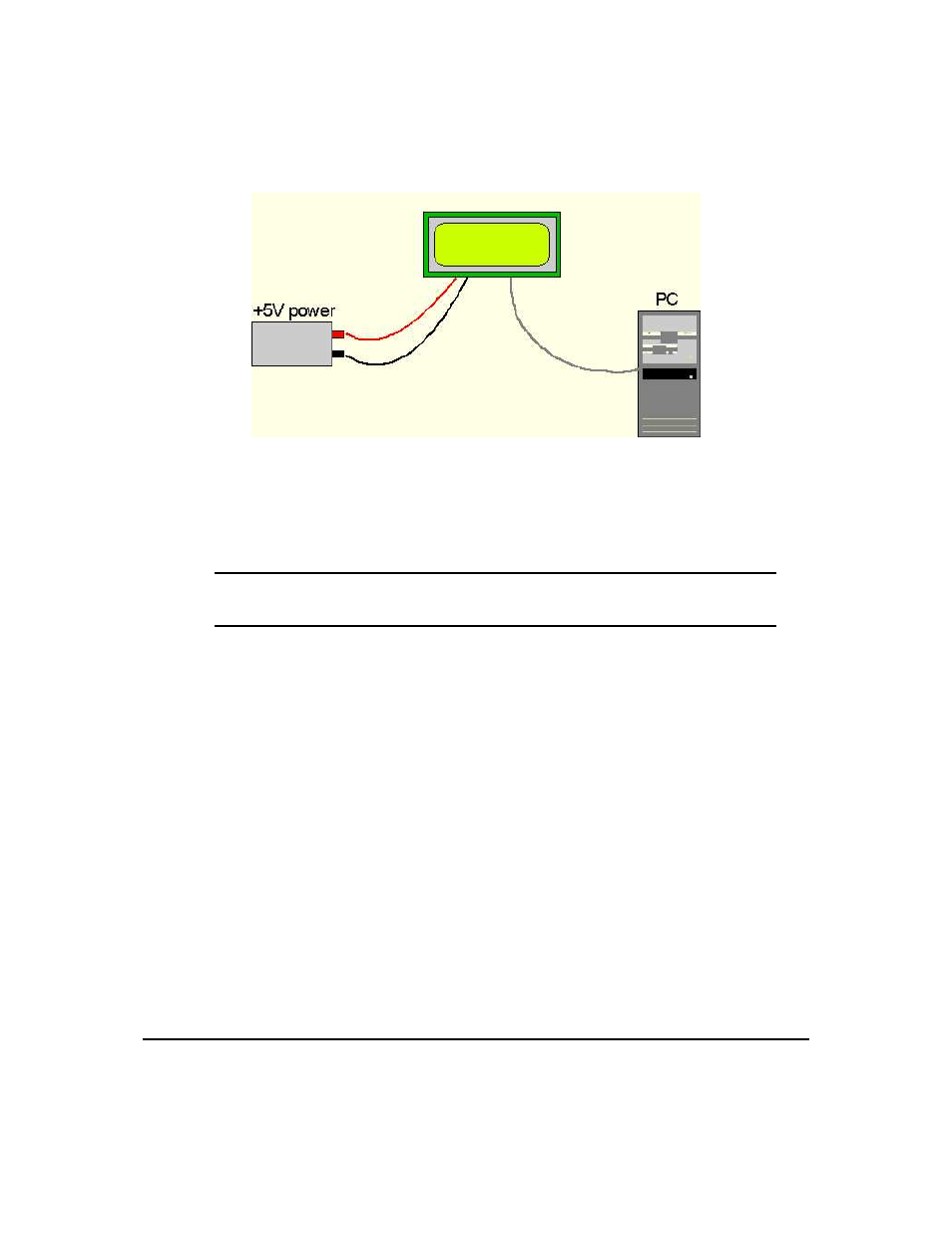
• A 9 or 25 pin RS-232 serial cable. If using a 25 conductor cable, a 9 to 25 pin adapter will be required.
Figure 1: Connections for Testing
1. Refer to the Figure above for the following steps.
2. Wire the connector to the power supply. On most connectors the RED lead will go to +5V and the
BLACK lead to GND.
NOTE The Manufacturer’s Warranty becomes void if the unit is subjected to over-voltage
or reversed polarity.
3. Connect the display to the PC using the serial cable and adapter if required. Make sure the RS-232
cable includes the required ground lead. There must be no voltage differential between the RS-232
ground and the power supply ground.
4. Connect the power connector, making sure that the +5V goes to V+. Turn on the power: the VFD
backlight should come on and a blinking cursor should appear at top left.
1.4 Trying Out the VFD2041
The unit should be connected to power. The PC and display should be on. To experiment with typing
text, run a PC terminal program, such as Hyperterm. Make sure it’s configured to use the correct port. Set
the baud rate to 19,200. If characters are typed on the keyboard, they should now appear on the display
screen. Text will wrap around to the next line when the end of a line has been reached.
2 Connections
2.1 Connector Pinout
Refer to the Figure below for this chapter.
Matrix Orbital
VFD2041
2
