Usb driver installation – MagTek MINI MICR USB User Manual
Page 12
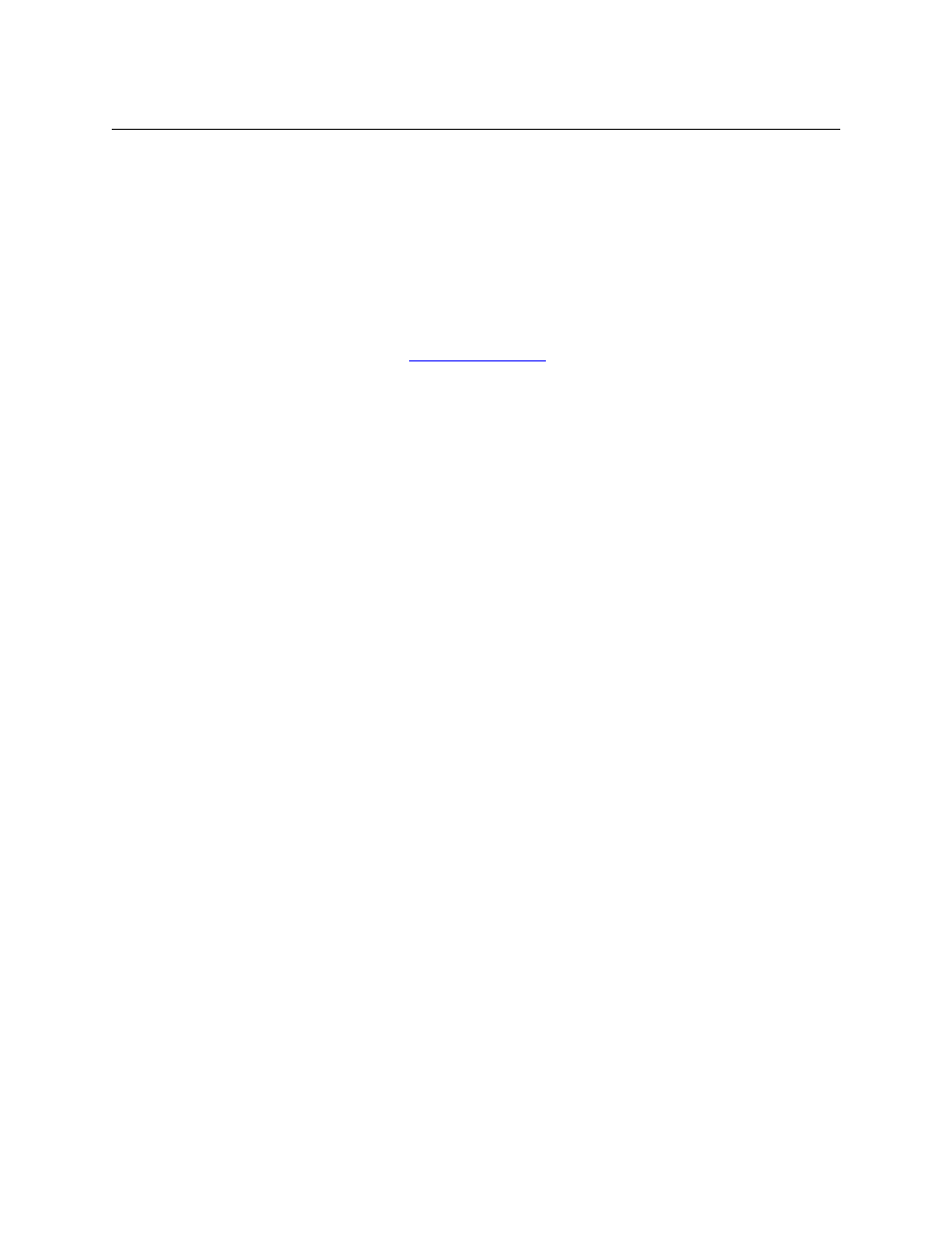
MINI MICR USB with 3-Track MSR
4
USB DRIVER INSTALLATION
When using the USB version of the Mini MICR, you must install the appropriate files on your
computer. The USB devices will only operate on computers with Windows 98/ME/2000/XP
operating systems.
The USB driver files are available in two forms:
-
On a CD (p/n 30035077)
- From the MagTek web site (
). (
The files on the
web site are provided in a self-extracting zip file. Run the application and unzip the
files to a temporary folder on your local disk drive.)
If you have the CD or after you have extracted all the files, proceed with installation steps below.
These steps will only have to be performed the first time you attach the device.
1) After the USB cable and the power adapter have been connected to the device and to the
PC, Windows will indicate that it found new hardware and will show the Mini MICR
device has been attached.
2) You will then be prompted to use the USB Wizard to install the device driver and other
appropriate files.
3) When prompted, ask the Wizard to search for a suitable device driver.
4) If you have the MagTek USB drivers on a CD, specify the CD drive as the location of the
driver. If you used the web installation, you many use the Browse button to specify the
location to where the files were extracted.
5) After you locate the requested INF file, click Open.
6) After all of the files have been installed, click Finish.
After the files have been installed, any application program can communicate with the Mini
MICR just as if it is attached to a regular RS-232 COM port. If your application can
automatically detect the available COM ports, the newly installed USB device will be shown as
one of the available COM ports (e.g., COM5).
If your application does not support COM port selection, you can determine the COM port
number by using the device manager. This can be done by right-clicking on the My Computer
icon on the desktop; then select Properties. In Windows 98/ME, click the Device Manager tab;
in Windows 2000/XP, click the Hardware tab, then Device Properties. When the Device
Manager window opens, click on the plus sign next to Ports (COM & LPT). The new device
will be shown in the list with its COM port identified.
