5 firmware update – Teledex Y Series User Manual
Page 21
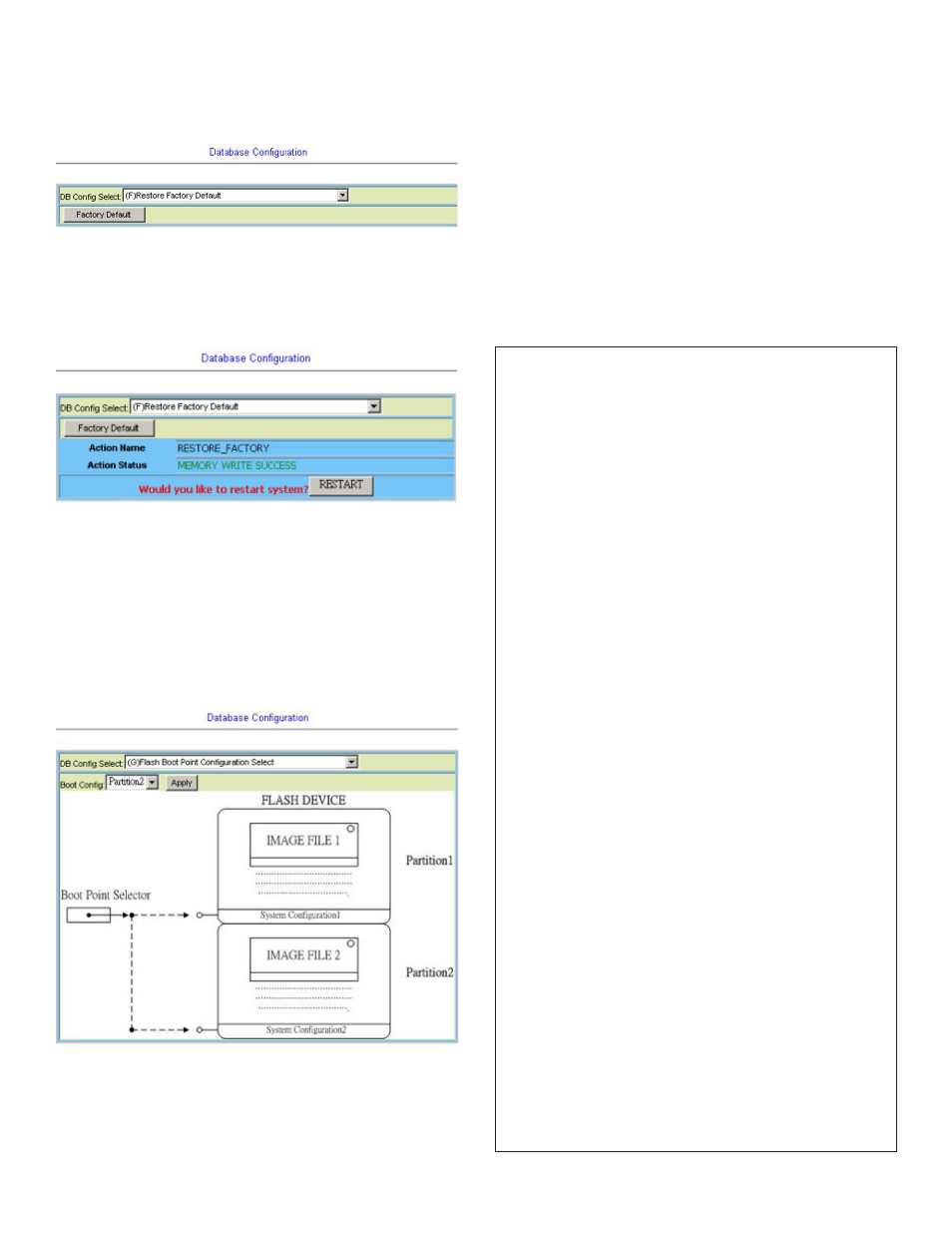
Y SERIES EXP212, EXP224, AND EXP248 USER GUIDE
www.teledex.com
21
(F) Restore Factory Default
Click on
Factory_Default button to restore factory
default configuration.
After loading default configuration to Flash
successfully, you must click on
RESTART button
to restart the system so that the configuration
can take effect.
(G) Flash Boot Point Configuration Select
Click on the Boot Config drop-down list and select
the partition (Partition1 or Partition2) as the boot
point. Click on
Apply button and then restart
the system. The system will restart and load the
configuration in the partition you select into the
running configuration.
1.5 Firmware Update
IN CLI
If you want to update firmware code, you must
get image file from FTP Server.
Suppose that FTP Server IP address is
172.16.100.41 and the image filename is
‘vmlinux_u2110_ 0.05’.
EXAMPLE
1. Firmware update:
enable
//go to enable mode
configure //go to configuration mode
firmware login 172.16.100.41 username share
password tg123
firmware upgrade vmlinux_u2110_0.73B05
(Firmware upgrade may take a few minutes,
don’t turn off or reset the system during the
process. You can get status using command
‘show firmware status’ in Enable execution
mode.)
exit //back to enable mode
show firmware status
(When status returns “Upgraded already!”, you
can restart the system to run new firmware
image. Once you upgrade successfully, you
can’t upgrade the second time unless you have
restarted the system.)
show firmware partition //show partition
information
Current Version:0.71B09
Partition Version Date
Status
------------------------------------------------
1
0.71B09 2007/07/05 --
2
0.73B05 2007/07/10 Active
(Note: The ‘Active’ status of the firmware
partition information means the active partition
for next time restart, not current running
partition. You can see which partition is current
running partition by referring to the Current
Version.)
