3 nvidia® cuda™ technology, 1 requirements, 2 installing cuda-ready graphics cards – Asus Z9PE-D8 WS User Manual
Page 219: Nvidia, Cuda™ technology -13, Requirements -13, Installing cuda-ready graphics cards -13, 3 nvidia, Cuda™ technology
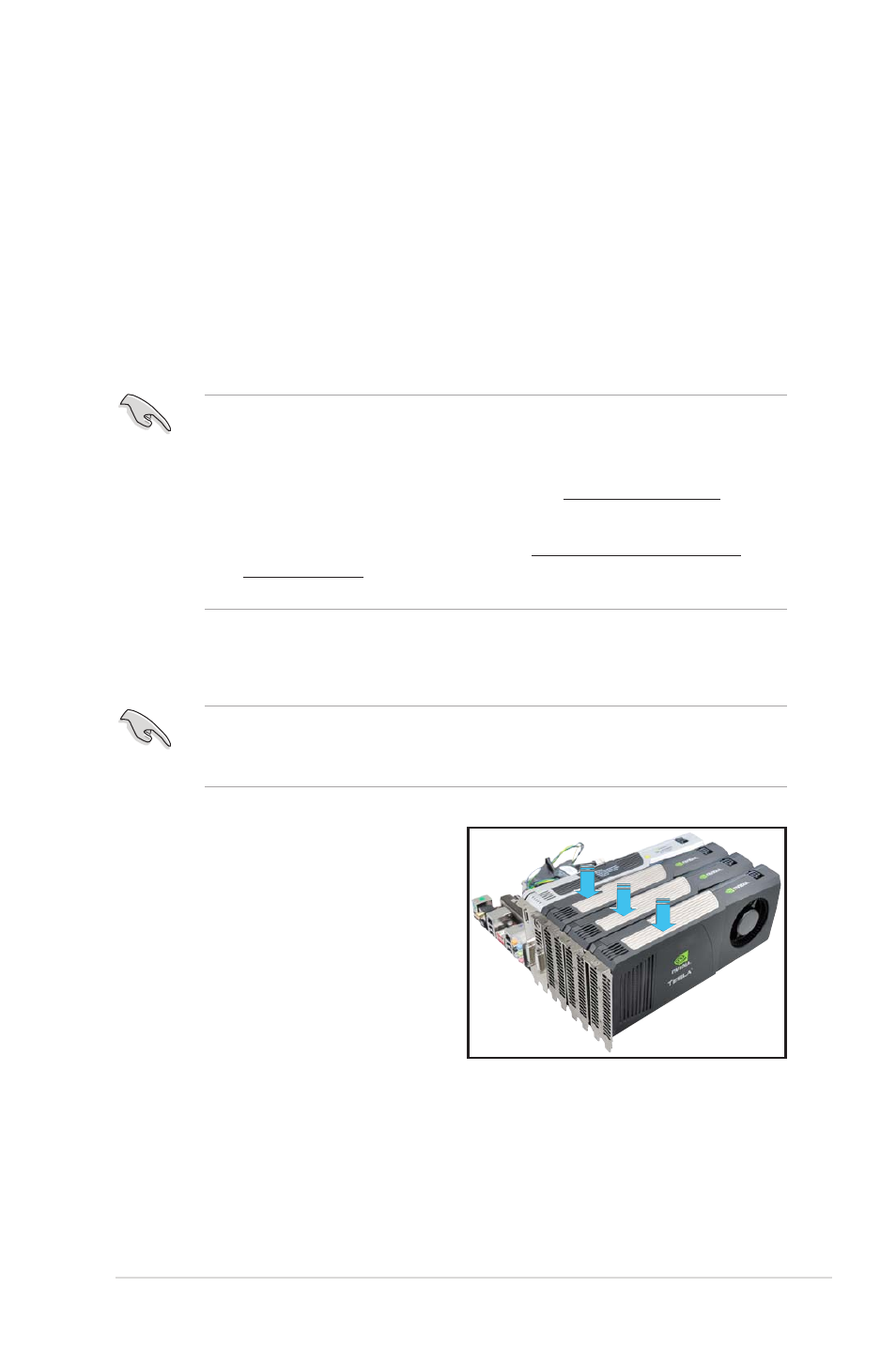
ASUS Z9PE-D8 WS
7-13
7.3
NVIDIA
®
CUDA™ technology
The motherboard supports the NVIDIA
®
CUDA™ technology and up to 4 NVIDIA
®
Telsa™ computing processor cards, providing the optimum multi purpose
computing performance. Follow the installation procedures in this section.
7.3.1
Requirements
•
32/64-bit Microsoft
®
Windows XP/ Vista/ Linux RHEL5.X/ Open SuSE11.X OS
•
The requirements of memory and power supply vary with the Telsa cards you
installed.
• We recommend that you install additional chassis fans for better thermal
environment.
• The installation steps might be a little different with the Telsa cards you
selected and the VGA output functions. Visit http://www.nvidia.com for more
details if needed.
• Visit the NVIDIA CUDA Zone website at http://www.nvidia.com/object/
cuda_home.html for the latest driver, list of CUDA-certified graphics card
and supported 3D application list.
7.3.2
Installing CUDA-ready graphics cards
The following pictures are for reference only. The graphics cards and the
motherboard layout may vary with models, but the general installation steps
remain the same.
1. Insert four Tesla computing
processor card(s) into the PCIe
x16_1, PCIe x16_2, PCIe x16_3,
and PCIe x16_4 slot. Ensure that
the cards are properly seated on the
slot.
