4 import processing option, 0 review, 1 launch waterfall display – Triton Sidescan User Manual
Page 7
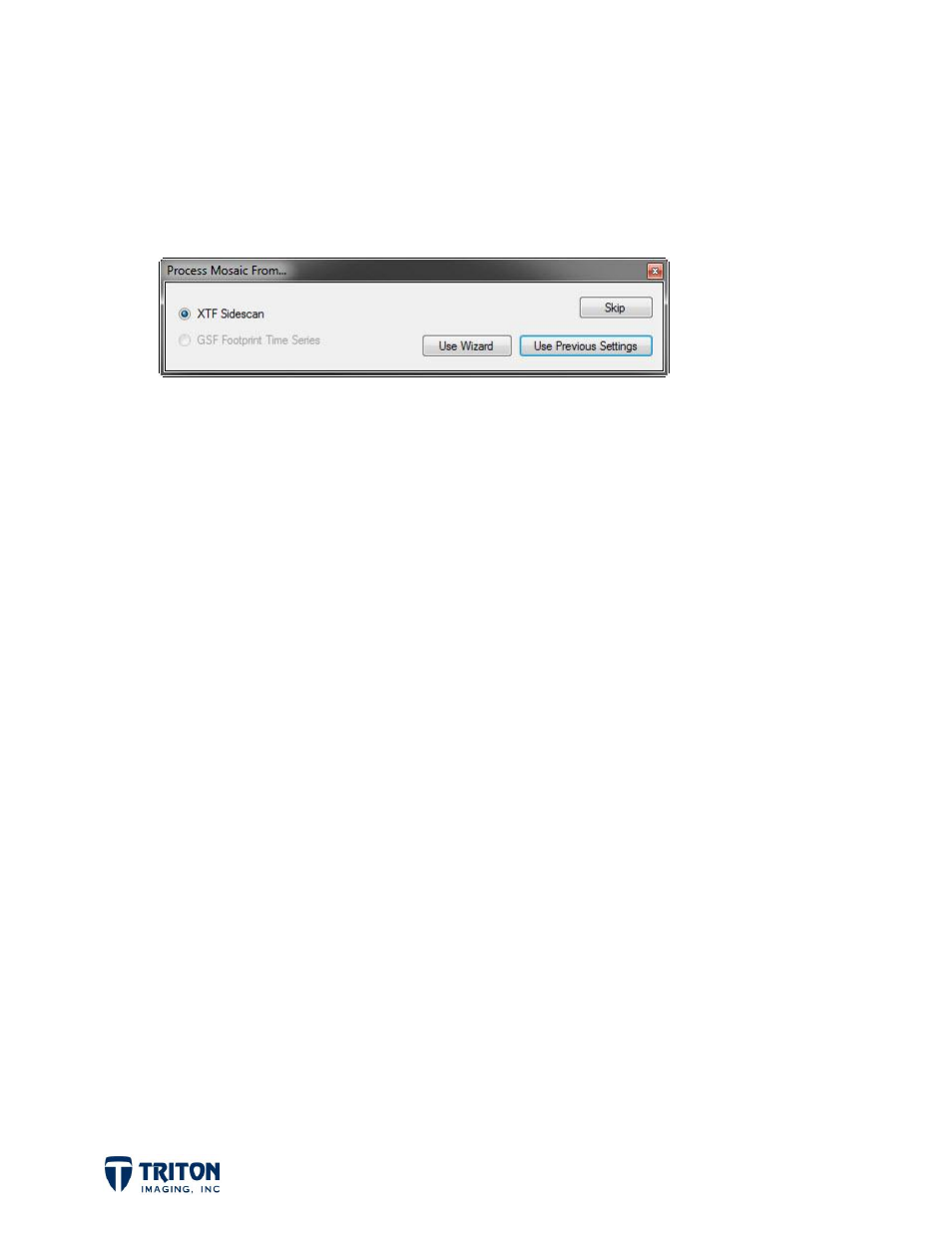
Page 4
3.4 Import Processing Option
In the Program Settings, there is an option to launch the processing wizards upon
importing raw data. If this is selected, upon importing the raw data file(s), the dialog
shown below will pop-up asking if you would like to process the data at this time.
If you know the data has good navigation with uniform parallel beams, a good bottom track
from acquisition, and also that TVG corrections were made during data acquisition and
recorded to the raw data files, then the data can be processed during import with either
the
Use Wizard
or
Use Previous Settings
options.
The wizard remembers the previous settings used but allows the values to be adjusted.
However often when working in a consistent environment with the same sonar the only
setting that needs to be changed is the file name. Assuming the settings are good from
previous processing, then selecting the
Use Previous Settings
option will create a sidescan
mosaic without having to go through the wizard to select and adjust processing options.
To get the best results from processing sidescan data it often is best to first process the
navigation separately, then to review the raw data in the sidescan waterfall window to
verify the bottom tracking is good and to create a TVG curve if needed.
4.0 Review
4.1 Launch Waterfall Display
In order to verify and reset the bottom tracking and also to adjust the TVG, the data
must be viewed in the waterfall display which replays the raw XTF files. The waterfall
display can be launched a couple different ways. The easiest is by double-clicking on the
sidescan navigation line in the map view. This will open the waterfall at the location
selected and will put a circle on the navigation line indicating where along the line the
waterfall is displaying data for.
