3 navigation – Triton Sidescan User Manual
Page 6
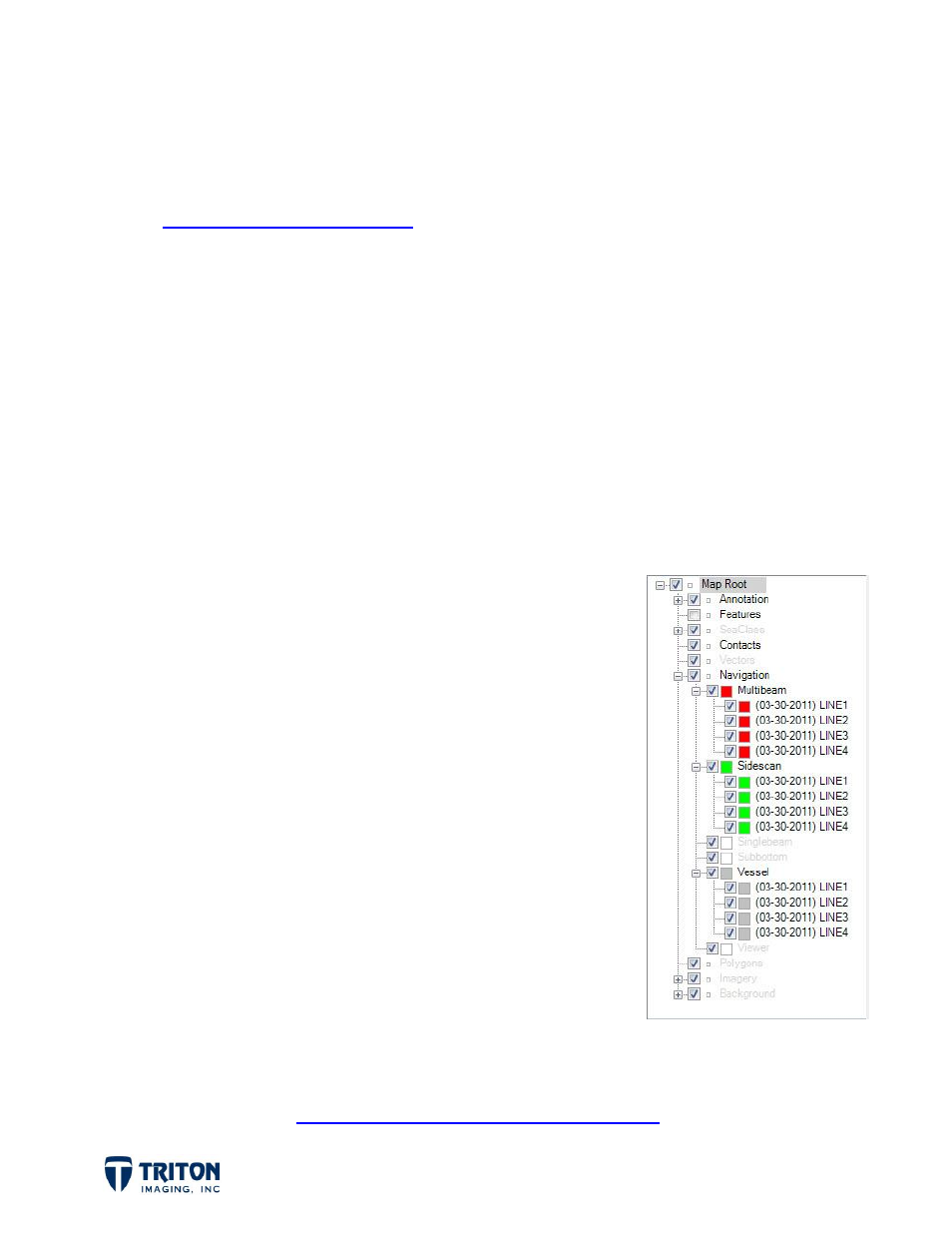
Page 3
If the projection used for the raw data files is not present in the standard lists, select
the Custom button to either manually enter the projection values or download a custom
projection string from:
A custom datum can also be created by manually entering the datum values. For more
information on using the custom projection and datum options, open the
Help
file and look
under
Program Settings
. Note that the projection and datum can be preset in the
Projection
tab in the
Program Settings
prior to importing data files or background imagery.
3.3 Navigation
There are two important things that happen as the raw data is imported into Perspective.
The first is the creation of cache files for each imported line. This allows the original
data files to be unchanged during all the processing steps performed. The other is the
extraction of the navigation data from the raw data files
for display in the map view.
Perspective uses a GIS-like file tree structure for managing
imported data as shown to the right. The extracted
navigation is placed in the Navigation file tree node,
separated into different types depending on the data
present in the raw data file.
For example, navigation from an EdgeTech 4600 data file
will be split into three parts; one for the vessel position, one
for the sidescan navigation and another for the bathymetry
navigation. Although the raw navigation for the sidescan and
bathymetry from a combined sonar are identical, this is
important as it allows for the navigation to be processed
differently. It is often important to smooth the heading
for sidescan data but for bathymetry data it is preferred to
only remove navigation anomalies such as spikes in the data.
Navigation processing is a very important step for improving the quality of sidescan
mosaics. See Triton’s
for more information.
