0 introduction 2.0 settings, 1 file paths 2.2 number of cores, 0 introduction – Triton Sidescan User Manual
Page 4: 0 settings
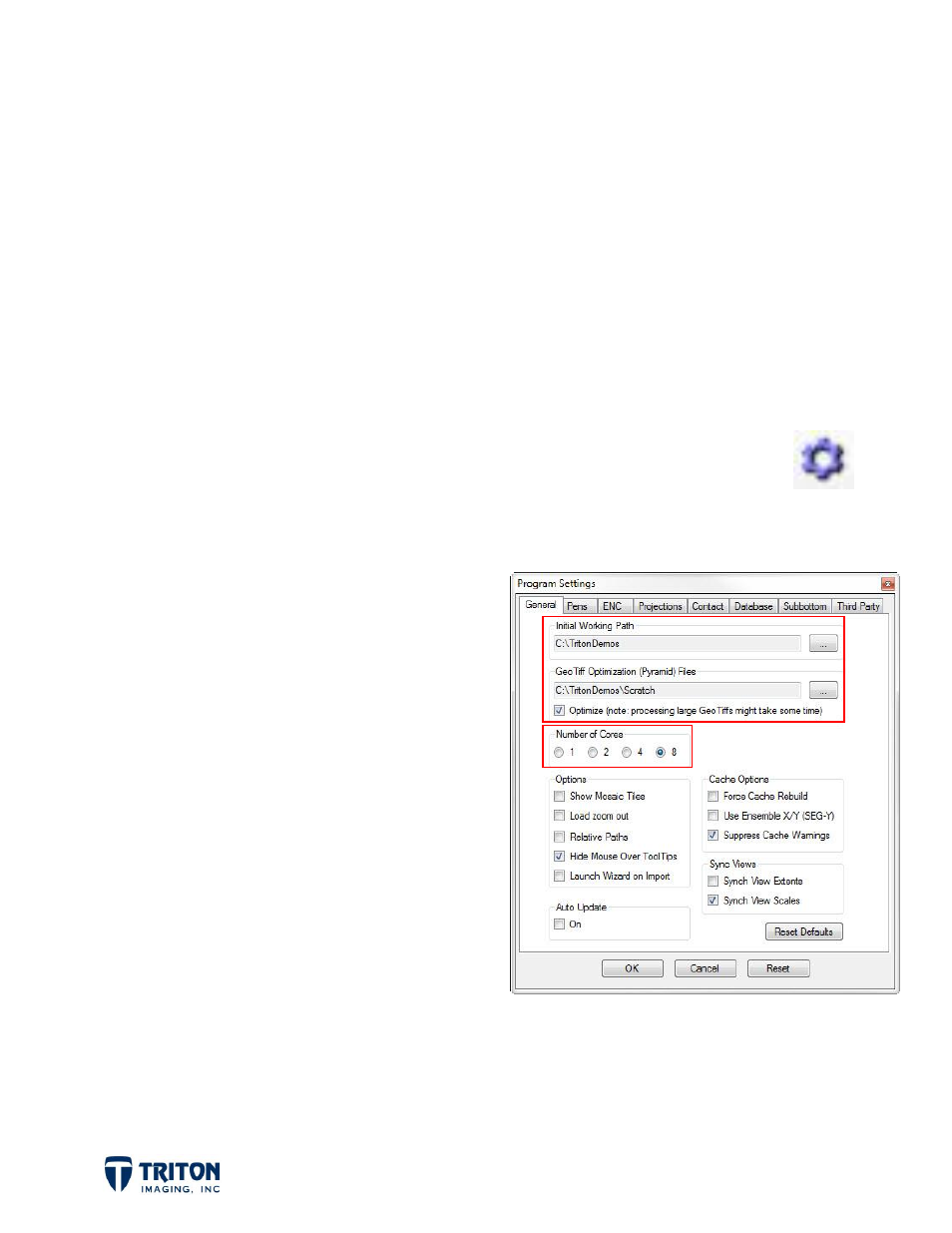
Page 1
1.0 Introduction
This document presents a sample workflow for processing sidescan data using Triton’s
Perspective software. Also covered are some of the interpretation tools available in
Perspective and a brief discussion of export options. Having Perspective open and
following the steps outlined in this document from start to end will provide the user with a
basic understanding of how the software works and the tools available with the MosaicOne
sidescan processing module in Perspective.
2.0 Settings
Before getting started it is best to review the
Program Settings
and verify
the settings are correct. The
Program Settings
are accessed by either
selecting this toolbar button or by selecting the
Settings Info
option in the
View
menu.
2.1 File Paths
In the
General
settings tab there are two
file paths to set. The top one is called
Initial Working Path
sets the default folder
for Perspective to look in for importing and
saving files.
The second file path option sets the location
for creating pyramid files which increases
the speed of zooming in and out of large
GeoTiffs. In addition to setting the file
path, it is important to also select the
Optimize
checkbox to activate this feature.
2.2 Number of Cores
Below the file paths is a section titled
Number of Cores
for setting the number of cores
(or threads) to use for working in Perspective. The default is 2 cores but the software will
accommodate up to 8 cores for faster performance.
