2 re-merge mosaic – Triton Sidescan User Manual
Page 21
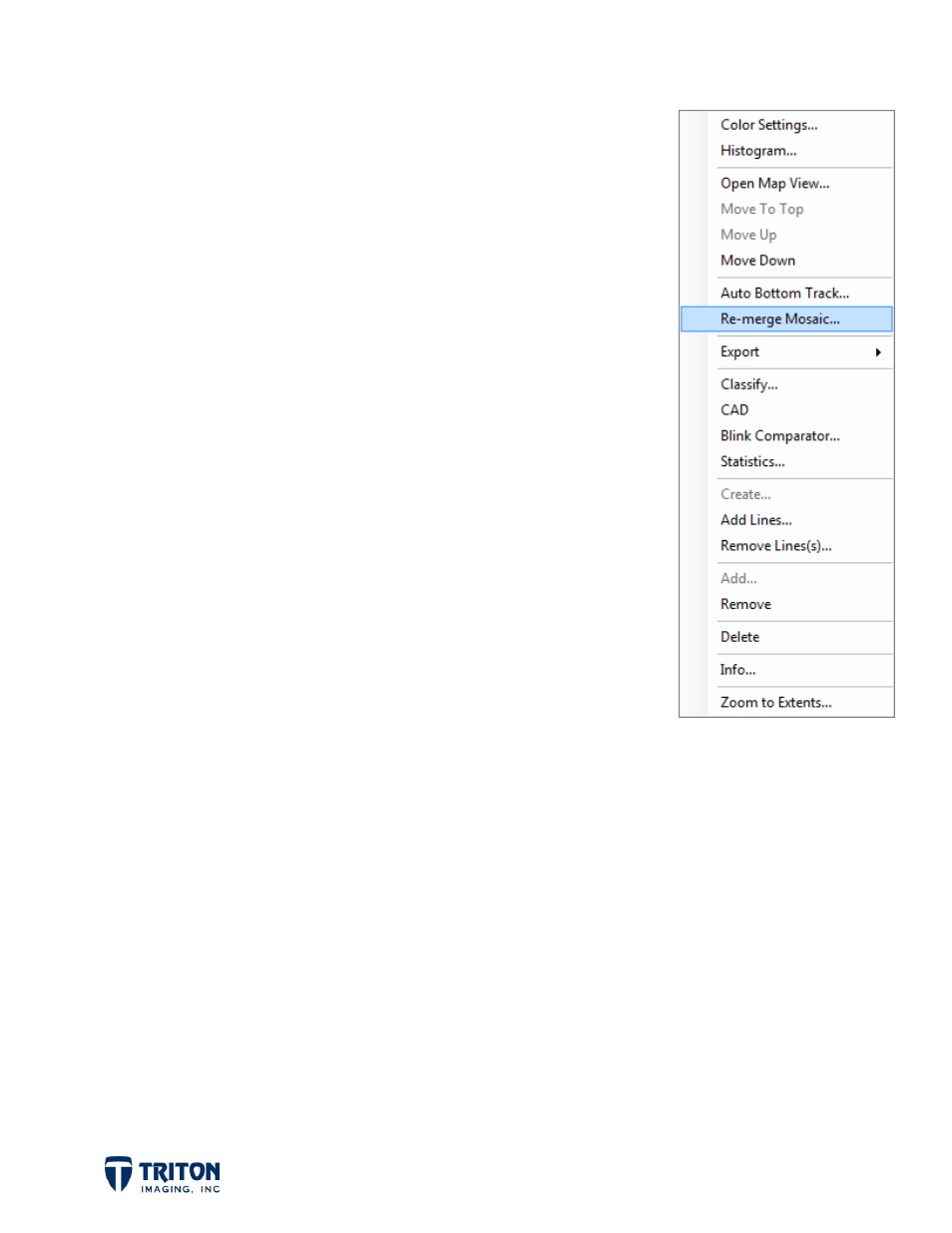
Page 18
5.2 Re-merge Mosaic
After the mosaic is created, it is possible to make a few
changes and have those changes incorporated into the mosaic
with the Re-Merge Mosaic option. This option is found by right-
clicking on the mosaic file in the Imagery file tree.
When running the Re-Merge Mosaic option, the user will not
have any input and the same exact options used when the mosaic
was created will be used again. However there are three things
that can be changed with the Re-Merge Mosaic process without
needing to create a new mosaic:
1. Navigation Processing - If the user selected "Use
Processed Navigation" during the mosaic creation, then
the processing algorithm will read the navigation data
from the cache files where the processed navigation is
stored. In this case, selecting "Re-Merge Mosaic" will
use whatever navigation is currently written to the cache
files. Therefore, if the navigation has been re-processed
after the mosaic was created, the new processed
navigation will be written to the cache file and will be
used during the re-build process.
2. Bottom Tracking - Similarly to navigation processing, if during processing the user
selected "Use Tracked Bottom from Cache", then if the bottom tracking is re-done
after the mosaic is created when "Re-Merge Mosaic" is selected, the new bottom
track will be used.
3. TVG is the other change that can be made with the Re-Merge Mosaic option. As
long as the new TVG curve has the exact same name and is in the same folder as
when the mosaic was created, the new TVG curve will be applied during the re-build
process.
Once this option is selected, the mosaic file will be re-built using the new processed
navigation, bottom tracking and/or TVG curve, and then will be re-loaded into Perspective
for review and interpretation.
