0 process, 1 sidescan mosaic wizard, 1 choose/create mosaic file – Triton Sidescan User Manual
Page 14
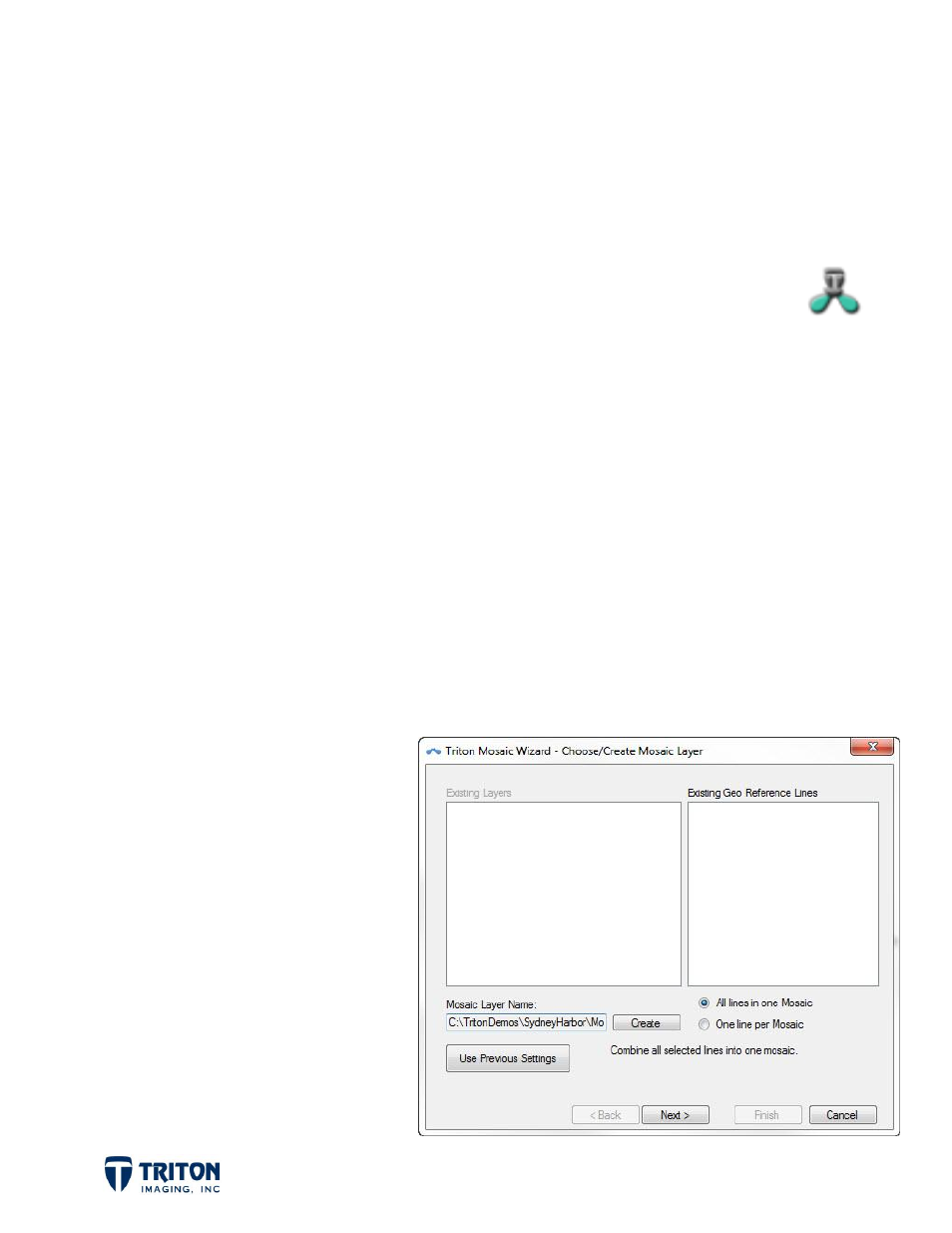
Page 11
5.0 Process
5.1 Sidescan Mosaic Wizard
Once the navigation has been processed, the bottom track verified, and a TVG curve has
been created and saved, the sidescan data is ready to be processed. The
easiest method for launching the sidescan mosaic wizard is by selecting this
toolbar button. It is also possible to right-click on the
Sidescan
node in the
Imagery
file tree layer and select
Create
.
Sidescan processing options are divided into six stages
1. Choose/Create Mosaic File
2. Choose Mosaic Settings
3. Select/Order Input Lines
4. Geometry Settings
5. Line and Channel Settings
6. Corrections and Filters
Presented in this section is an example of parameters used for processing a Klein 5000
sidescan survey with a brief description of available options. Detailed explanations of the
options available in the mosaic
processing wizard are presented
in the
MosaicOne
section of the
Help
file.
5.1.1 Choose/Create Mosaic File
The first page of the sidescan
processing wizard allows the user
to choose a file name and location
for the mosaic to be generated.
The user can choose between
including all lines in one mosaic or
to create one mosaic per survey
line.
