3 blue functions – Videoswitch VM User Manual
Page 9
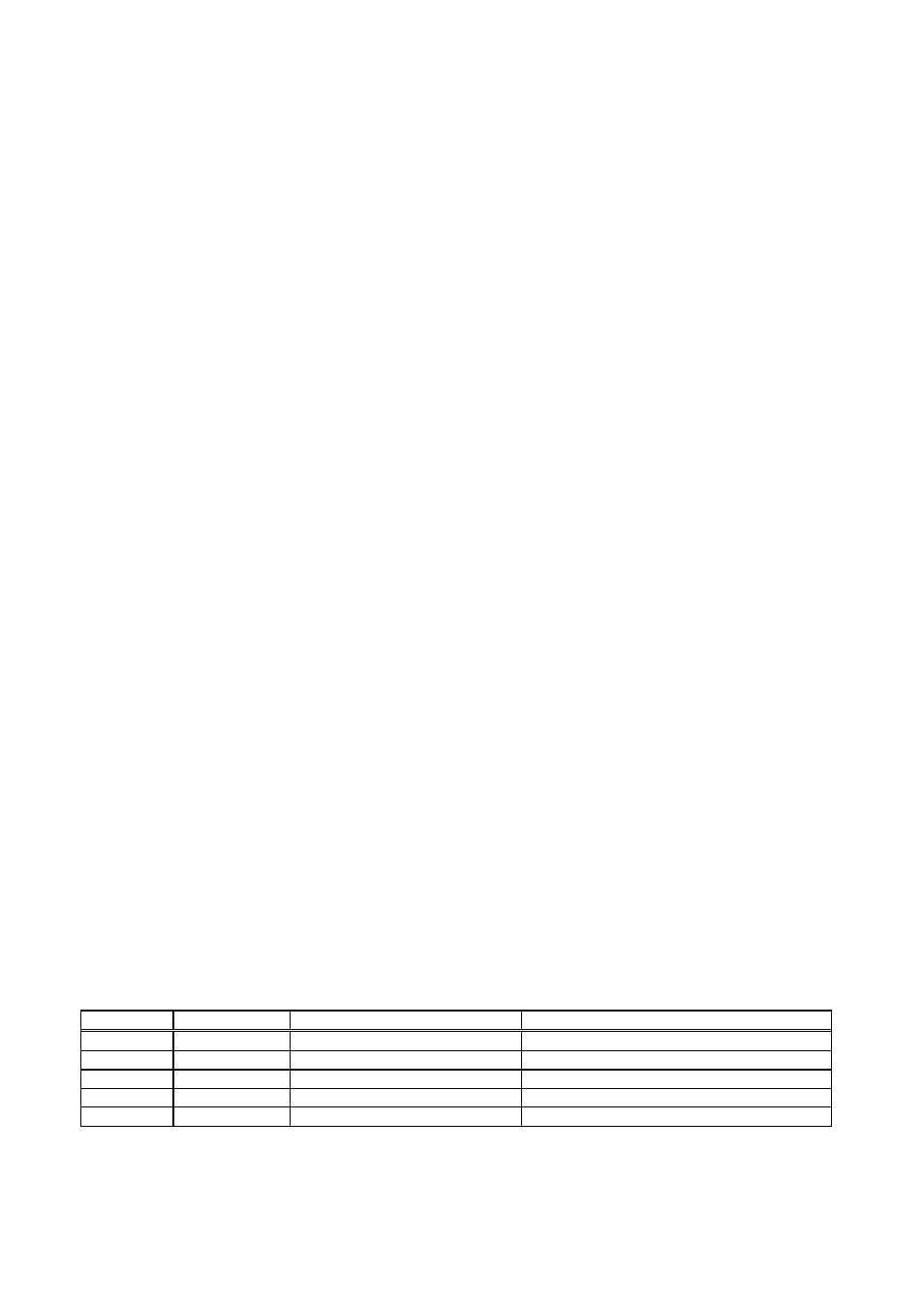
VM-Series Multiplexer
User Manual
20/02/2002 12:00
Videoswitch
9
VM601h.doc
3.2.9 Joystick (Telemetry models only)
Multiplexers with telemetry and dome support have a joystick. This is used to move a camera either in a
dome, or on a pan and tilt head controlled by a Videoswitch receiver. Note that the camera that is controlled
is the one last selected for display as a full screen analogue image.
3.3 BLUE Functions
3.3.1 Enter Menu
To enter the menu system, press the BLUE key and the Monitor “A” key. See section 3.3.10 for the “MENU
keys” that become available once you have entered the menu system.
3.3.2 VCR Direct View
Press the BLUE key and the PLAY key to enter VCR Direct view mode (not available if coverts are enabled).
The output of the VCR will be displayed. This mode is useful for setting up the VCR menu and, during
installation, for checking VCR connections. If the VCR is in LIVE mode, rapidly multiplexing images should
be seen. If the VCR is in PLAY mode, then whatever is being played back from the tape will be displayed.
3.3.3 Auto
Press the BLUE key and the Monitor “B” key. The word “SEQ” will appear on the currently selected monitor.
If a full screen image is being displayed, then full screen images will sequence. If a quad image is being
displayed when you enter Auto Sequence mode, then different available quads will sequence. The cameras
that are included, the dwell time and the mode (random or sequential) may be modified from within the
menus. To cancel sequencing, press BLUE and Monitor “B” again.
3.3.4 Alarm
Press the BLUE key and the PIP key to lockout alarms, indicated by a key symbol on Monitor “A”. Alarm
lockout is a convenience feature that prevents alarms from changing screen modes while you are manual
controlling the multiplexer.
3.3.5 Freeze
Press the BLUE key and the QUAD key to digitally freeze the image (RECORD or PLAY mode).
3.3.6 Digital Zoom
Press the BLUE key and the MULTI-SCREEN key to digitally enlarge an image. Camera keys “1”, “2”, “3”
and “4” (also identified by as
п р с т) may then be used to select different parts of the enlarged
image.
3.3.7 Iris (Telemetry models only)
Press the BLUE key and move the joystick up or down to control the iris (if applicable). To revert to auto-iris,
press the camera select key again (1,2,3 etc).
3.3.8 Presets (Telemetry models only)
Press the BLUE key and on of the Cameras keys “1”, “2”, “3” etc to call up a preset position on a dome
camera or pan and tilt head. A User menu option specifies whether a single preset or a group of presets (for
a preset tour) may be selected.
3.3.9 Auxiliaries (Telemetry models only)
Press the BLUE key and one of the FOCUS or ZOOM keys to operate auxiliary relays on a telemetry
receiver. The following auxiliary functions are available:
Auxiliary
Type
Normal Use
Key
1
Latched
Lamp
FOCUS (left)
2
Latched
Receiver Alarm Enable
FOCUS (right)
3
Latched
Wipe
ZOOM (left)
4
Momentary
Wash
ZOOM (left) - press and hold
5
Latched
Auto-Pan / Tour
ZOOM (right)
3.3.10 Telemetry controls which Camera?
Telemetry functions operate on the camera that is currently being displayed as a full screen analogue image.
It is suggested that the display mode for monitor A is analogue when telemetry is used. Refer to User menu.
Telemetry is not available in PLAY mode.
