4 menu functions, Videoswitch, 1 back – Videoswitch VM User Manual
Page 10: 2 select, 3 default, 4 up, 5 down
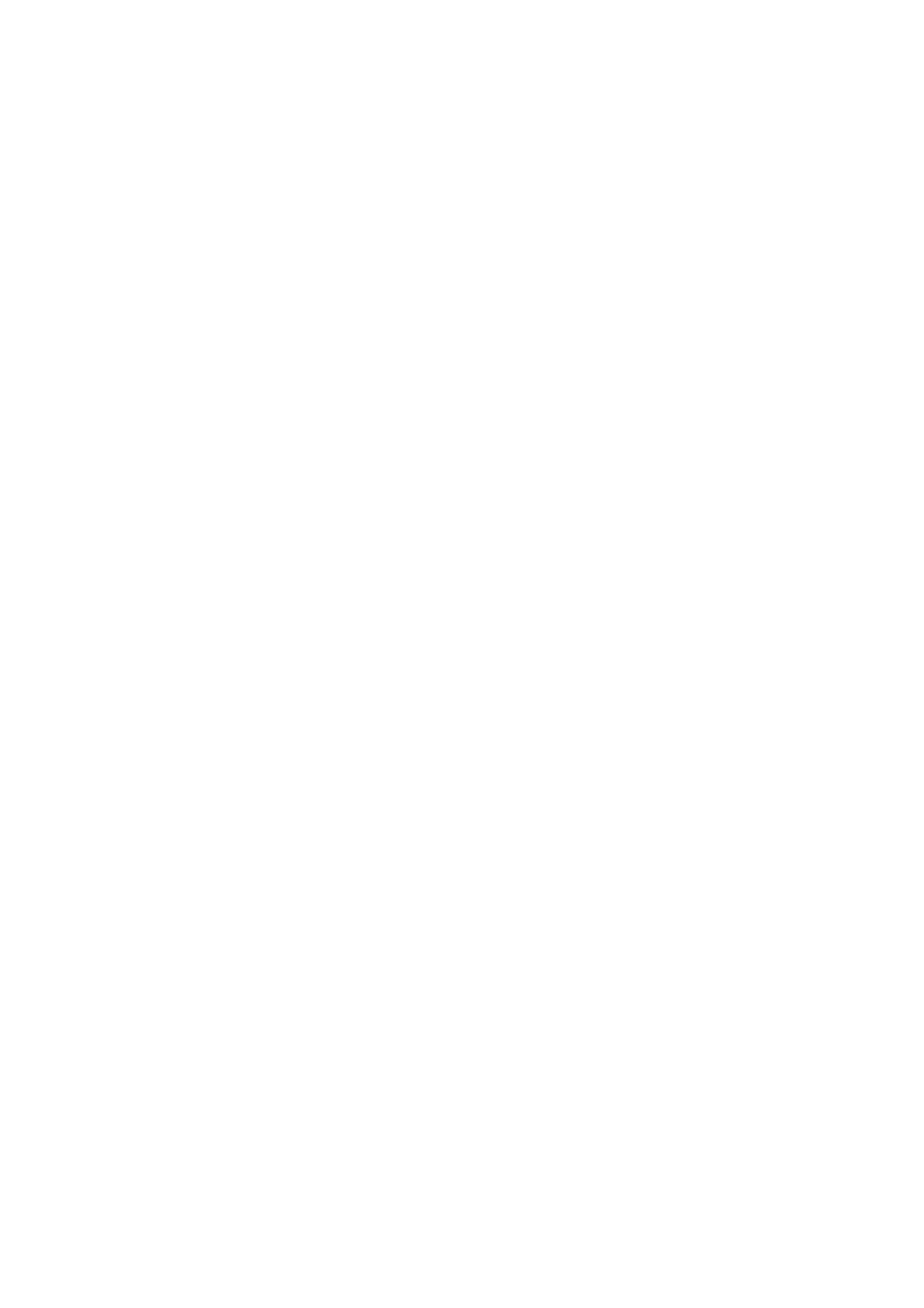
VM-Series Multiplexer
User Manual
20/02/2002 12:00
Videoswitch
10
VM601h.doc
3.4 MENU Functions
Once you have entered the menu system (BLUE key + Monitor “A” key), the following keys are the only ones
that are used to navigate within the menus and to select the various configuration options. Note that the
bottom line of text on the menu screen indicates which keys can be used. Menus are displayed on monitor
“A” only.
The most important menu keys are
с т, SELECT and BACK.
3.4.1 Back
This key (also identified as the Monitor “A” key) is used to come back a step from wherever you are in the
menu system.
•
When have selected the option you require in a particular part of the menu system, press the BACK key
to return to where you were.
•
If you are right at the start of the menu, pressing the BACK key will cause you exit the menu system
altogether.
3.4.2 Select
The key (also identified as the Monitor “B” key) is used to:
•
select a sub-menu and takes you deeper into the menu system. If you have pressed SELECT to look at a
sub-menu or change a setting, you may press BACK to return
•
move on to the next character or digit when setting time, date, numeric values or text
3.4.3 Default
This key (identified as the “PLAY” key) must be pressed and held for a second in order to act.
It is a very convenient way to set individual menu options to their default value and to turn groups of settings
on or off For example, depending where you are in the menu system, it is used to:
•
Go to top of a menu
•
Select the default option in a list
•
Select a default numeric value (e.g. set a dwell time to 1)
•
Clear a camera Title
•
Tall all the activity zones on or off
•
Where a line of dashes and blocks are displayed (e.g. cameras to be auto sequenced), this key will set
them all on or off in one key press..
Where ever you are in the menu, if you do not know what something should be set to, press this DEFAULT
key.
3.4.4 Up
The
ñ key (also identified as the Cameras “1” key) has a number of function depending on where you are
in the menu:
•
Move up through a list of menu items to select the one you require
•
Increment a numeric value (such as a dwell time, password, time or date)
•
Move up to select individual motion detect zones
•
Increment motion detection sensitivity
•
Move the position of the date/time or a title upwards
3.4.5 Down
The
ò key (also identified as the Cameras “2” key) has a number of function depending on where you are in
the menu:
•
Move down through a list of menu items to select the one you require
•
Decrement a numeric value (such as a dwell time, password, time or date)
•
Move down to select individual motion detect zones
•
Increment motion detection sensitivity
