2 primary functions, Videoswitch, 1 monitors a, b – Videoswitch VM User Manual
Page 8: 2 play, 4 picture-in-picture, 5 quad, 6 multi-screens, 7 focus (telemetry models only), 8 zoom and focus (telemetry models only)
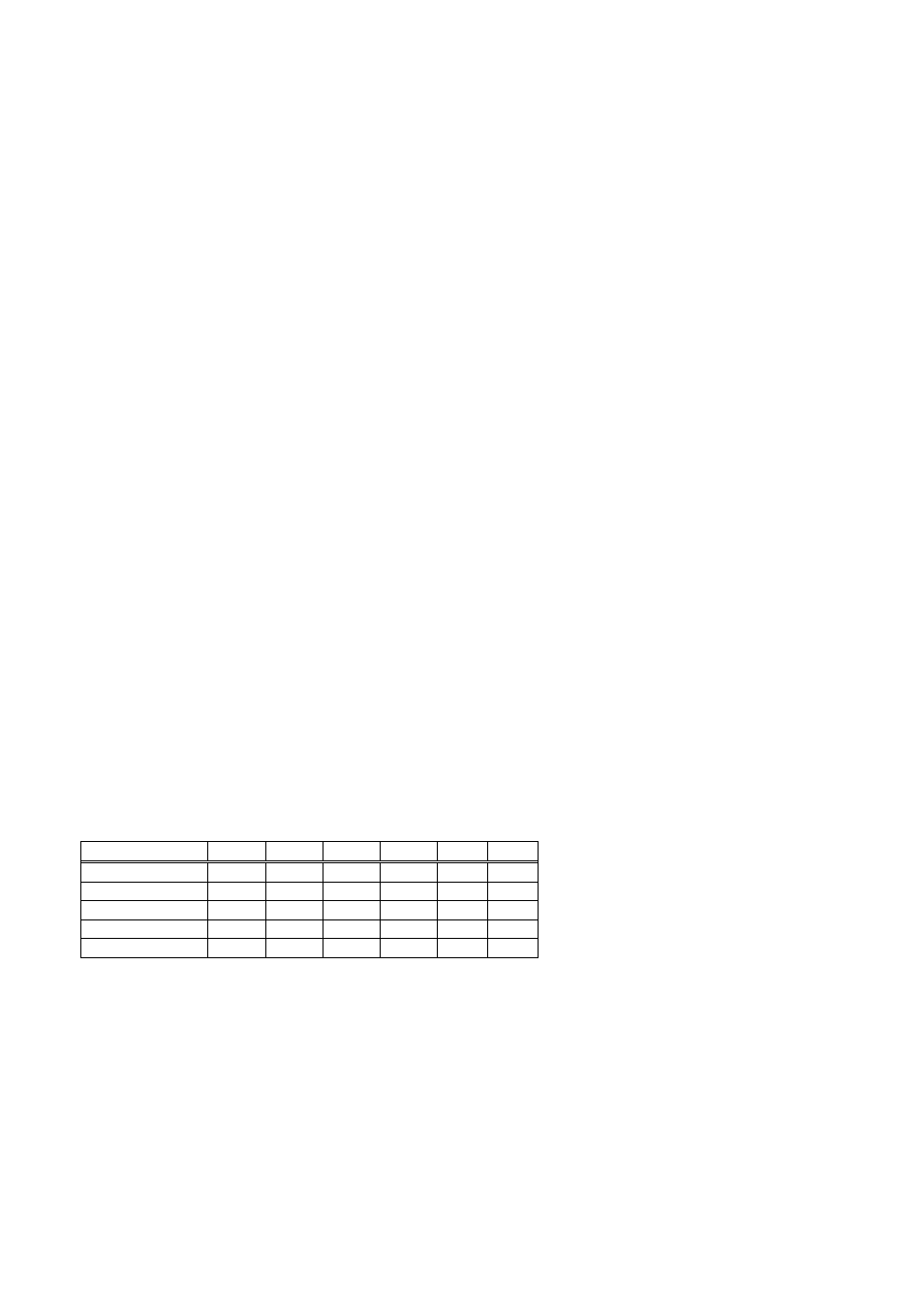
VM-Series Multiplexer
User Manual
20/02/2002 12:00
Videoswitch
8
VM601h.doc
3.2 Primary Functions
3.2.1 Monitors A, B
Press the Monitor “A” key to select that monitor. The “Camera”, “Picture-in-Picture”, “Quad” and “Multi-
Screen” keys may be then pressed to call up an image on monitor “A”.
If you now press Monitor “B”, the same “Camera”, “Picture-in-Picture”, “Quad” and “Multi-Screen” keys may
be then be used to call up a different image on monitor “B”.
Note that although the two monitors can display different image formats, not all combinations are possible. If
an image is selected on one monitor that cannot be displayed simultaneously with the image being displayed
on the other monitor, the other monitor will revert to full screen display (refer to user menu for mode locking).
For example, it is not possible to display two different full screen images (in RECORD mode), whereas is is
possible to display two different quads, a Quad and a PIP or a full screen image and any different type of
screen image.
3.2.2 PLAY
This key is used to switch between RECORD and PLAY modes. This key must be pressed and held for
about one second in order to select PLAY mode. This feature is to prevent accidental interruption to the
normal recording process. Selection of PLAY mode may be prohibited by means of a Manager Menu option
for added safety.
3.2.3 Cameras 1,2,3,4 etc.
The camera keys are used to select a full screen image of any of the cameras on the currently selected
monitor.
3.2.4 Picture-in-Picture
This key selects Picture-in-Picture (PIP) mode in which a small image of one of the cameras is displayed in a
corner of the screen, whilst the rest of the screen display the image from another camera. Before selecting
PIP, select the full screen image of the camera that you want in the PIP. After selecting PIP mode, us the
Camera 1,2,3,4 etc keys to change the main image. Press the PIP key again to revert to normal full screen
mode.
3.2.5 Quad
Press the QUAD key to display cameras 1, 2, 3 and 4 on the currently selected monitor. For multiplexers with
more than four camera inputs, this key may be pressed again to display different groups of four cameras.
Note that a different quad may be displayed on each monitor.
3.2.6 Multi-Screens
Multiplexers with more than four cameras are provide with one or more MULTI-SCREEN keys. The various
models can display multi-screen images as follows. Press the MULTI-SCREEN keys again to select different
options:
Models
Quad
x8
x9
x12
x16
x20
4 Cameras
ü
8 Cameras
ь
ь
12 Cameras
ь
ь
ь
16 Cameras
ь
ь
ь
20 Cameras
ь
ь
ь
ь
3.2.7 Focus (Telemetry models only)
Multiplexers with telemetry and dome support have keys to control the Focus of a camera that is either within
a dome or is controlled by a Videoswitch telemetry receiver. To revert to auto-focus, press the camera select
key again (1,2,3 etc).
3.2.8 Zoom and Focus (Telemetry models only)
Multiplexers with telemetry and dome support have keys to control the Zoom and Focus of a camera that is
either within a dome or is controlled by a Videoswitch telemetry receiver
