The menus, 1 passwords, 2 user menu – Videoswitch VM User Manual
Page 13: Videoswitch
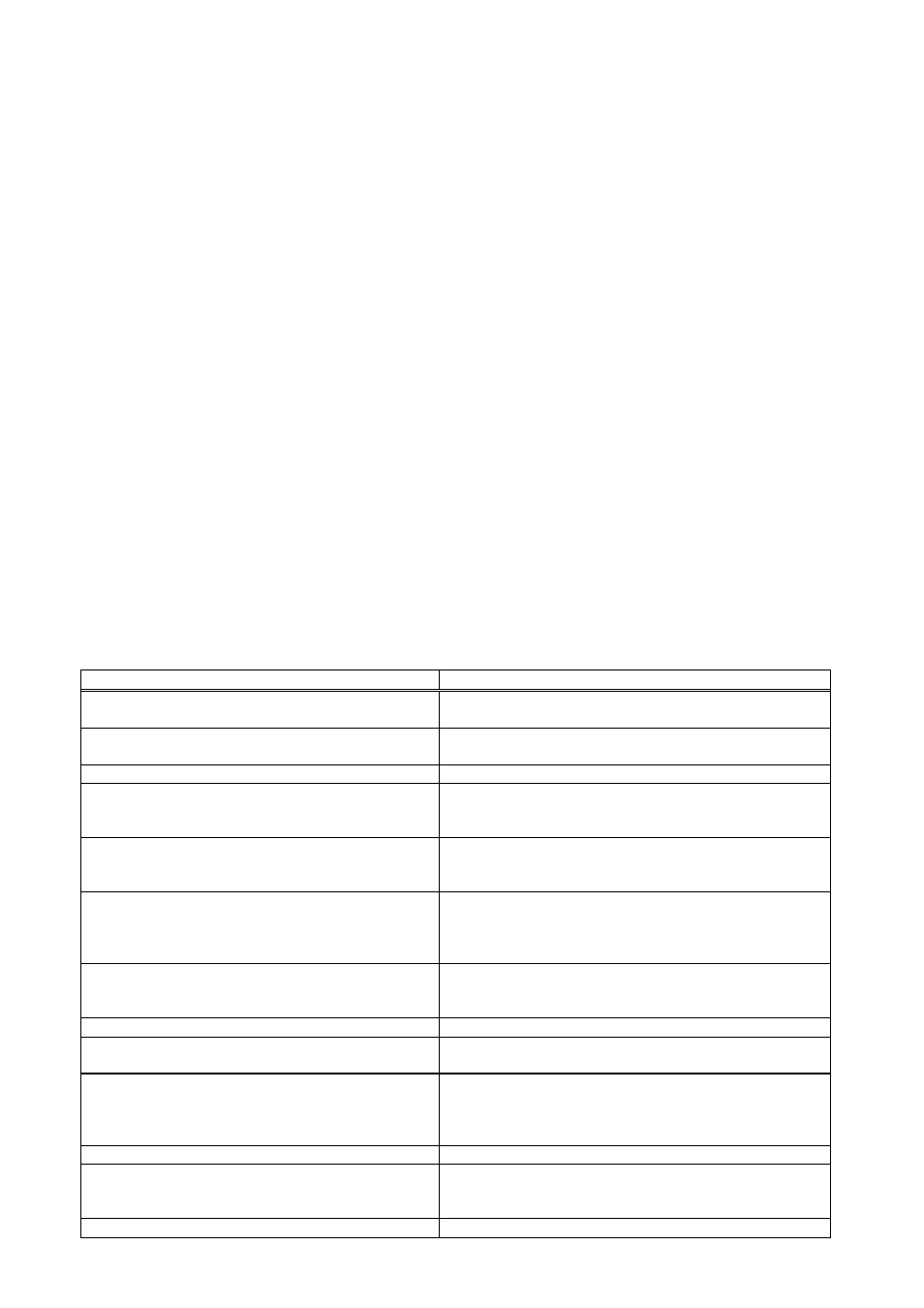
VM-Series Multiplexer
User Manual
20/02/2002 12:00
Videoswitch
13
VM601h.doc
5. The Menus
This multiplexer is provided with a comprehensive but easy to use menu system. The menus are divided in
three different sections, each of which may be password protected:
•
User Menu
-
this deals with mainly with display options
•
Installer
-
most of the detailed configuration is performed in this menu
•
Manager
-
this menu provides protected access to covert cameras
5.1 Passwords
Up to three different passwords may be set (each is a six digit number). A password that is set to “000000”
allows free access.
The first password to set is the Manager password, and this is set in Manager menu. This password will
allow access to all three menus. Set this password to zero if you want no password protection at all.
If you want separate password protection for the installer menu, a second password may be set in the
installer menu. This password will allow access to the installer and user menus.
If you want a third password for the user menu, a password may be set in the user menu. This password will
allow access to the installer menu only.
When a menu is locked by a password, a key symbol is displayed adjacent to the menu name when you first
enter the menu system. If you press SELECT to enter a password protected menu, you will need to enter a
password. When you have entered a password, you will be granted access to the permitted menus. If you
exit the menu system altogether but then re-enter them within 30 seconds, you do not have to key in the
password again.
5.2 User Menu
The options appearing in this menu are shown in this table. Note that some options are not applicable to all
multiplexer models. Press and hold the PLAY key to set any option to its default state.
Sub-Menus & Options
Press SELECT to enter option, then do the following:
Set Time HH:MM:SS
Set the date using
п р с т. Press BACK to
finish.
Set Date DD/MM/YY
Set the time using
п р с т. Press BACK to
finish.
Full Screen Display Mode
Monitor A
The full screen may be either Analogue for best
resolution and refresh speed, or digital for zero bounce
on switching. Use
с т. Press BACK to finish.
Monitor B
The full screen may be either Analogue for best
resolution and refresh speed, or digital for zero bounce
on switching. Use
с т. Press BACK to finish.
Display Mode Locking
This option allows display modes to be locked such
that selection of a conflicting mode on the other
monitor is prevented. Use
с т. Press BACK to
finish.
Multi-Screen Anti-Flicker
Set anti-flicker mode if shimmering effects are
obtrusive on the multi-screen images. Use
с т.
Press BACK to finish.
Picture in Picture
PIP Position
Set the PIP position using
с т. Press BACK to
finish.
PIP Selection/Sequencing
Use
с т keys to select whether Camera 1,2, 3 etc
keys affect the main image or the PIP image. Also
affects which one auto sequences. Press BACK to
finish.
Monitor A Auto Sequencing
Camera List
Select which cameras are to be included in the
sequencing using
с т and SELECT. Press BACK to
finish.
Random Sequencing
Full screen sequencing may be set to random mode
