Pattern options: fixed or variable speed, Figure 20) – American Dynamics ULTRA VIIE User Manual
Page 9
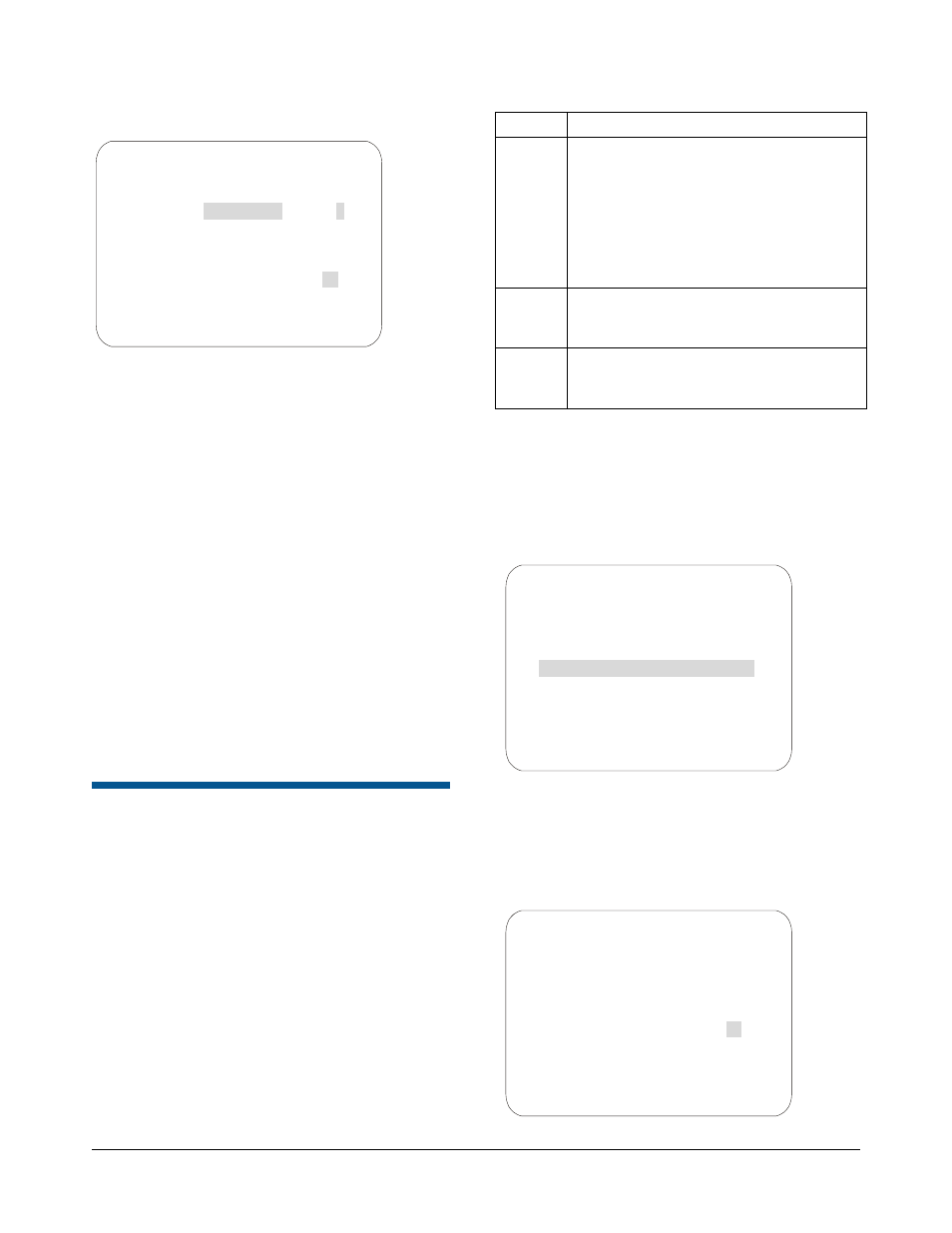
SPEEDDOME ULTRA VIIE DAY/NIGHT CAMERA DOME CONFIGURATION UTILITY
8200-0184-12, REV. A
OPERATOR’S MANUAL SUPPLEMENT
9 of 15
Figure 20.
4. On the highlighted ACTION field, press the
Zoom In/Out button until Sequence appears.
5. Use the joystick to highlight the number field.
Press the Zoom In/Out button until your
desired Sequence number appears.
6. Use the joystick to highlight the RETURN TIME
MINS field. Press the Zoom In/Out button to
specify when the dome is to return to its home
position after a period of inactivity (1-60 min.).
This will trigger the Sequence to run.
7. Use the joystick to highlight the EXIT field and
press Focus Far to select.
8. Continue to exit until the completely out of all
programming menus.
Note: If a Preset or a Pattern is called by either an
alarm or motion detection while a Sequence is
running, the Sequence will be interrupted.
Pattern Options: Fixed or
Variable Speed
A Pattern is a series of programmed pan/tilt/zoom
dome movements. The SpeedDome Ultra VIIE
allows you to create fixed speed or variable speed
Patterns (variable speed Patterns are dependent
on system capability).
The SpeedDome Ultra VIIE provides three options
when configuring the system for Patterns:
Setting Description
Off
Allows programming of three fixed speed
Patterns. The three Patterns are limited
to a total of 99 pan/tilt/zoom movements
(e.g., if one Pattern uses 50 movements,
the remaining two Patterns are limited to
a total of 49 movements). Note: The
VM1 and VM96 systems only support
the OFF setting.
3
Allows programming of three variable
speed Patterns. Each Pattern can have
up to 99 pan/tilt/zoom movements.
16
Allows programming of 16 variable
speed Patterns. Each Pattern can have
up to 99 pan/tilt/zoom movements.
Use the following steps to configure the dome for
Patterns:
1. Enter the Dome Configuration Menu
(Figure 21) by pressing Iris Open, Focus Far
and Zoom Out on your controller.
Figure 21.
2. Use the joystick to highlight On-Screen Text
Display and press Focus Far to select. The
On-Screen Text Display screen appears
(Figure 22).
Figure 22.
SET HOME POSITION
ACTION SEQUENCE
1
RETURN TIME MINS
10
EXIT
DOME CONFIGURATION MENU
PAN / TILT / ZOOM / SYNC OPTS
CAMERA FUNCTIONS
ALARMS / AREAS / PRESETS / PZ
ON-SCREEN TEXT DISPLAY
LANGUAGE / PASSWORD
DOME INFORMATION
RESET TO FACTORY SETTINGS
QUIT WITHOUT SAVING
EXIT AND SAVE CHANGES
ON-SCREEN TEXT DISPLAY
STATUS DISPLAY
OFF
DISABLE ALL NAMES?
YES
DIAGNOSTIC DISPLAY
OFF
DIRECTION INDICATOR
OFF
PATTERN SELECT
16
NAME CONFIGURATION MENU
TEXT ATTRIBUTE OPTIONS
EXIT
