HighPoint RocketRAID 2224 User Manual
Page 45
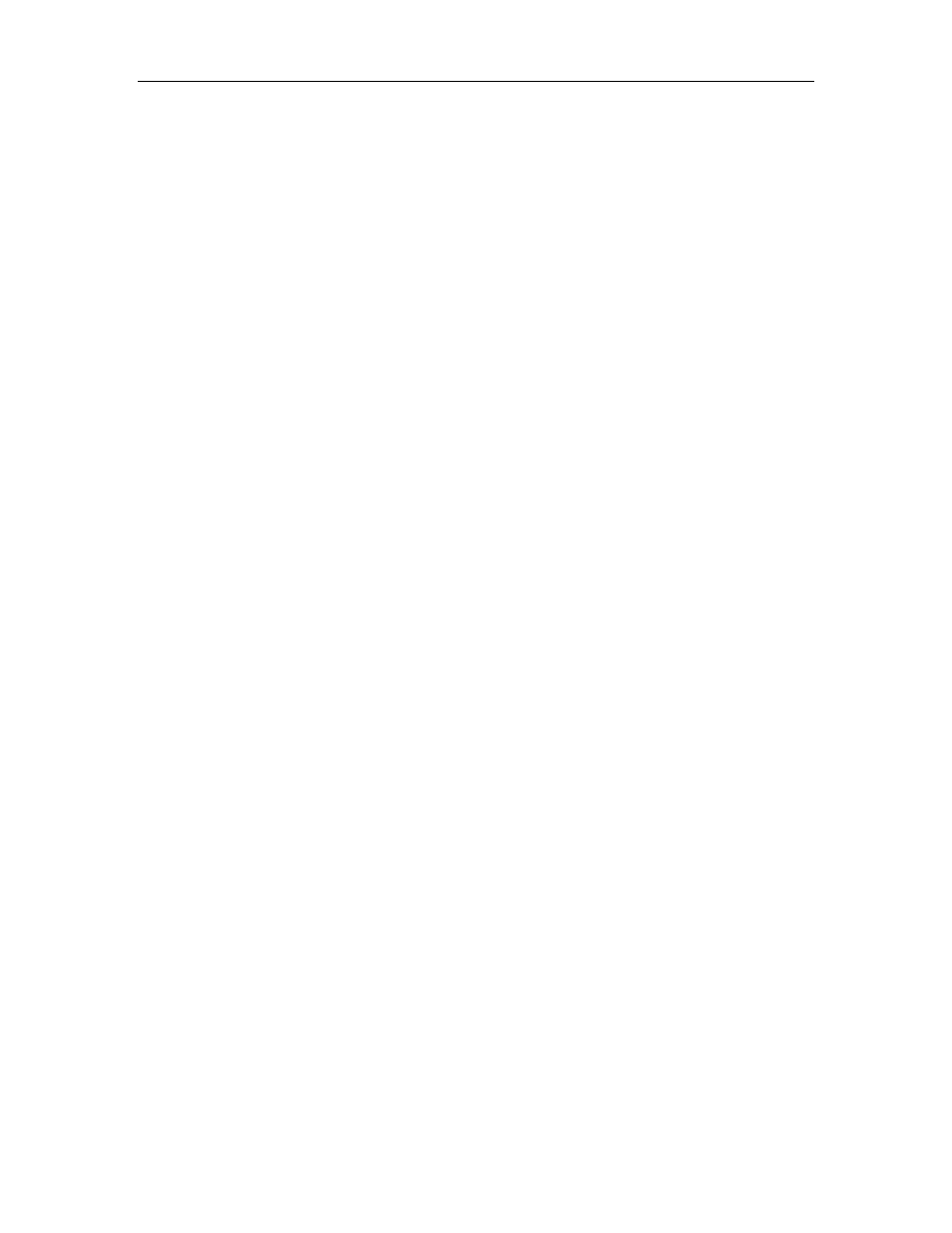
HighPoint Technologies, Inc.
Step 3 Mounting and Partitioning the Device
Note: Many versions of SuSE include YAST. YAST is a graphical configuration utility that is capable of
executing the commands described below. We recommend using YAST, if available, as it may help
simplify the installation process.
Example: A RAID array has been configured between several hard disks.
This array will be registered to the system as device “/dev/sda”.
1. To create a partition on this array (which will listed as /dev/sda1), use the “fdisk /dev/sda”
command.
2. Next, use the “mkfs /dev/sda1” command to setup a file system on this partition.
3. Use the command “mkdir xxxx” to create a mount point for the RAID array. Then, mount
/dev/sda1 /xxxx in order to access it.
Note: xxxx represents the desired name of the mount point.
Step 4 Configure System to Automatically Load the Driver
To avoid typing in "insmod hptmv6.o" each time the operating system is booted, the system must be
instructed to automatically load the module during bootup. To install the module, type in the following
commands (first change to the directory where the proper hptmv6.ko file is located):
1. Edit the file “/etc/sysconfig/kernel”, and add the hptmv6 module to the line
“INITRD_MODULES=…”
Example:
INITRD_MODULES=”reiserfs hptmv6”
2. Run the “depmod” command to update the module configuration:
# depmod
3. Next, run the “mkinitrd” command to update the initrd file:
# mkinitrd
4. If you are using the lilo boot loader, run lilo again:
# lilo
Step 5 Configure System to Mount Volumes during Startup
The system can be instructed to automatically mount the array(s) during startup by modifying the
file”/etc/fstab”.
For example, add the following line to tell the system to mount /dev/sda1 to location /mnt/raid after startup:
/dev/sda1 /mnt/raid ext2 defaults 0 0
41
