1 - red hat enterprise 3 overview, Red hat enterprise 3 overview – HighPoint RocketRAID 2224 User Manual
Page 40
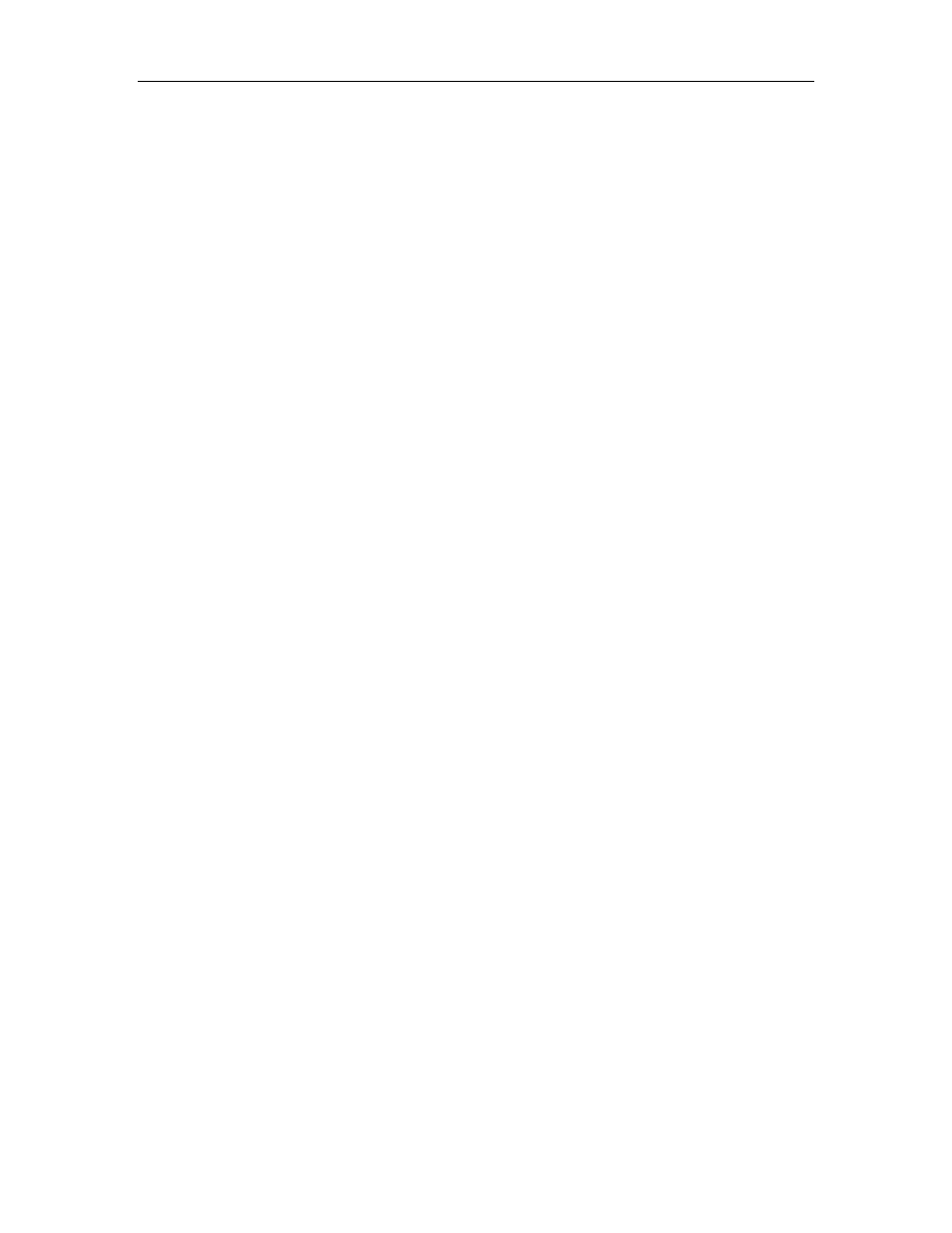
HighPoint Technologies, Inc.
1 - Red Hat Enterprise 3 Overview
This section provides instructions describing how to install and utilize the RocketRAID 2224 Adapter on a
Red Hat Enterprise 3 Linux system.
2 - Installing Red Hat Enterprise 3 (AS, ES, WS) Linux on the
RocketRAID 2224 controller
To install Red Hat Enterprise Linux onto disks or RAID arrays attached to RocketRAID 2224:
Step 1 Prepare the Driver Diskette
The driver is provided in a floppy diskette image file format.
On a DOS or Windows system, a driver diskette can be generated using rawrite.exe. This utility is included
on the Red Hat Enterprise Linux CD (under /dosutils). Run rawrite using a command prompt window, and
follow the directions it provides.
On a Linux system, use the “dd” command to generate a boot diskette. Insert a floppy disk into the floppy
drive and type the following command (amd64 driver for example):
# dd if=rh3dd-amd64.img of=/dev/fd0
Step 2 Install Red Hat Enterprise Linux
0. Start installing Red Hat Enterprise Linux by booting from the installation CD.
0. At the "Welcome to Red Hat Linux" installation screen, a prompt labeled "boot:" will appear at the
bottom of the screen. Type in linux dd, then press Enter.
boot: linux dd
0. When prompted “Do you have a driver disk?”. Select “Yes”.
0. When prompted “Insert your driver disk and press OK to continue”, insert the driver diskette into the
system’s floppy drive, and select "OK".
0. The system will now load the RocketRAID 2224 driver automatically.
0. When prompted “Where do you want to install the boot loader? ” in the “Boot Loader Configuration”
dialog, select “Master Boot Record (MBR)” to instruct the system be to boot from the RocketRAID
2224.
Continue the installation as normal. You can refer to Red Hat Enterprise Linux installation guide.
Note:
1. The system device mapping order is the same as the order shown in RocketRAID 2224 BIOS
Setting Utility. If no other SCSI adapters are installed, the device marked as
“BOOT” or “HDD0”will identified as /dev/sda, “HDD1” as /dev/sdb, “HDD2” as
/dev/sdc, etc. When creating mount points, /boot must be mounted on /dev/sda.
36
