HighPoint RocketRAID 2320 User Manual
Page 31
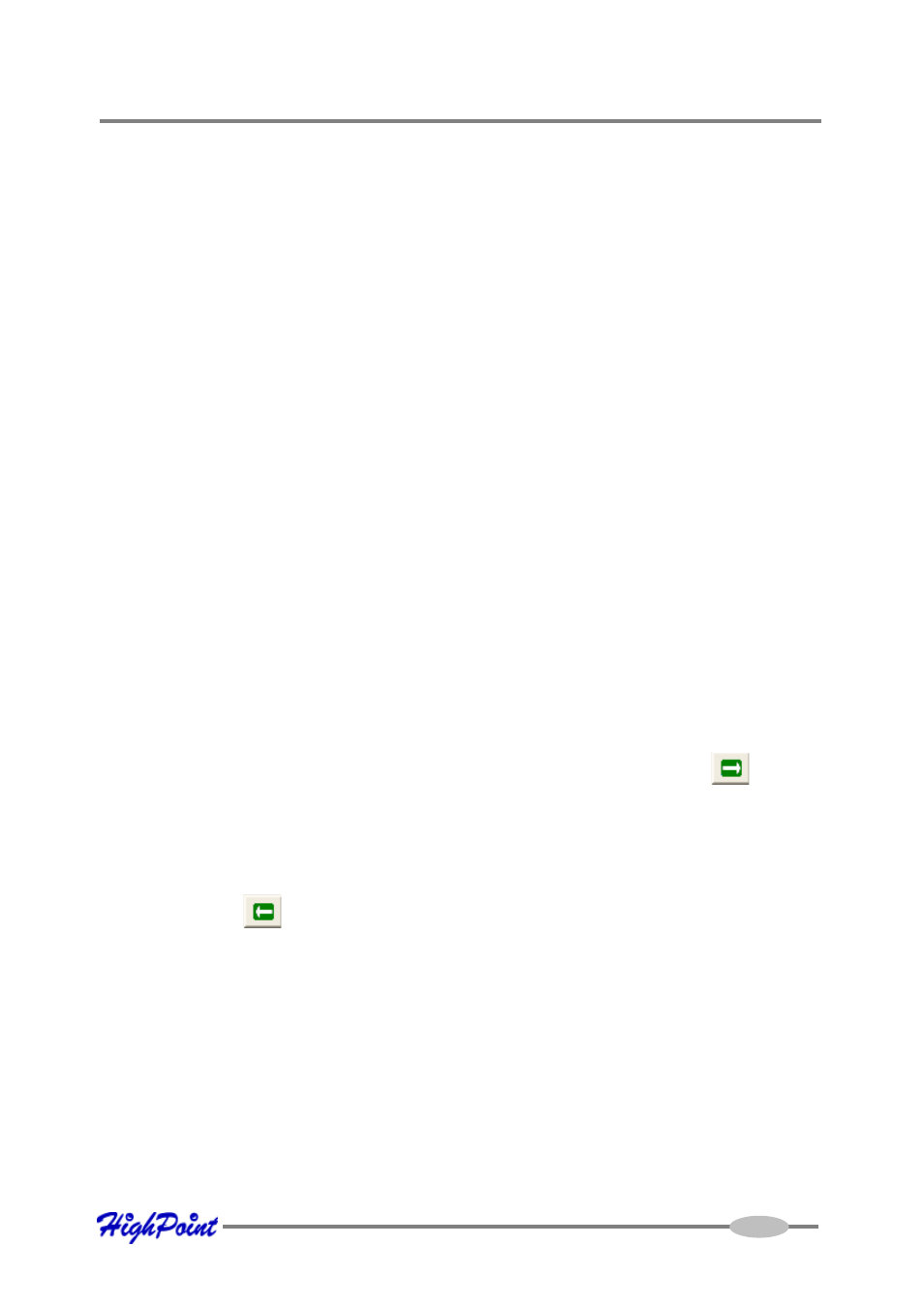
3.
Select the desired RAID level from the drop-down list.
4.
Enter a name for the array using the keyboard (this is optional), and click the Next
button.
5.
If you are creating a redundant array (RAID 1, 5, 10), select an initialization
option. If you are creating a RAID 0 or JBOD (volume), skip to step 6:
For RAID 1 and RAID 10 arrays, the default initialization method is “No
initialization”.
For RAID 5 arrays, the default initialization method is “Foreground”.
If you are creating RAID 5, you will be asked to specify a cache policy:
Write-back - when the write-back setting is selected, all write requests sent to
the array are cached. This will result in higher performance, but data loss may
occur in case of a power failure.
Write-through - when the write-through setting is selected, all write requests
sent to the array are passed directly to the disks. However, subsequent reads
may still be completed from the cache if appropriate.
6.
Select which disks are to be used to create the array. Highlight the desired disk
from the left-side of the interface (available disks), then click on the
button
to move the disk to the right side of the interface (selected disks). Disks must be
selected one a time.
If you wish to remove a selected disk, highlight it from the selected disk section,
and use the
button to move it to the available disk section.
Note: The selection sequence is important - the order in which the disks are
selected will determine the disk sequence of the array.
7.
Select the capacity - the RocketRAID 2320 can create arrays between partitions
on various disks. It is not limited to physical hard disk drives. As a result of this
feature, you have the option of assigning a physical disk to multiple RAID
arrays.
RocketRAID 2320 Driver and Software Installation
4-9
