HighPoint RocketRAID 4460 User Manual
Page 40
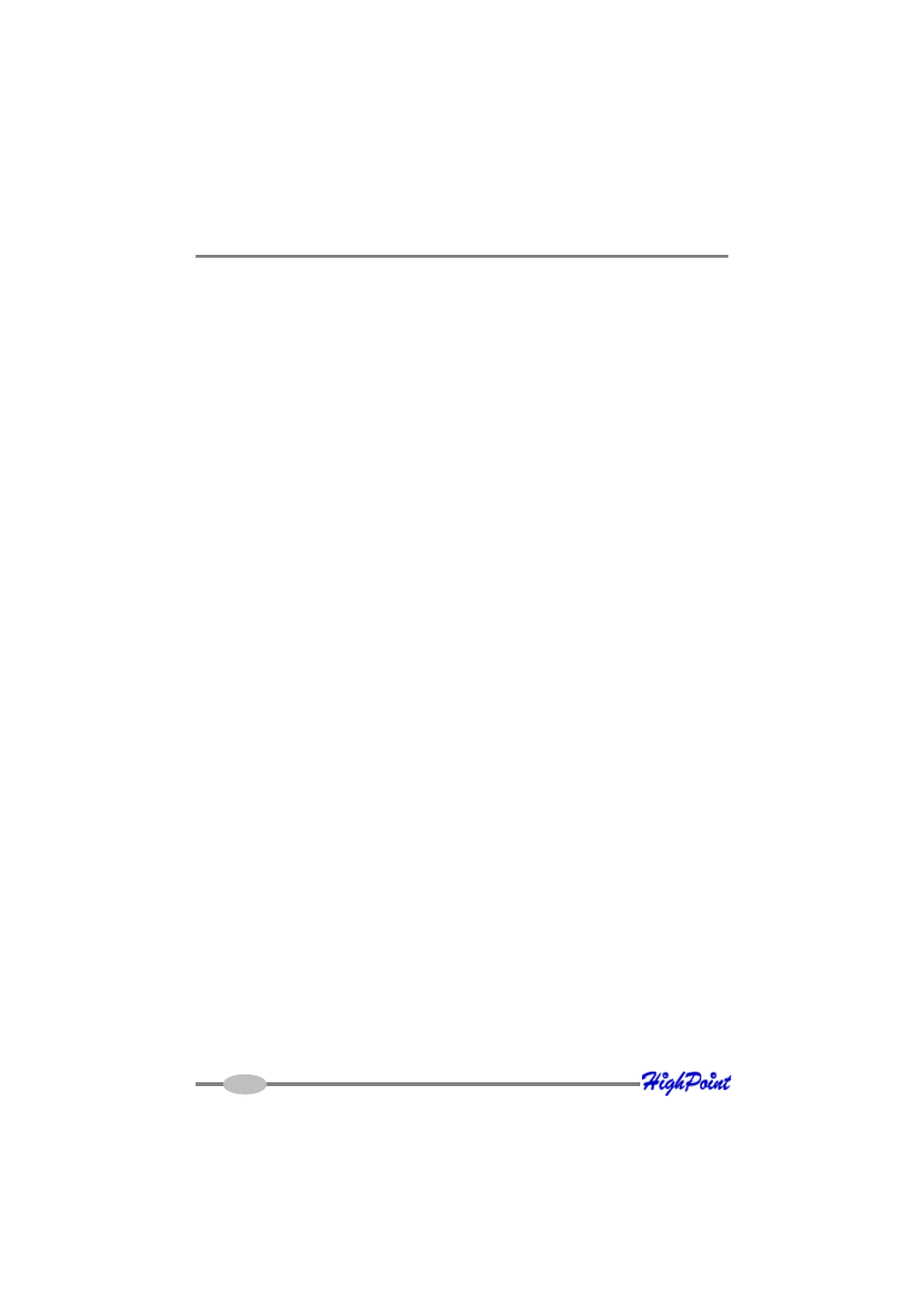
HighPoint RAID Management and Device Driver CD
Windows Driver Installation (Win2000, XP, Win 2003)
Before installing the RocketRAID 4460 host adapter’s device driver, make sure the
host adapter and all required hard disks have been installed into the system’s chassis/
disk enclosure. If you are working with a supplied driver, or driver download, you will
want to extract the contents directly to a directory of your choice (or device). You will
need to browse to this location, in order to load the driver (see step 2, below).
Installing the RocketRAID 4460 driver for an existing Windows system.
After the operating system has booted, Windows will automatically detect the
RocketRAID 4460 host adapter, and request that a device driver be installed. To
install the device driver, follow the steps outlined below:
1.
When the “Found New Hardware Wizard” window appears, select “Install from
a list or specific location (Advanced)”, and click Next to continue.
2.
Click on the “Include this location in the search” option, and select the system’s
floppy drive (generally Disk A). Next, insert the Driver Installation diskette into
the system’s floppy drive, or select Browse, and browse to the location of the
driver. If you are using the RocketRAID 4460 software CD, the drivers are
located in RR3xxx_4xxx – Windows –Driver– Windows (then select the
appropriate folder).
3.
Windows may display a warning message that states the driver has “not been
signed”. Select “Continue Anyway”, then click Finish when prompted. When
windows asks to reboot the system, choose No.
4. emove the Driver Installation diskette from the floppy drive, then Shut down and
restart the computer.
40
