Configuring smtp (e-mail) notification – HighPoint RocketRAID 2740 User Manual
Page 50
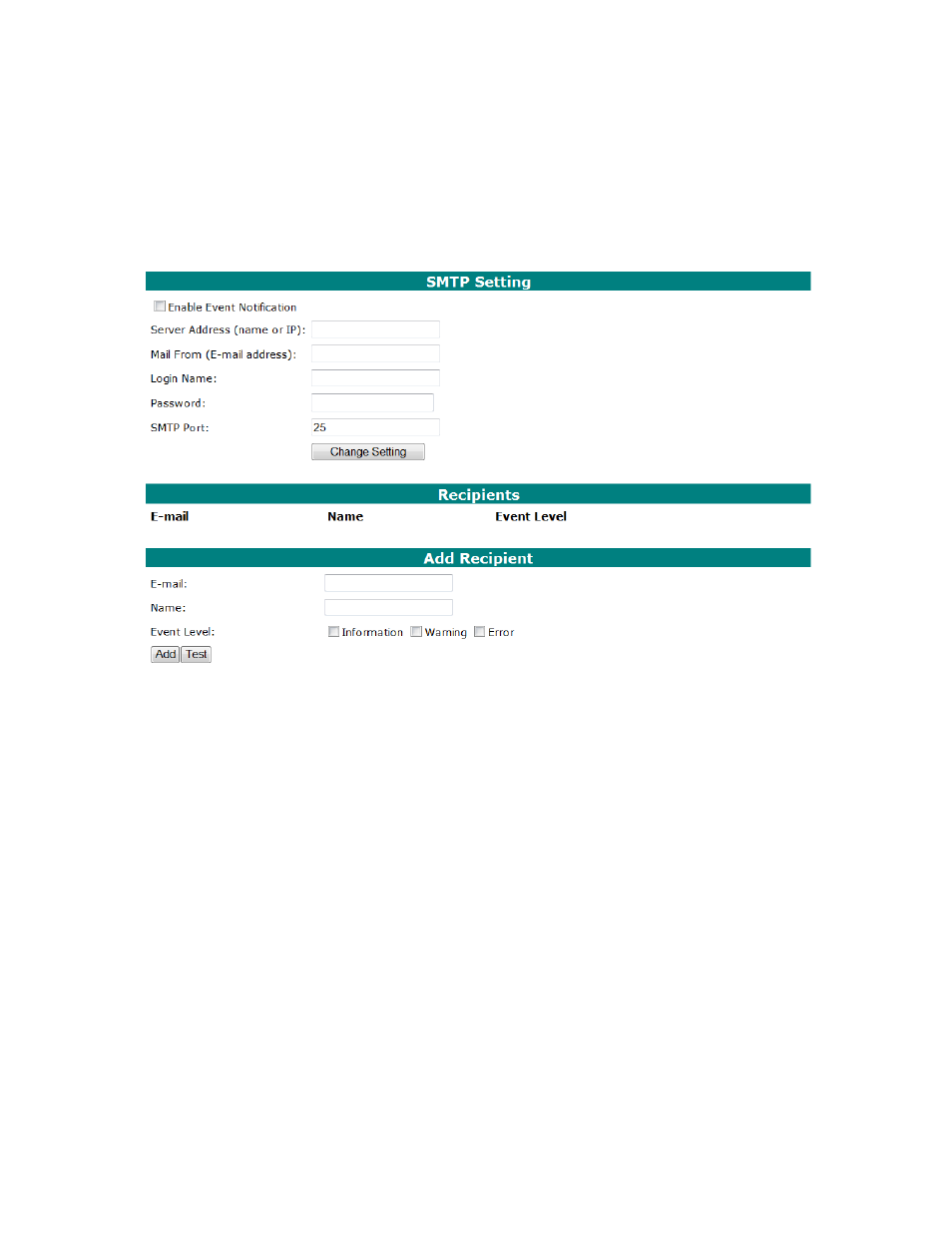
50
Configuring SMTP (E-mail) Notification
The Web GUI provides an SMTP notification system – this feature can be used to instruct the Web GUI to
send Event data to an Email address. This feature is useful for remote maintenance sessions.
To configure E-mail notification, select
Settings – Email
from the utility toolbar:
1) Enable event notification – click on the box provided before “Enable Event Notification”.
2) Enter the E-mail Server Address.
3) Specify the E-mail “From” address.
4) Specify the user login name.
5) Specify the user’s password (this is required by some E-mail servers – consult your IT department
or E-mail service for more information).
6) Specify the SMTP port (25 is default).
7) Click the “Submit” button to save the SMTP settings.
8) Enter the recipient addresses under “Add Recipient”, and click the “Submit” button to save these
settings.
Additional options:
Test Recipient - You can test a recipient’s address using this option – this will send a default test message
to the selected E-mail address, and display a Pass/Fail message. If it is unable to send a message (Fail)
double- check the SMTP and recipient settings.
Delete recipient – to remove an E-mail recipient, check the box provided before the target E-mail address
and click the “Delete” button.
