Rosendahl bonsaiDRIVE User Manual
Page 4
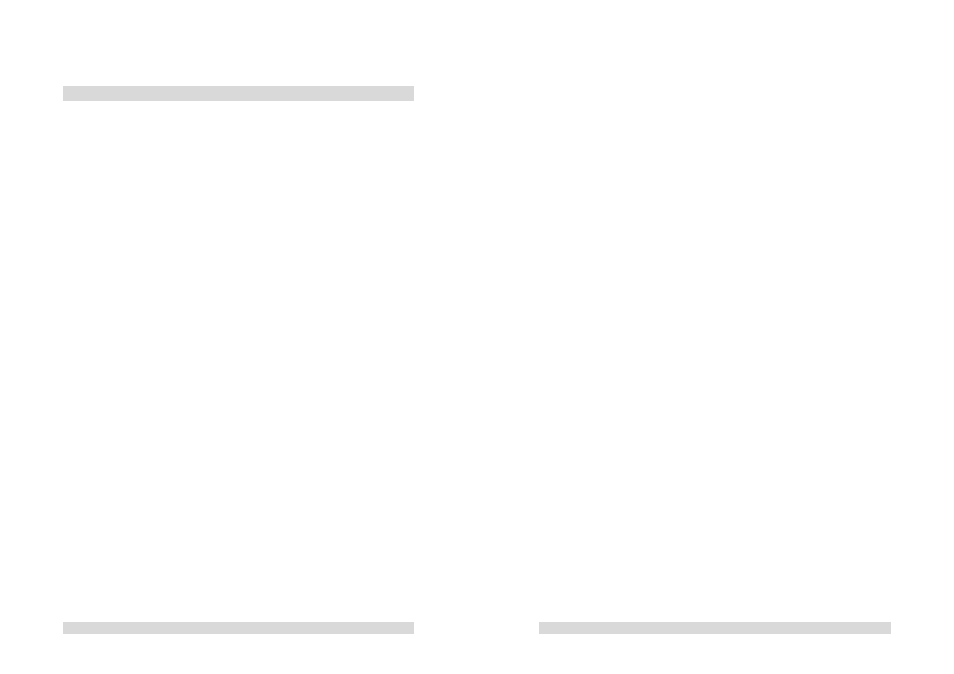
- 6 -
3. Installing the hard drive
If you have received your unit with the harddrive already built in you can pass
over this section of the manual. When replacing the harddrive at any time
please read this section in detail before proceeding.
bonsaidrive has been tested with many different harddrive models. Please
visit www.bonsaidrive.com/bonsaidisks.pdf to download a list of
recommended drives.
The harddrive used on bonsaidrive must have the following specification:
Harddrive or SSD (solid state disk) with parallel (IDE) or serial (SATA) port.
To use SATA harddrives a small IDE to SATA adapter is provided (effective
from 2009).
ATAPI, CD writer, DVD writer or Zip drives are not supported and “NO VALID
DRIVE” is shown on the bonsaidrive display.
The present bonsaiDRIVE firmware can address up to 980 Gigabytes.
Harddrives with higher capacities can also be used but the effective size will
be limited to 980 Gbytes.
Attention! Bonsaidrive must be turned off and disconnected from its
power supply before installing or removing a harddrive.
To be certain: ALWAYS REMOVE THE POWER CABLE!
- 7 -
Set the address jumpers of the harddrive to MASTER or SINGLE.
Harddrives set to SLAVE or CS (Cable Select) mode will not be
detected!
Remove the 4 black Philips screws (not the Allen screws!) on the top of the
unit.
Mount the harddrive on its caddy (sockets to the right) with the 4 UNC
screws provided.
First connect the 4 pin power cable, then the 40 pin flat cable connector.
When removing the harddrive, first remove the 40 pin connector then the 4
pin power supply cable. In this way the harddrive is always grounded when
the data cable is connected or removed.
(Incidentally this procedure is standard for every computer.)
Now replace the top cover making certain when replacing the 3mm screws
that they are not cross threaded or screwed in so tight that the thread is
stripped!
Now switch on the recorder with a monitor connected. The bonsaidrive serial
number and the current firmware will be displayed, after which the hard drive
will be searched and identified. If an ATA100 or ATA133 (UDMA4 or 5) is
found then the name and capacity of the drive will be displayed.
If no valid hard drive is found the following message will be displayed after
50 seconds:
"NO VALID DRIVE DETECTED"
Only after having detected a valid drive the main program will be started. If
no bonsai format is found on the drive the program will proceed to the
“FORMAT DISC” menu.
Press down the [RECORD] button and then the [
◄
] button simultaneously to
format 255 empty bonsai formatted clips.
Existing partitions and volumes will be overwritten by this process.
Now you can begin with the recording of a clip (see chapter 8).
