Rosendahl bonsaiDRIVE User Manual
Page 10
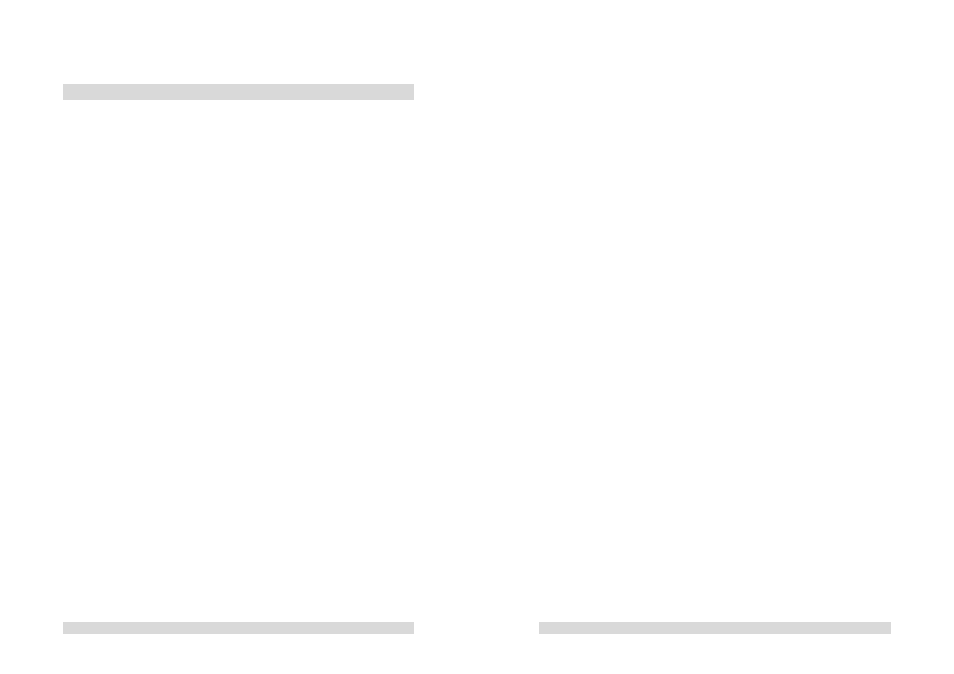
- 18 -
8. Recording clips
Before beginning a new recording, check the following menu settings:
(1) "VIDEO INPUT"
Turn on the menu by pressing the menu button [MENU]. Use the
replay buttons [
◄
][
►
] to reach the menu position "VIDEO INPUT".
You will find a numerically sorted list of the various menus and their
description in the second “firmware” part of this manual. With the [+]
button you can now select the video input.
"CVBS" (German: FBAS) configures the input to Composite Video on
C18.
"Y/C" configures the input to S-Video on C20 (Y) and C19 (C).
"COMPONENT" configures the input to Component Video on C20
(Y), C19 (Pb) und C18 (Pb).
(2) "RECORD SYNC REFERENCE"
If your input video signal comes from a source which is not
synchronised to your system, e.g. DVD player or consumer VTR,
select "VIDEO INPUT" as sync reference (default setting).
If your input video signal comes from a synchronised video player
and your bonsaidrive is synchronised to the same reference as the
player at the "SYNC INPUT" (C3) select "SYNC INPUT" for the
RECORD SYNC REFERENCE.
(3) "RECORD MODE"
To record a new clip set the RECORD MODE to "CRASH".
The recorder will record video and 10 channels of audio (2TRK +
8TRK). See part II of this manual for more informations respecting
the other RECORD MODEs ASSEMBLE and INSERT.
(4) "VIDEO STANDARD"
If you wish to record video in NTSC set the VIDEO STANDARD to
"NTSC 29.97ND". In this case the video monitor which is connected
to the bonsaidrive must be capable of showing the NTSC video.
- 19 -
Go to menu 001 "SELECT CLIP" and select a clip number (1-255)
with the [+][–] buttons. You can note whether a clip is empty, as
opposed to a previous recording by noting "CLIP LENGTH:
00:00:00:00" and a black backgound instead of a video picture.
If all 255 clips are occupied (have recordings) go to the menu
"DELETE CLIP" to erase a clip to free it for recording.
To leave the menu press the [MENU] button again.
To test the video, audio and timecode signals which are connected to
the bonsaidrive inputs, put the machine into elecronic entry "EE"
mode by pressing [RECORD] and [
■
] simultaneously. (Similar to
Bypass, Loop through in audio equipment.)
In EE mode the bypass video signal is delayed 1 frame (40 ms with
PAL). In contrast all audio signals have only a few samples delay.
This leads to a + 1 frame advance in the sound signal.
To start recording on the harddrive when in the EE mode just press
the play [
►
] button. If you are not in the EE mode hold down the
record button [RECORD] and then press the play [
►
] button.
Stop the recording by pressing the stop button [
■
].
If there is valid timecode on the selected TC input (LTC or MTC
according menu 031), then this time will be taken as the start
timecode of the new clip. If no valid timecode is present then the clip
will start with the default value 00:00:00:00.
When the recording has been stopped the playback position will
remain at the end of the clip. To return to the beginning of the clip
hold down the stop [
■
] button and press the locate 1 button [LOC1].
