Rosendahl bonsaiDRIVE User Manual
Page 11
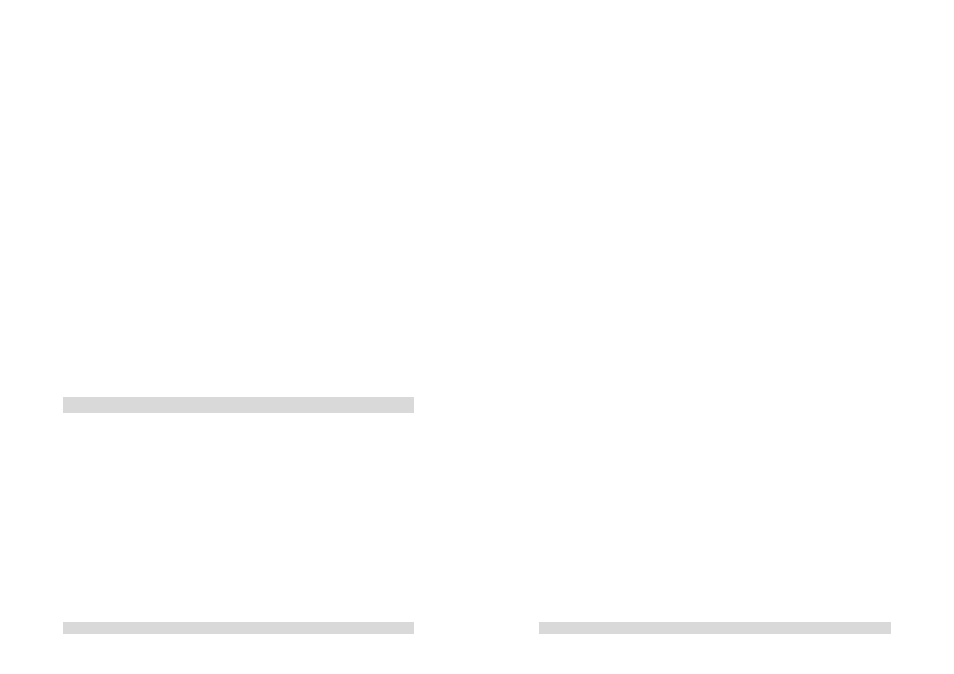
- 20 -
If you simultaneously record audio using the optical input C12 then
you must be certain that it is synchronised to the video source being
recorded, to wordclock output C2 or to the optical audio output of the
bonsaiDRIVE.
In other words the audio equipment which is feeding the bonsaidrive
must be sync to either the wordclock or the optical output of the
bonsaidrive or to the audio house sync ( 48 Khz sync to house video
sync); which of course is also synchronising the video source being
recorded by bonsaidrive.
With a sound card without wordclock input, set the sync reference of
the sound card to ADAT audio input and connect the ADAT input of
the card to ADAT output C11 of the bonsaidrive.
If asynchronous digital audio is connected to bonsaidrive there will be
periodic audible clicks depending on the variation of reference
frequency between bonsaidrive and the asynchronous source!
Note: This phenomenon is not limited to bonsaidrive and will occur
with all digital audio equipment which is not synchronised together.
9. Playing back recorded clips
The playback sync reference can be selected in menu "PLAYBACK
SYNC REFERENCE" and can be set to "INTERNAL" or "SYNC
INPUT". If your studio system is not synced to a central video and
audio reference (house sync) set the sync reference to "INTERNAL"
and use the wordclock output C2 as sync reference for your digital
audio equipment.
Note: The specification of the wordclock output fom bonsadrive is
very high (clock jitter less than 1ns RMS) and can be used to sync
the most demanding digital audio equipment without loss of audio
quality.
- 21 -
Select the clip you wish to playback in Menu 1 "SELECT CLIP" with
the [+]/[–] buttons.
Use the direct buttons and stop shift functions as described on page
15. The two locate points will help you to store positions and
playback from required positions quickly and easily.
The timecode value required can be set at any position required by
using the menu "SET CURRENT TC POSITION". For example you
can set the timecode value 01:00:00:00 exactly over the start of the
picture cross on the video.
This will save the annoying offset calculations needed when using
other recorders where only one absolute offset is possible.
Using the menu "RESET RECORDED TC" you can reset the
timecode to the originally recorded clip timecode at any time.
All timecode and locate values will be overwritten by those stored
when moving to another clip or when the machine is restarted.
In the menu "SAVE CLIP INFO TO DISK" it is possible to store the
two locate points and the timecode offset in each clip.
The recorder can also synchronise itself to an external LTC timecode
source. Select the mode required from the "TIME CODE CHASE
MODE" menu. Please read the detailed instructions for this menu.
